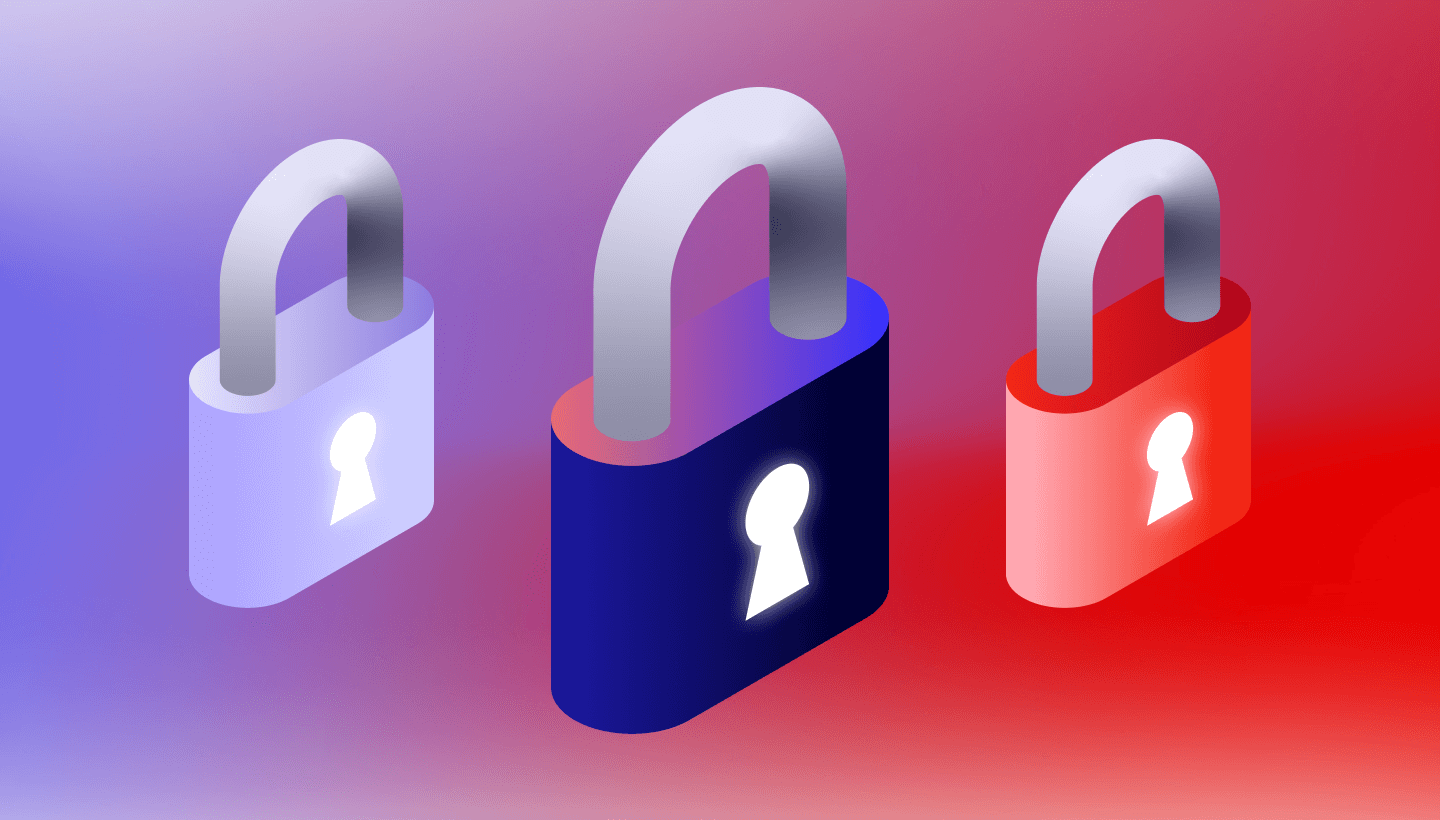2017 has been a busy year for Backblaze. We’ve reached a total of over 400 petabytes of data stored for our customers — that’s a lot!, released a major upgrade to our backup product — Backblaze Cloud Backup 5.0, added Groups to our consumer and business backup products, further enhanced account security, and welcomed a whole lot of new customers to Backblaze.
For all of our new users (and maybe some of you more experienced ones, too), we’d like to share some power tips that will help you get the most out of Backblaze Backup for home and business.
Blazing Power Tips for Backblaze Backup
Back Up All of Your Valuable Data
Include Directly-Attached External Drives in Your Backup
Backblaze can back up external drives attached via USB, Thunderbolt, or Firewire.
Back Up Virtual Machines Installed on Your Computer
Virtual machines, such as those created by Parallels, VMware Fusion, VirtualBox, Hyper-V, or other programs, can be backed up with Backblaze.
You Can Back Up Your Mobile Phone to Backblaze
Gain extra peace-of-mind by backing up your iPhone or Android phone to your computer and including that in your computer backup.
Bring on Your Big Files
By default, Backblaze has no restrictions on the size of the files you are backing up, even that large high school reunion video you want to be sure to keep.
Rescan Your Hard Drive to Check for Changes
Backblaze works quietly and continuously in the background to keep you backed up, but you can ask Backblaze to immediately check whether anything needs backing up by holding down the Alt key and clicking on the Restore Options button in the Backblaze client.
Manage and Restore Your Backed Up Files
You Can Share Files You’ve Backed Up
You can share files with anyone directly from your Backblaze account.
Select and Restore Individual Files
You can restore a single file without zipping it using the Backblaze web interface.
View Previews of Photos You’ve Backed Up
On the restore page you can click on each individual file that’s backed up, and if it’s an image (jpg, png, img, tiff, or gif), you’ll see a preview of that file.
Receive Your Restores from Backblaze by Mail
You have a choice of how to receive your data from Backblaze. You can download individual files, download a ZIP of the files you choose, or request that your data be shipped to you anywhere in the world via FedEx.
Put Your Account on Hold for Six Months
As long as your account is current, all the data you’ve backed up is maintained for up to six months if you’re traveling or not using your computer, and don’t connect to our servers. (For active accounts, data is maintained up to 30 days.)
Groups Make Managing Business or Family Members Easy
For businesses, families, or organizations, our Groups feature makes it easy to manage billing, group membership, and individual user access to files and accounts — all at no incremental charge.
You Can Browse and Restore Previous Versions of a File
Visit the View/Restore Files page to go back in time to earlier or deleted versions of your files.
Mass Deploy Backblaze Remotely to Many Computers
Companies, organizations, schools, non-profits, and others can deploy Backblaze computer backup remotely across all their computers without any end-user interaction.
Move Your Account and Preserve Backups on a New or Restored Computer
You can move your Backblaze account to a new or restored computer with the same data — and preserve the backups you have already completed — using the Inherit Backup State feature.
Reinstall Backblaze under a Different Account
Backblaze remembers the account information when it is uninstalled and reinstalled. To install Backblaze under a different account, hold down the ALT key and click the Install Now button.
Keep Your Data Secure
Protect Your Account with Two-Factor Verification
You can (and should) protect your Backblaze account with two-factor verification. You can use backup codes and SMS verification in case you lose access to your smartphone and the authentication app. Sign in to your account to set that up.
Add Additional Security to Your Data
All transmissions of your data between your system and our servers is encrypted. For extra account security, you can add an optional private encryption key (PEK) to the data on our servers. Just be sure to remember your encryption key because it’s required to restore your data.
Get the Best Data Transfer Speeds
Schedule Your Backups for Off Hours
Let Backblaze back up your computer while you’re not using it. Use the Schedule option under Settings to set the backup time for when you’re away from your computer. You set both the Start time and the End time for backing up.
How Fast is your Connection to Backblaze?
You can check the speed and latency of your internet connection between your location and Backblaze’s data centers at https://www.backblaze.com/cloud-backup/resources/speedtest.
Fine-Tune Your Upload Speed with Multiple Threads
Our auto-threading feature adjusts Backblaze’s CPU usage to give you the best upload speeds, but for those of you who like to tinker, the Backblaze client on Windows and Macintosh lets you fine-tune the number of threads our client is using to upload your files to our data centers.
Use the Backblaze Downloader To Get Your Restores Faster
If you are downloading a large ZIP restore, we recommend that you use the Backblaze Downloader application for Macintosh or Windows for maximum speed.
Want to Learn More About Backblaze Backup?
You can find more information on Backblaze Backup (including a free trial) on our website, and more tips about backing up in our help pages and in our Backup Guide.
Do you have a friend who should be backing up, but doesn’t? Why not give the gift of Backblaze?