- Print
- DarkLight
Configure General Settings (Windows)
- Print
- DarkLight
The Backblaze Computer Backup settings are broken up into categories, and each category has its own tab. The Settings tab contains the general Backblaze backup settings.
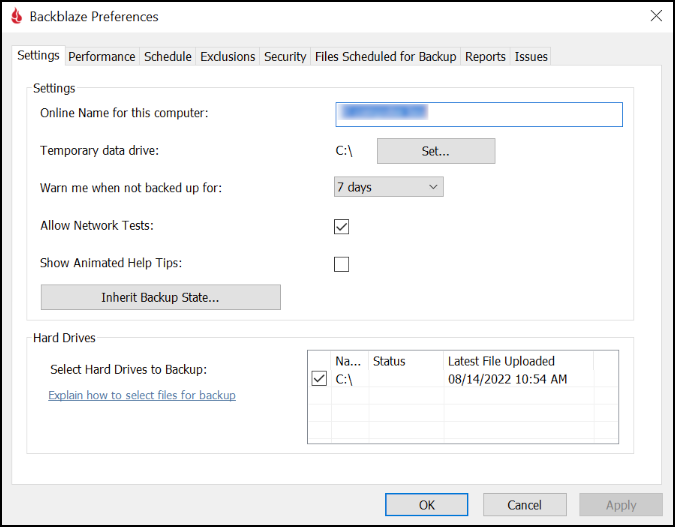
Online Name
Online Name is the name of your backup that appears on the Backblaze website under Overview. The Online Name is used to identify your backup, which is useful if you have multiple computer backups on your Backblaze account. The default name for your backup is pulled from your System Preferences/Control Panel, but you can edit this value any time. After you change the name of your backup, it is displayed within a few minutes on the Backblaze site.
Temporary Data Drive
The Temporary Data Drive is the hard drive that Backblaze uses as a workspace during backups. For Backblaze to upload large files, the files must first be parsed into smaller chunks. To do this, the Backblaze Computer Backup software creates a copy of the file on the Temporary Data Drive, parses the copy, and then uploads the pieces individually. The Temporary Data Drive must have free space at least equal to the size of the largest file in your Backblaze backup. By default, your primary internal drive is used as the Temporary Data Drive. However, you can select any connected drive as the Temporary Data Drive in this section.
Warn Me
The Warn me when not backed up for setting lets you set the interval for when the Backblaze Computer Backup software issues an alert that no backup progress has been made. The warning appears as a pop-up alert on your computer. This warning is still issued if a backup is ongoing, but it is not yet complete.
Allow Network Tests
The Allow Network Tests setting allows the Backblaze software to ping trusted sites on the internet that are not Backblaze.com. This is done to confirm that there is access to the internet, even if it is not able to make calls to the Backblaze domain. Deselect this box if you do not want this action to occur. If the Backblaze Computer Backup software is unable to contact Backblaze servers, and this option is not selected, it may report that there is no internet connection because it has only the Backblaze domain for reference even if an internet connection is available.
Show Animated Help Tips
The Show Animated Help Tips option lets you enable or disable tooltips for Backblaze Computer Backup.
Inherit Backup State
The Inherit Backup State option allows the current installation of the Backblaze Computer Backup software to inherit another backup that is under your account. For more information about Inherit Backup State, click here.
Select Hard Drives
The Select Hard Drives to Backup setting lists all of the connected and mounted hard drives for your computer. Select a hard drive to include it in your Backblaze backup. Deselect a hard drive to disable it from backing up. If no checkbox is displayed, the drive cannot be included in your backup. The date and time that a selected drive was last backed is also shown in this field.
Configure General Settings
- Open the Backblaze client Control Panel.
- Click Settings.
- Select the Settings tab.
- Optionally change the following settings:
- Online Name for this computer
- Temporary Data Drive
- Warn me when not backed up for
- Show Backblaze icon in the menu bar
- Allow Network Tests
- Select Hard Drives to Backup
- Inherit Backup State
- Click Apply, and click OK.
