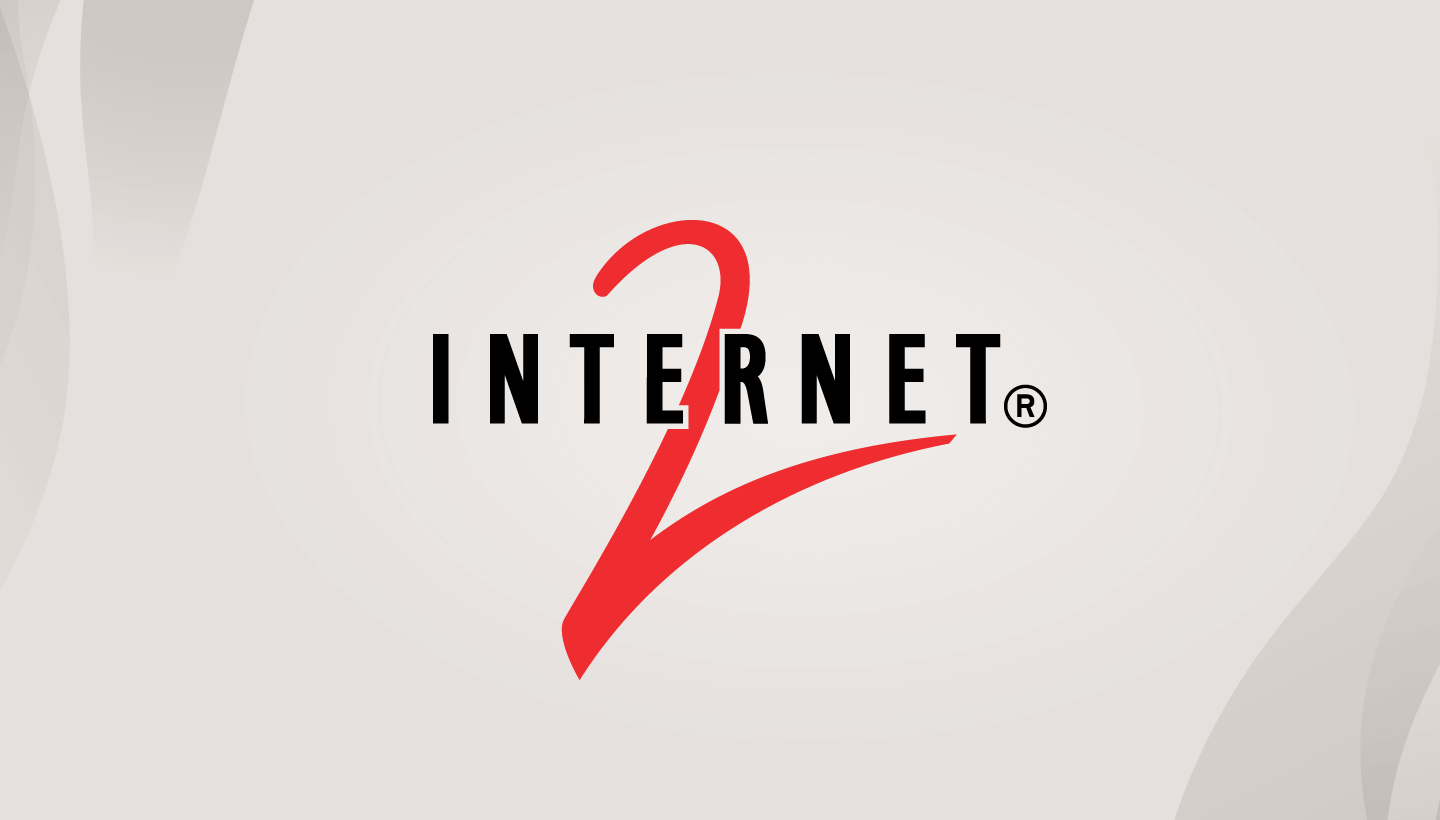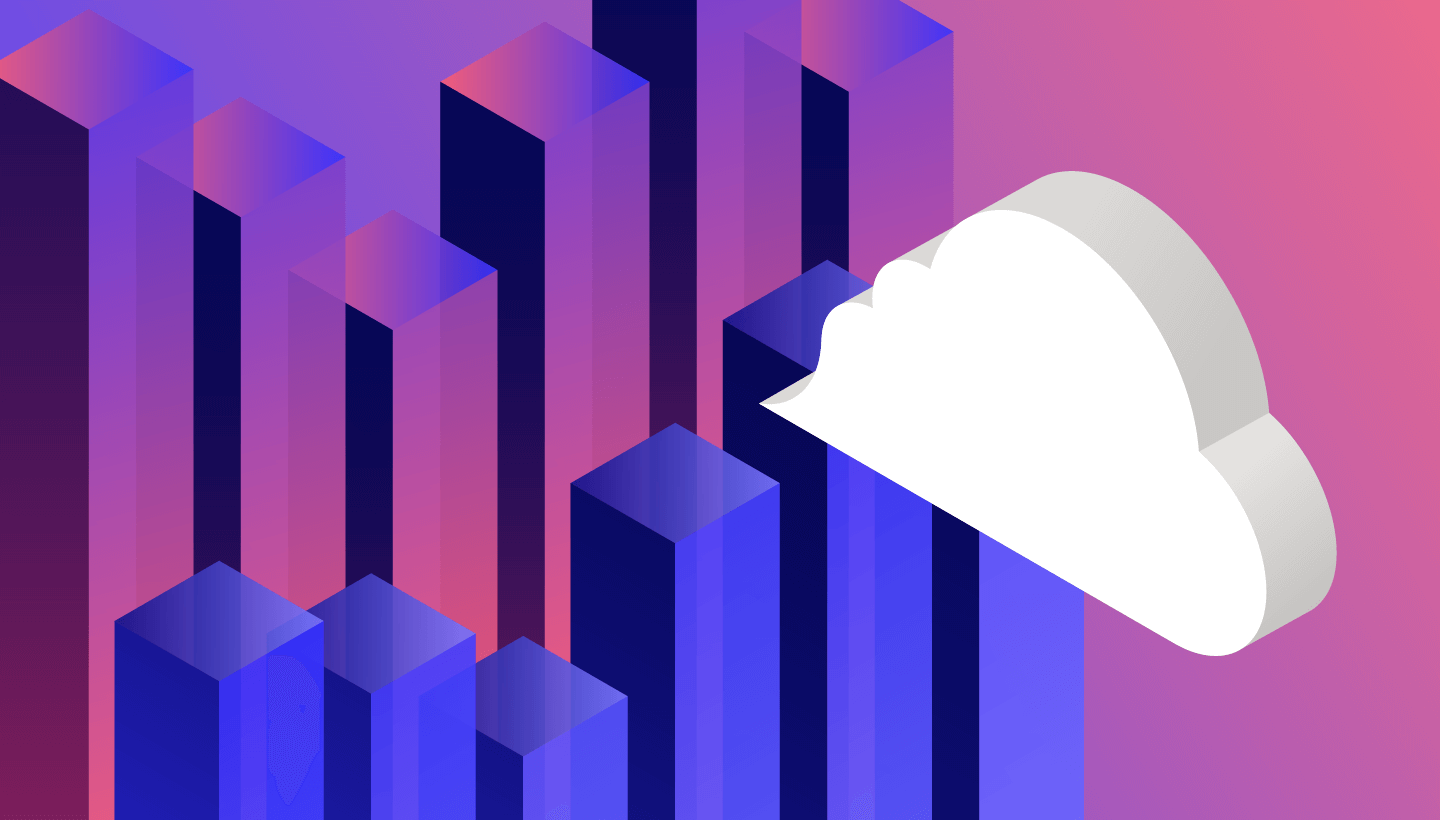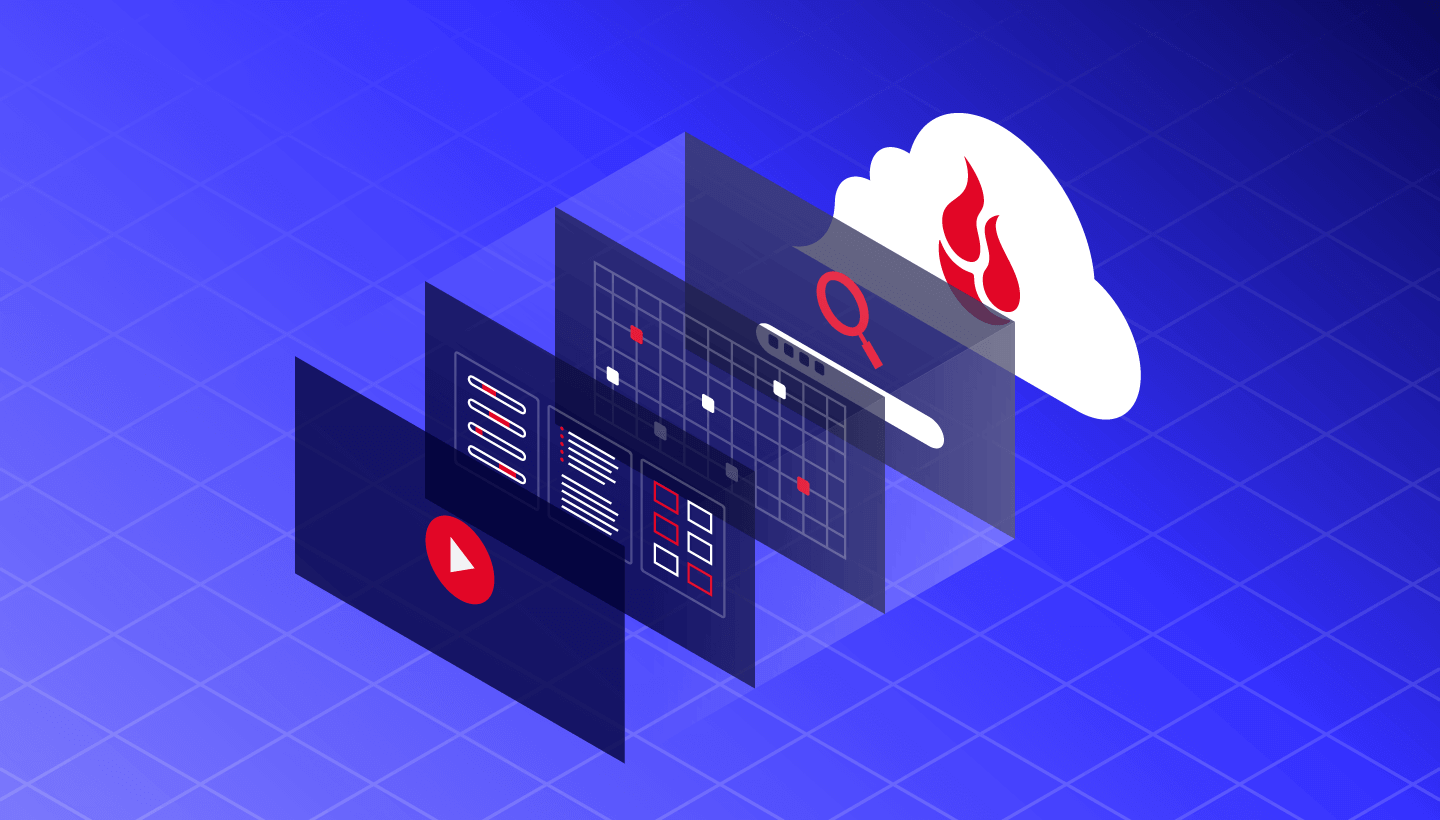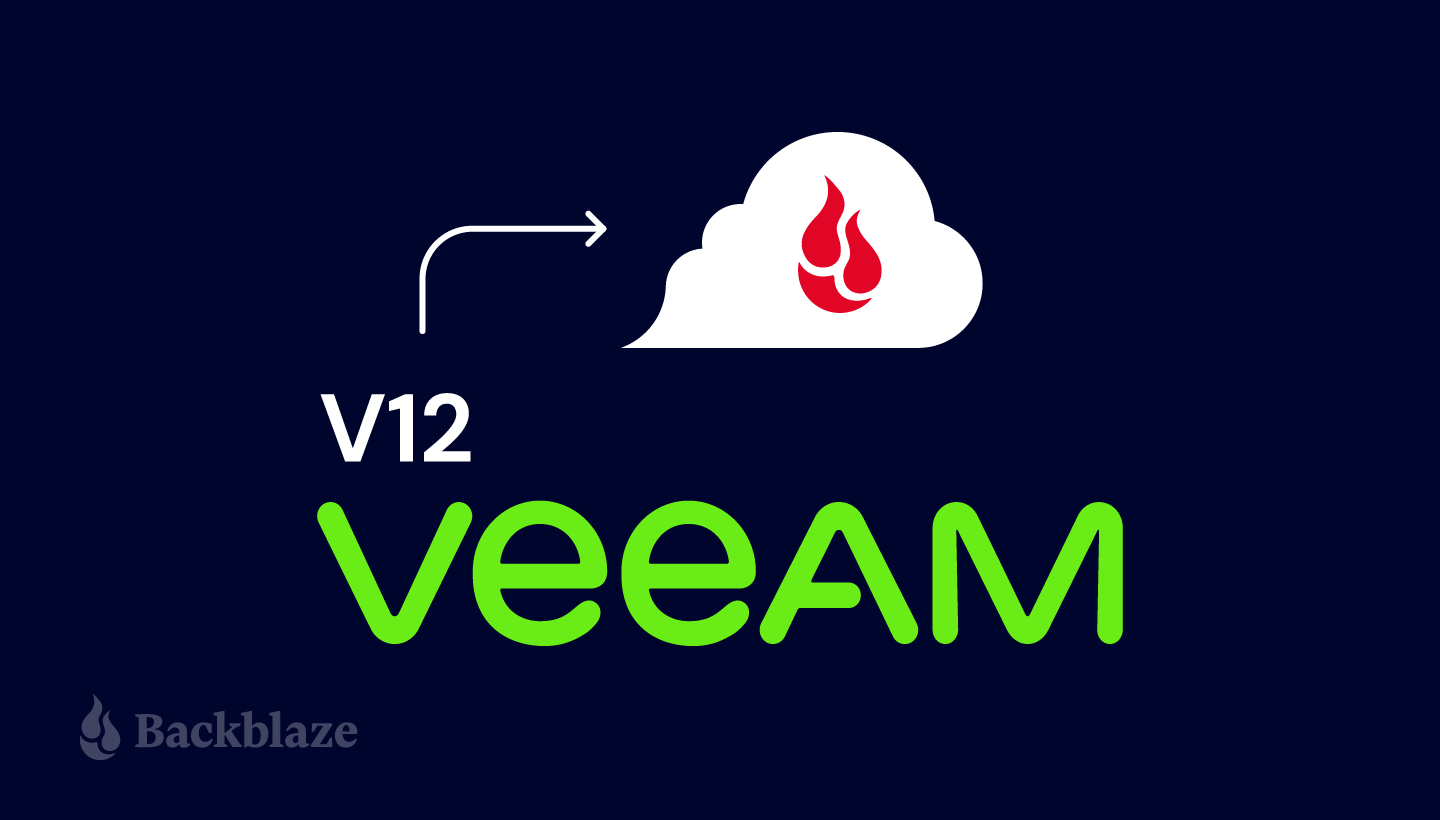
We wouldn’t normally make a big deal about another company’s version release except this one is, well… kind of a big deal. Unlike most software releases that fly under the radar, there are big implications—for your backup strategy, your cloud storage usage, and your budget.
Leading backup and recovery provider, Veeam, announced the release of Version 12 (v12) of its popular Backup & Replication software on February 14. And we’re feeling the backup love.
So, what’s the big deal? With this release, Veeam customers can send backups directly to the cloud instead of (or in addition to) routing them to local storage first. Ultimately, the changes announced in v12 provide for easier backups, more diversified workloads, more flexibility in your cloud strategy, and capital expense (CapEx) savings on local storage.
Today, we’re breaking down what all that means and how you can take advantage of the changes to optimize your backup strategy and cloud storage spend.
Save the Date for VeeamON 2023 May 22–24 in Miami
Learn more about the Veeam v12 release and how Backblaze and Veeam make modern data protection easy. Backblaze is proud to be a Platinum sponsor at VeeamON this year and we look forward to seeing you there!
About Veeam
Veeam is a leader in backup, recovery, and data management solutions. They offer a single platform for cloud, virtual, physical, software as a service (SaaS), and Kubernetes environments. Their products help customers own, control, and protect data anywhere in the hybrid cloud.
Customers can already select Backblaze B2 Cloud Storage as a destination for their Veeam backups, and doing so just got a whole lot easier with v12. Read on to learn more.
How Veeam Previously Worked with Cloud Storage
Prior to v12, cloud object storage was enabled in Veeam through the Scale-Out Backup Repository (SOBR). To set up the Cloud Tier, you first had to set up a local repository for your backup data. Many people used a NAS for this purpose, but it could also be a SAN, hard drives, etc. This was your primary repository, also known as your performance tier.
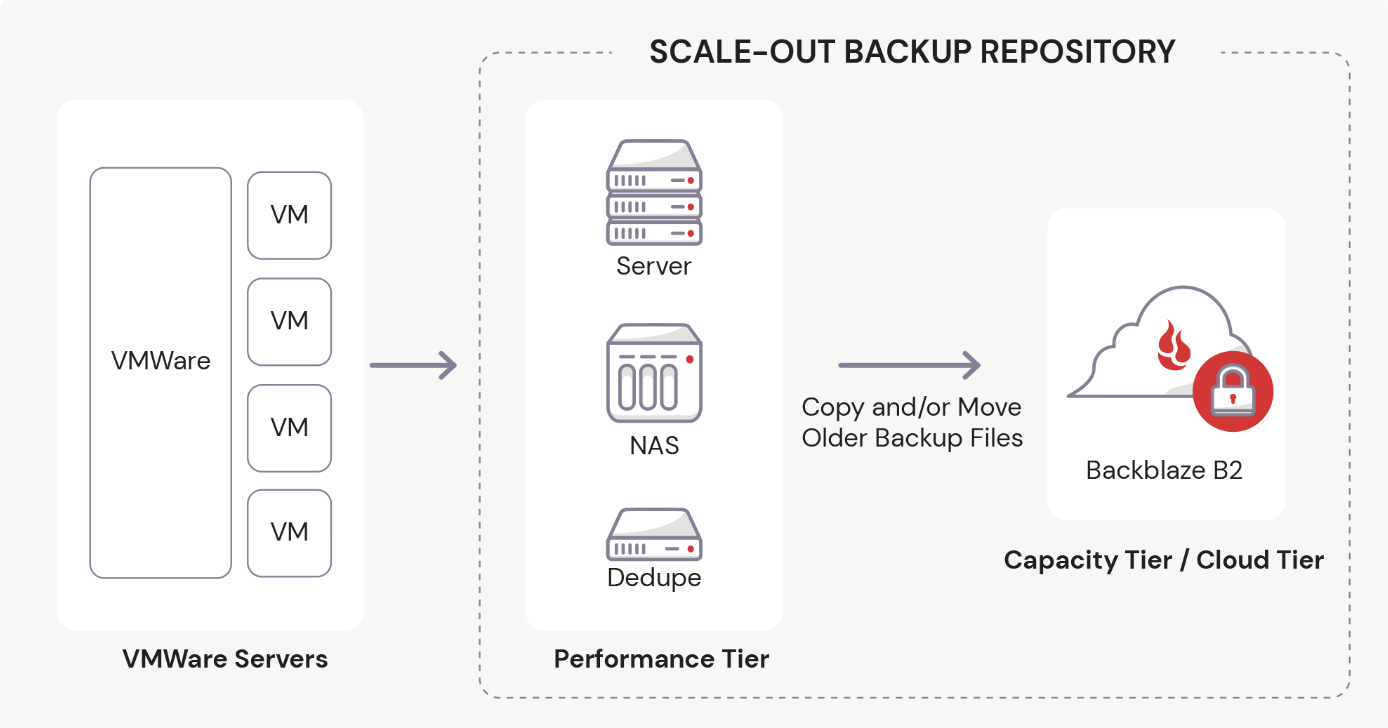
You needed enough capacity on your local repository to land the data there first before you could then use the Veeam console to Move or Copy it to the cloud. If your data set is perpetually growing (and whose isn’t?), you previously had to either tier off more data to the cloud to free up local capacity, or invest in more local storage.
Veeam v12 changes all that.
Veeam v12 Gives You Choices
With this new version release, the primary repository can now be local, on-premises storage, or it can also be local object storage arrays or cloud storage like Backblaze B2.
You can still use the SOBR or back up direct to object storage. This opens up a whole range of benefits, including:
- Easier Backups: You can now use the Backup Job functionality to send your data straight to the cloud. You no longer need to land it in local storage first. You can also create multiple Backup Jobs that go to different destinations. For instance, to better fortify your backup strategy, you can create a Backup Job to a Backblaze B2 Bucket in one region and then a Backup Copy Job to a B2 Bucket in a different region for redundancy purposes.
- Diversified Workloads: More choices give you the ability to think through your workloads and how you want to optimize them for cost and access. You may want to send less critical workloads—like older backups, archives, or data from less important work streams—to the cloud to free up capacity on your local storage. You can do this by editing your Backup Jobs (using the Move backup function) that were previously routing through the SOBR to cloud storage to point directly to cloud object storage instead.
- More Flexibility: v12 allows for more flexibility to use cloud storage in your backup strategy. You have options, including:
- Making your primary repository on-premises and using the cloud as part of your Capacity Tier in the SOBR.
- Moving to a fully cloud-based repository.
- Mixing your use of the SOBR and direct-to-object storage Backup Jobs to optimize your disaster recovery (DR) strategy, recovery needs, and costs.
- CapEx Savings: You no longer need to keep investing in more local storage as your data set grows. Rather than buying another server or NAS, you can optimize your existing infrastructure by more easily off-loading data to cloud storage to free up capacity on on-premises devices.
What’s Next: Thinking Through Your Strategy
Great, you have more choices. But which choice should you make, and why?
Ultimately, you want to increase your company’s cyber resilience. Your backup strategy should be airtight, but you also need to think through your recovery process and your DR strategy as well. We’ll explain a couple different ways you could make use of the functionality v12 provides and break down the pros and cons of each.
Scenario 1: Using Cloud Storage as Part of Your SOBR
In this case, your on-premises storage is your primary repository and the cloud is your secondary repository. The advantage of an on-premises repository is that it’s often going to give you the fastest, easiest access to recovery. If your recovery time objective (RTO) is very short, a local backup is likely going to give you the fastest data restoration option to meet that RTO goal.
Then, copy your backups to cloud storage to ensure you have another copy in case of a local disaster. This is always good practice as part of the 3-2-1 rule or 3-2-1-1-0 rule. Why is it important to have a copy in cloud storage? Well, even if you store backups for disaster recovery at another location, is your DR site far away enough? Is it immune from a local disaster? If not, you need another copy in the cloud in a location that’s geographically distanced from you.
Scenario 2: Using the Cloud as Your Primary Repository
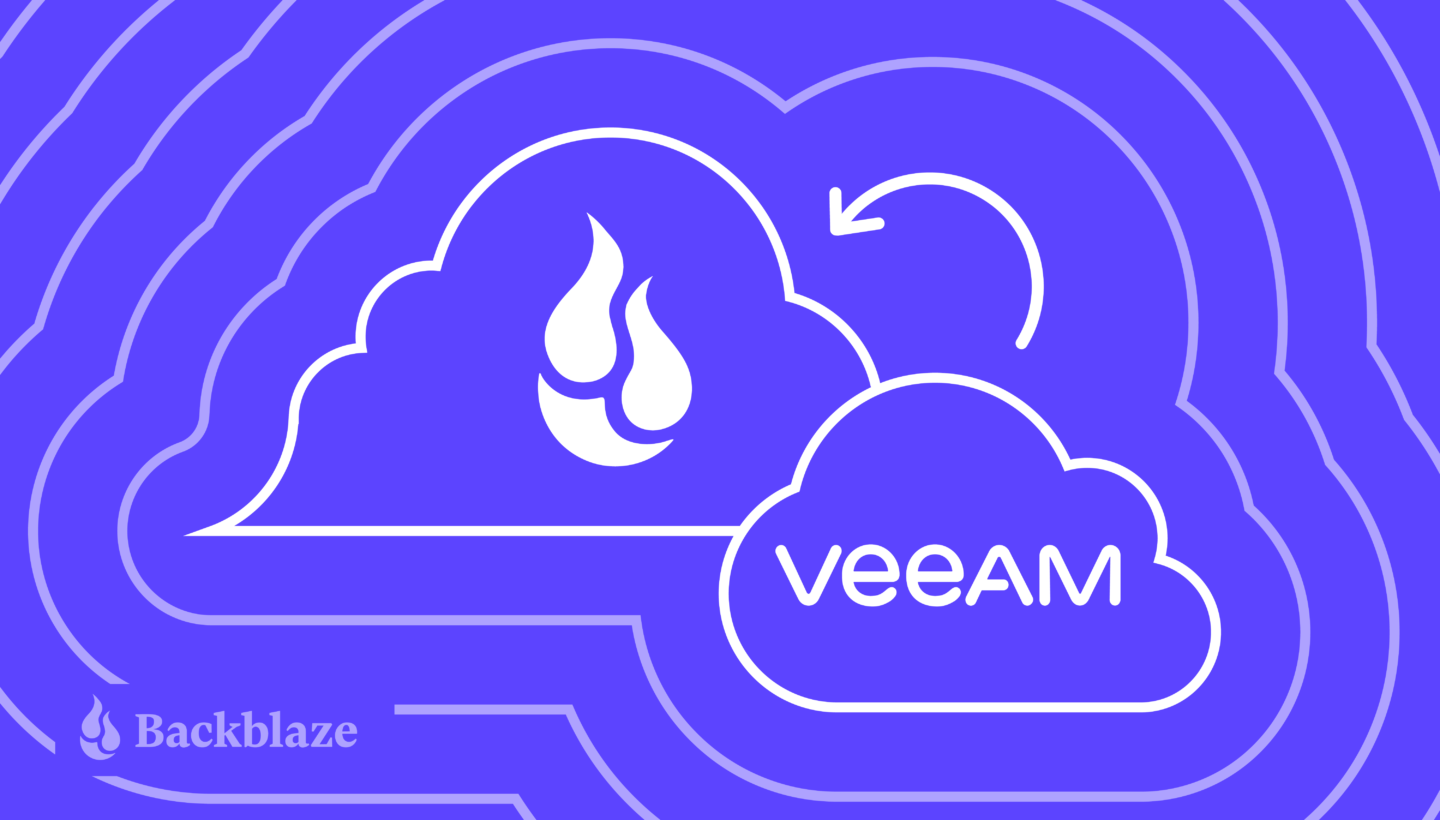
In this case, the cloud is your primary repository. Direct backups to cloud object storage from Veeam are helpful for the following use cases:
- Less critical workloads: This could include a lesser-used server, archived projects, files, and data; or business data that is less critical to restore in the case of disaster recovery.
- To free up local storage: If you’re running up against a lack of local storage and need to make a decision on spending more for additional on-premises storage, the cloud is often more affordable than investing in additional physical storage devices.
- Workloads where slightly longer recovery periods are acceptable: If you can handle a slightly longer recovery period, cloud storage is a good fit. But remember that not all cloud storage is created equal. Backblaze B2, for example, is always-hot storage, so you won’t have to worry about cold storage delays like you might with AWS Glacier.
- To migrate away from an LTO system: If you were previously sending backup copy jobs to tape, you can now more easily use cloud storage as a replacement.
- To eliminate a secondary on-premises location: Maybe you are worried your backups are stored too close to each other, or you simply want to get rid of a secondary on-premises location. The direct-to-cloud option gives you this option. You can reroute those backup copy jobs to copy direct-to-cloud object storage instead.
- To eliminate on-premises backups altogether: Of course, if you want to completely eliminate local backups for whatever reason, you can now do that by sending all your backup and archive data to the cloud only, although you should carefully consider the implications of that strategy for your disaster recovery plan.
Planning for Disaster Recovery—How You’ll Restore
While it’s important to think about how to optimize your backup strategy using the new functionality introduced by v12, it’s equally as important to think about how you’ll restore business operations in the case of an on-premises disaster. Backblaze offers a unique solution through its partnerships with Veeam and PhoenixNAP—Instant Recovery in Any Cloud.
With this solution, you can run a single command using an industry-standard automation tool to quickly bring up an orchestrated combination of on-demand servers, firewalls, networking, storage, and other infrastructure in phoenixNAP. The command draws data from Veeam backups immediately to your VMware/Hyper-V based environment, so businesses can get back online with minimal disruption or expense. Best of all, there’s no cost unless you actually need to use the solution, so there’s no reason not to set it up now.
Instant Recovery in Any Cloud works with both of the scenarios described above—whether your cloud is your primary or secondary repository. One advantage of using the direct-to-cloud object storage Backup Job is that you can more easily leverage Instant Recovery in Any Cloud since your primary backup is in the cloud. Taking advantage of cloud transit speeds, your business can get back up and running in less time than it would take to restore back to on-premises storage.
Planning for Disaster Recovery—How You’ll Budget
Another consideration for tightening up your cyber resilience plan (and getting your executive team on board with it) is better understanding and anticipating any egress expenses you may face when recovering data—because the last thing you want to be doing in the case of a major data disaster is trying to convince your executive team to sign off on an astronomical egress bill from your cloud provider.
At Backblaze, we’ve always believed it’s good and right to enable customers to readily use their data. With B2 Reserve, our capacity-based offering, there are no egress fees, unlike those charged by AWS, Azure, and Google Cloud. B2 Reserve also includes premium support and Universal Data Migration services so you can move your data from another cloud provider without any lift on your team’s part.
For our Backblaze B2 pay-as-you-go consumption-based offering, egress fees are free up to three times your data stored per month, and we waive egress fees altogether with many of our compute and CDN partners.
How Veeam Works with Backblaze B2
Backblaze is a Veeam Ready partner and certified Veeam Ready for Object with Immutability, meaning it’s incredibly easy to set up Backblaze B2 Cloud Storage as your cloud repository in Veeam’s SOBR. In fact, it takes only about 20 minutes.
Setting up Backblaze B2 as your primary repository in the direct-to-object storage method is even easier. Just follow the steps in our Quick-Start Guide to get started. Or watch this video tutorial for a walk-through.
Backblaze B2 is one-fifth the cost of other major cloud providers and offers enterprise-grade security without enterprise pricing. Unlike other cloud providers, we do not charge extra for the use of Object Lock, which enables immutability for protection from ransomware. There’s also no minimum retention requirement unlike other cloud providers who charge you for 30, 60 or even 90 days for deleted data.
No matter how you choose to configure Veeam with Backblaze B2, you’ll know that your data is protected from on-site disaster, ransomware, and hardware failure.
Veeam + Backblaze: Now Even Easier
Get started today for $6/TB per month or contact your favorite reseller, like CDW or SHI, to purchase Backblaze via B2 Reserve, our all-inclusive capacity-based bundles.