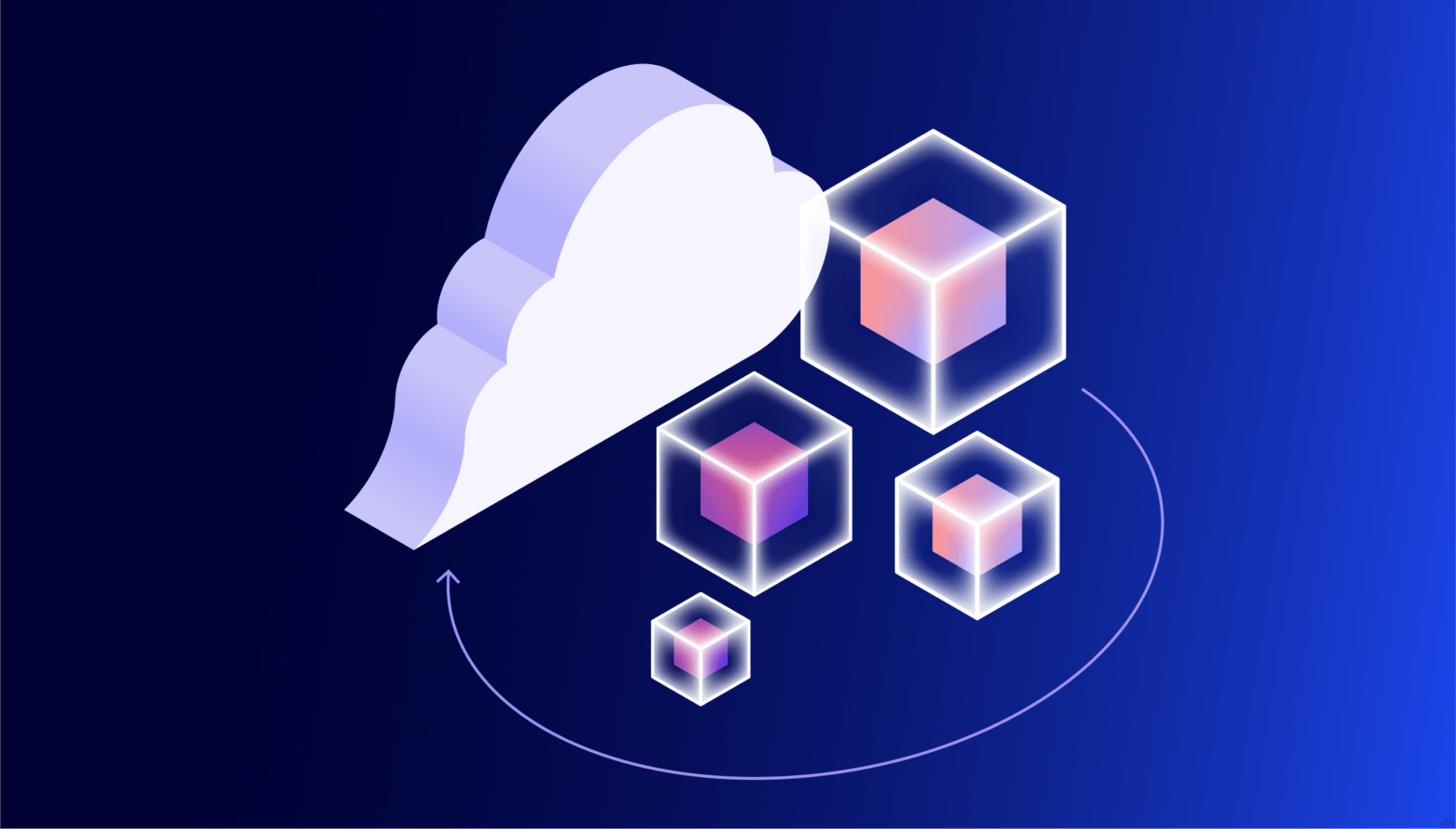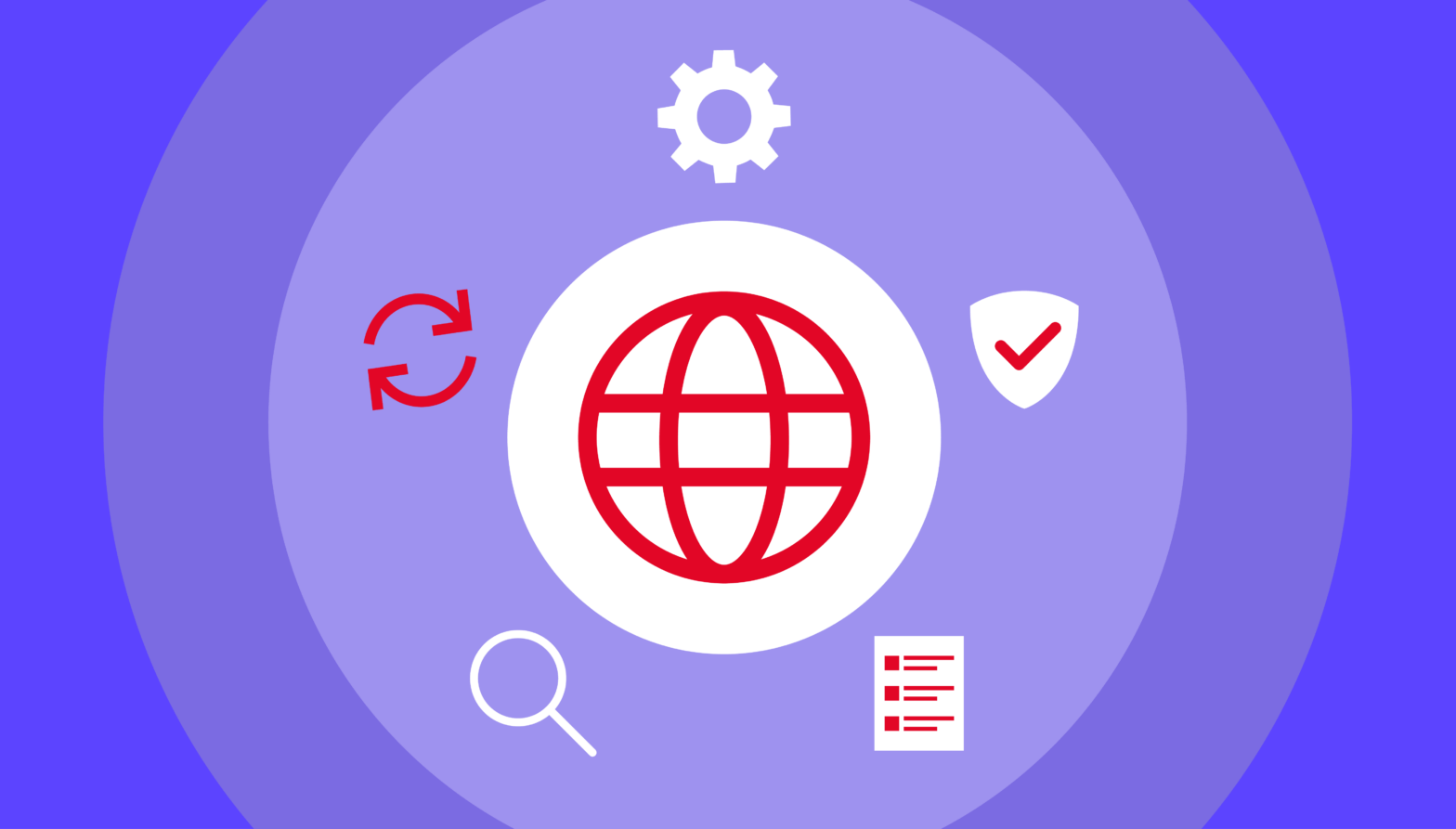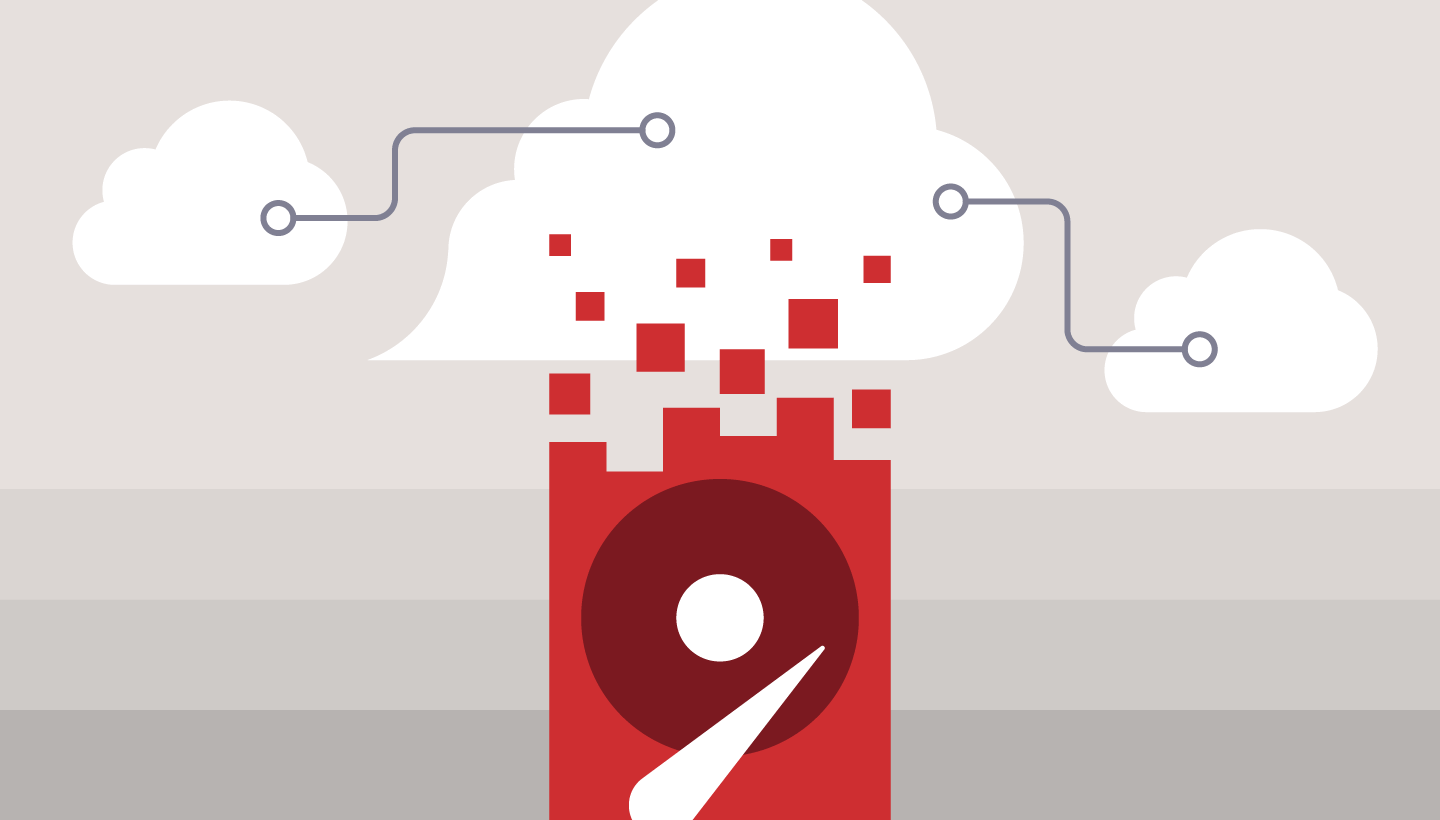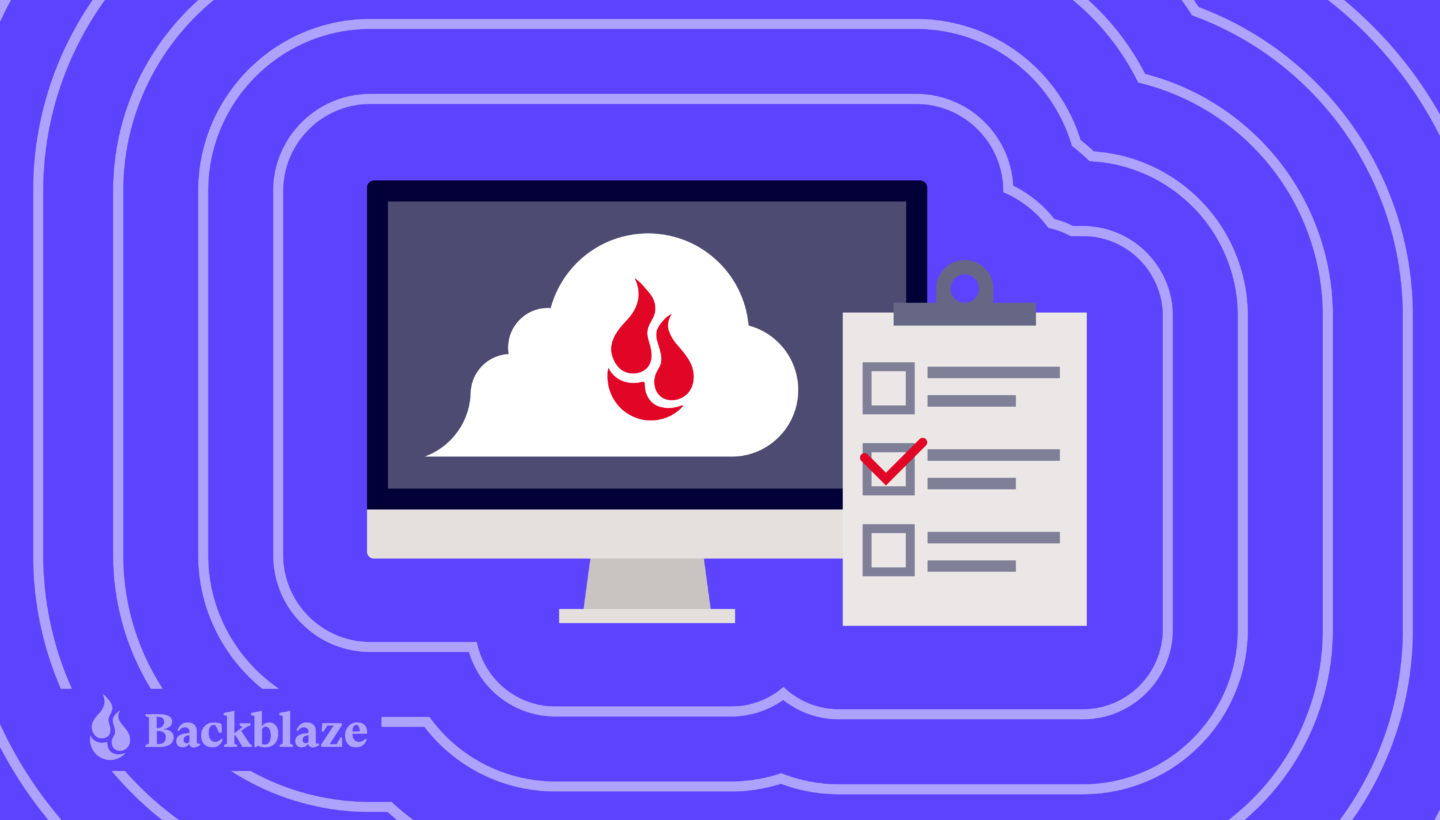
Wouldn’t it be great if computers never crashed? If laptops never got lost? If that cup of coffee never spilled across your keyboard? As much as we’d like to believe that our computers will always work and the data on them will always be safe and accessible, accidents happen. Regardless of how you’re using your computer, you’re storing data that needs to be backed up.
Whether you’ve accidentally deleted a synced file, have a social media presence that’s just too valuable to lose, are going back to school, or you want to make sure you’re protected from cyberattacks, having your data backed up means that your important information isn’t lost forever. So, let’s talk about how to get the most out of your Backblaze account.
1. Set Yourself Up for Success
Backblaze backs up all the files on your computer, including documents, photos, music, movies, and more. When you’re creating your account for the first time, that can take some time—longer than you might think depending on how much data you have and how fast your internet connection is. (If you think it will take a really long time, you should probably be considering Backblaze B2 and our Universal Data Migration solutions). It’s important that your computer is on and awake during that time period, so we suggest that you turn off your computer’s sleep mode during your initial backup.
2. Keep Your Account Secure
We’ve talked before about how to keep your passwords safe, but we just want to make sure it’s clear how important that is for your backups. When backups are your last line of defense—your only option for recovery—then it’s imperative that you use unique passwords and practice a 3-2-1 backup strategy.
Like Librarians, We Work Quietly
Backblaze works quietly in the background while you go about your normal computer life. Note that we’ll only backup a document that’s not actively open. So, make sure to close out your projects when you’re done for the night (or day).
3. Bring Your Drive to the Table
If you have external drives, it’s essential that you connect them to your computer to be backed up to your Backblaze account. In order to give us enough time to scan the whole drive, make sure that it’s plugged into your primary computer for at least four hours in a row, once every two weeks. Here’s some more information on using external hard drives with Backblaze.
4. Check In
Once a week, it’s a great idea to check that your backups are working properly. If they’re not, make sure that you have the most recent version of Backblaze, or you can always contact our Support Team to make sure everything is running smoothly.
And, once a month, it’s a good idea to try to restore files from your online account. This is especially important if you have external devices. It’s always good practice to double check that things are running well, but it also gives you an opportunity to make sure you’ve backed up your external drive successfully.
5. On Restoration: The Sooner, The Better
When you’ve lost data, make sure you restore your data ASAP. If you’re ever worried you may need data continuity, remember that you can easily enable Extended Version History for $2/month. That will give you the ability to restore any version of a file for one year—or forever—depending on what you need.
Remember that Backblaze offers lots of file restoration options. Of course, you can use our website, but you can also restore from your mobile device or even order a USB. (We know; old school.)
Backup and Beyond
We are big advocates of backing up, of course. Hey, it’s for good reason. We want our tech to be accessible to all types of users. We love when you tell your friends about us, or you can use us to help your family and friends. If we’re missing any good tips or you have questions for us, feel free to comment below, say hi on socials, or contact Support.