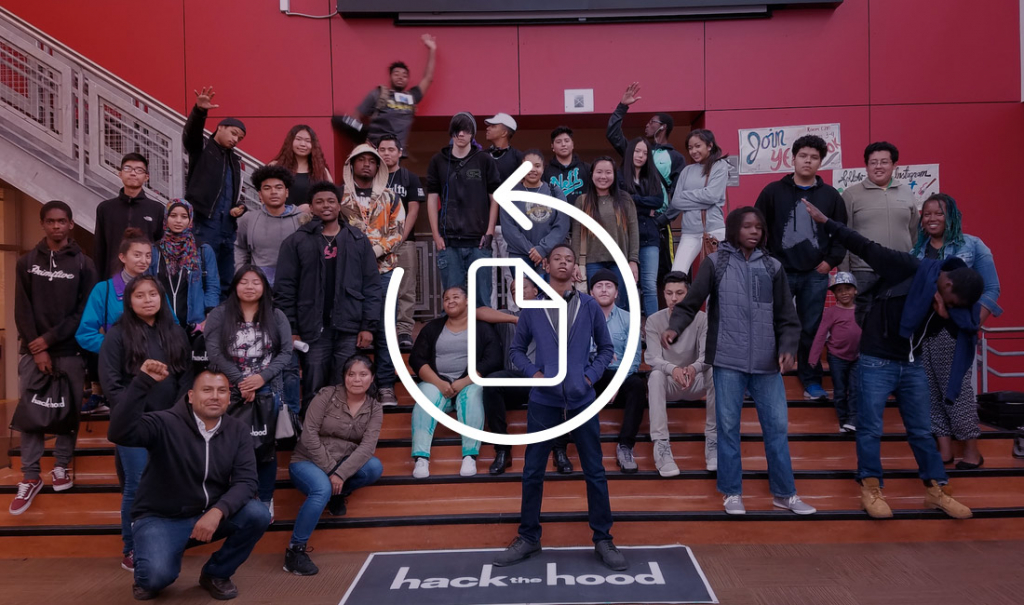A lot of us dedicate our time and effort to causes we believe in. If you’re responsible for the data used by your non-profit, here are some guidelines to think about. Develop a backup plan of your own by answering these questions.
Backing up copies of crucial organizational information like financial and bank statements, donation lists and other material vital to your organization’s operation should be mandatory. But if you don’t have the budget to outlay for a lot of expensive hardware or software to throw at the backup problem, what do you do? Come up with a plan that works with your budget. Here’s how.
What Are 3-2-1 Backups?
Here at Backblaze, we like to talk about the 3-2-1 backup strategy: Keep three copies of your important data. Why three?
The first one is your local copy—the one on your computer’s hard drive. The second one is a local backup—an external hard drive, network storage device, or server. The third one goes in the cloud: That’s what Backblaze is for.
This strategy hedges your bet against data failure. You’ve got a “live” copy of the data you can work on with your computer. There’s a nearby backup if you need to restore or recover the file. Then, there’s a copy on Backblaze’s secure servers just in case anything happens.
What Backup Media Should I Use?
External hard drives, burnable CDs and DVDs, USB thumb drives. There are myriad local storage options, depending on your budget. Most of us are content to back up crucial data on an external hard disk drive using USB 2 or USB 3, depending on the speed of the computer.
If portability is your main concern, consider using a USB thumb drive. USB thumb drives can easily slip in your pocket for portability, with capacities of up to hundreds of gigabytes.
Hard disk drives come in much larger capacities. Some drives are big enough to store multiple computer backups, if you have more than one machine that needs backup.
Burnable CDs, DVDs, and Blu-ray Discs are an option to consider if you’re interested in long-term archival. Hard drive contents can easily be changed, while optical discs are burnt and then put away. This makes optical media handy once you’ve finished a big project. If you want to preserve it in amber like the mosquitos in Jurassic Park, optical media is the way to go.
Whatever physical backup medium you use, just remember that things break and stop working. That’s why it’s a good idea to use more than one device for a backup. The old adage about not putting all your eggs in one basket may have come from the farm, but it still holds true in the 21st century.
What Backup Software Should I Use?
Macs and Windows PCs come with backup software built right in, so start with that. It may require you to make an investment in additional external USB-based storage, like a hard drive or thumb drive, but it’s the easiest and most effective way to get your stuff backed up.
Macs’ and PCs’ built-in backup software enable you to archive and duplicate the contents of your hard drive elsewhere. On the Mac it’s called Time Machine, and on the PC it’s in the “Update & security” settings. Since most operating systems have some sort of built-in backup software, it’s good to use it. It’s simply an added layer of protection. While it may seem like an added encumbrance when you’re first setting it up, the payoff is in the peace of mind you’ll have knowing your data is safe.
What’s Cloud Storage?
Depending on how much information you have to back up, cloud-based services give you that third line of defense I’ve talked about. Dropbox, Google Drive, OneDrive, iCloud Drive: You can’t go too far online without bumping into a cloud storage service. Backblaze backs up the contents of your computer’s hard drive to our own cloud storage safely and securely.
If you’re not using Backblaze, make sure to take appropriate security safeguards when it comes to sharing your files on any sort of network. Make sure that the cloud storage provider supports file encryption.
Of course, the major downside to any sort of internet services is what happens when the internet is not available. As long as you’re syncing a local directory, you will still be able to access your files. But it bears repeating that you should have your data locally and remotely, so you’re never susceptible to a single point of failure.
What Do I Back Up, and How Often?
At the outset, I said that you should make sure your organization’s most essential data is safe. That includes financial records, any government forms, and any other records you might need as a matter of compliance. It’s a good idea to back up contact and client databases, contracts, and any other records your organization might need later for accounting and record keeping.
In terms of frequency, the nice thing about using cloud-based backup like Backblaze is that it’s pretty much set and forget. As long as you have a persistent internet connection, Backblaze will back up as quickly as it can.
A single local backup can be sufficient if you need to restore data in a hurry, but if you don’t want to take chances, consider adding a second local backup. Backup software like Apple’s Time Machine, built into the Mac, can manage multiple backup drives automatically once you’ve set them up. One way or the other, allow the backup software to do a complete backup, then store incremental backups to save time.
Hopefully I’ve given you a few ideas to get started. Still have questions? Have specific implementation issues? Give me a heads up in the comments.