- Print
- DarkLight
Link odrive to Backblaze B2
- Print
- DarkLight
odrive provides access to unify all of your cloud storage. You can use odrive to access Backblaze B2 Cloud Storage without installing multiple pieces of software.
Enable Backblaze B2
Before you begin: You must have a Backblaze B2 Cloud Storage account. If you already have a Backblaze account and the left navigation menu contains a B2 Cloud Storage section, your account is already enabled for Backblaze B2.
- Sign in to the Backblaze web console.
- In the user menu in the upper-right corner of the page, select My Settings.
- Under Enabled Products, select the checkbox to enable B2 Cloud Storage.
- Review the Terms and Conditions, and click OK to accept them.
Link odrive to Backblaze B2
- To link odrive with Backblaze B2, go to www.odrive.com/links/b2cloudstorage.
- Sign in using an existing account from an OAuth provider such as Google, Microsoft, or Amazon. You are not required to create a new username and password.
- Follow the prompts to link odrive to Backblaze B2.
Alerts
A "Not Allowed" alert similar to the following example may be returned from odrive:
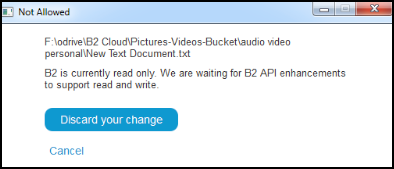
While Backblaze B2 does support uploads for odrive, there is a mandatory SHA-1 hash requirement at the beginning of files. This means that the hash should be calculated and stored beforehand. Ideally, you can send the hash at the end of the request so that it can be calculated on-the-fly during transmission.
Since odrive's general sync transfer mechanism inserts these processing steps in-line as they transmit (stream), they need Backblaze B2 to accept the hash after upload, rather than before, for full support.
Backblaze is working to change this protocol so that the SHA-1 hash does not have to be at the beginning of the transmitted file.
