- Print
- DarkLight
Set Up Extended Version History
- Print
- DarkLight
Backblaze retains a 30-day version history of your files. After 30 days, the updated, changed, or deleted versions are removed from your Backblaze backup, leaving only the most recent, current version of your files.
You can add one year of version history to retain all of the versions of your backed-up files for one year after you modify or delete them from your device. This remains the case as long as you have this option selected and your account is in good standing. You can also purchase "forever" version history to retain modified or deleted file versions beyond one year.
You must enable extended version history separately for each computer on your account. Enabling version history does not restore data that was already deleted from your online backup.
For more information about version history, click here.
Set Up Extended Version History
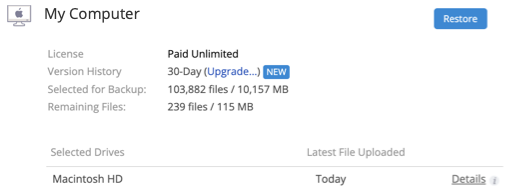
- Sign in to the Backblaze web console.
- In the left navigation menu under Computer Backup, click Overview.
- Click Upgrade in the Version History field.
- Select the version history upgrade, and click Update.
If you select Forever Version History, your account is billed accordingly.
Disable Version History
If you currently have version history enabled on your Backblaze Computer Backup account, you can disable it to permanently remove all of your backed up data that is older than 30 days (including data that was backed up from external drives). If you had the version history feature enabled for five years or longer, you must disable and then re-enable the feature to remove your backed up data that is older than 30 days.

- Sign in to the Backblaze web console.
- In the left navigation menu under Computer Backup, click Overview.
- Click Change in the Version History field.
- Select 30-day version history, and click Update.
