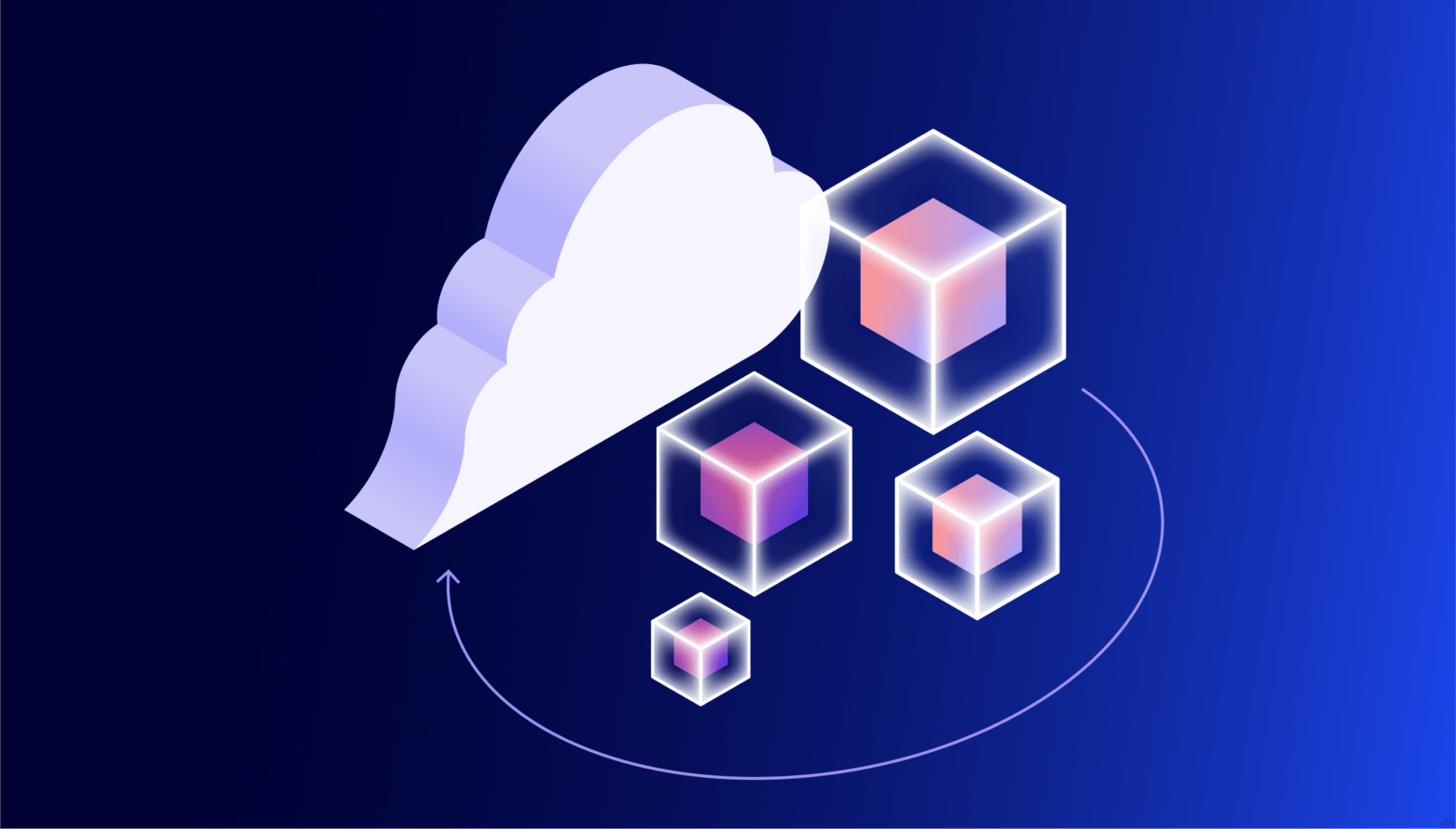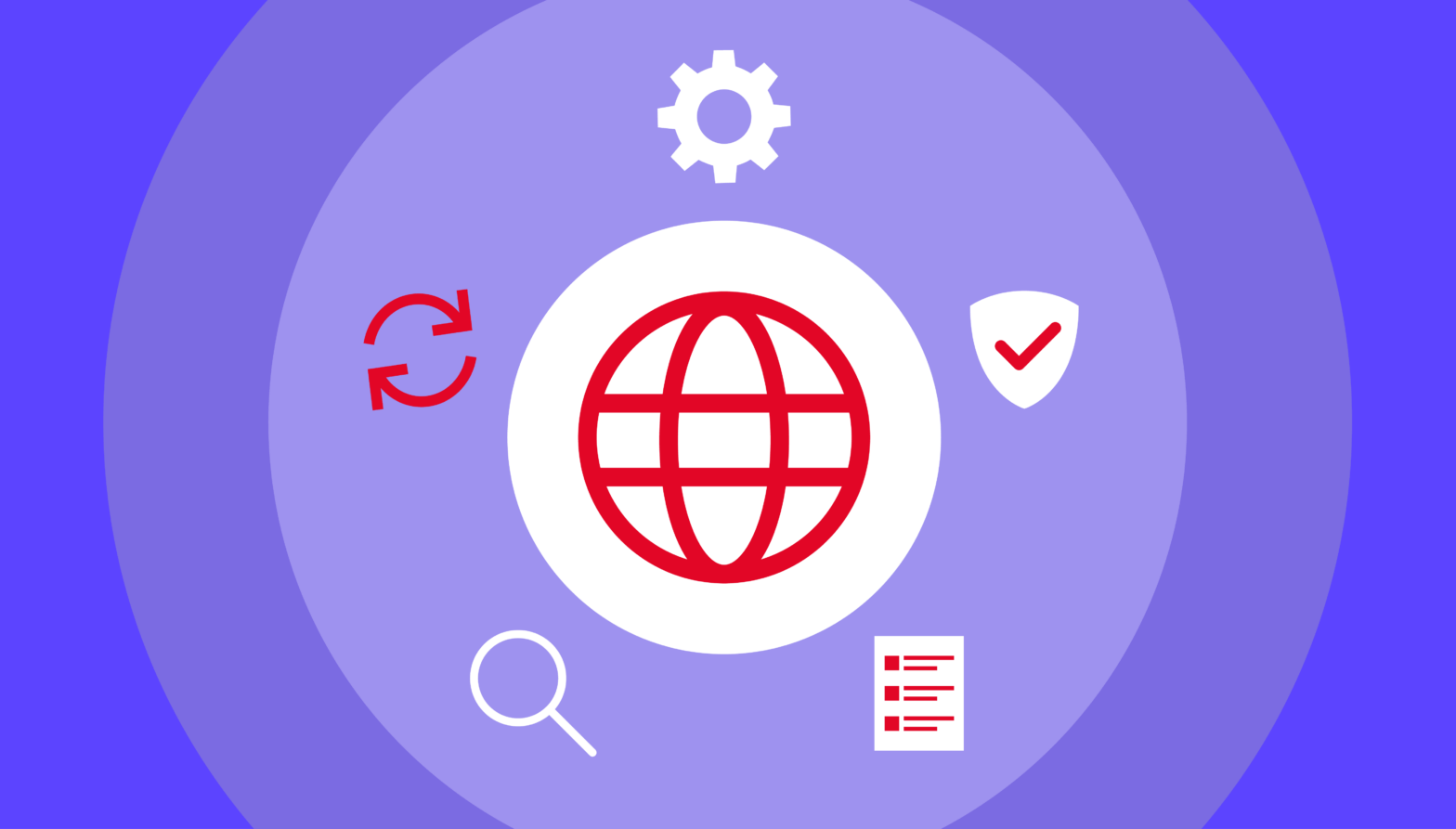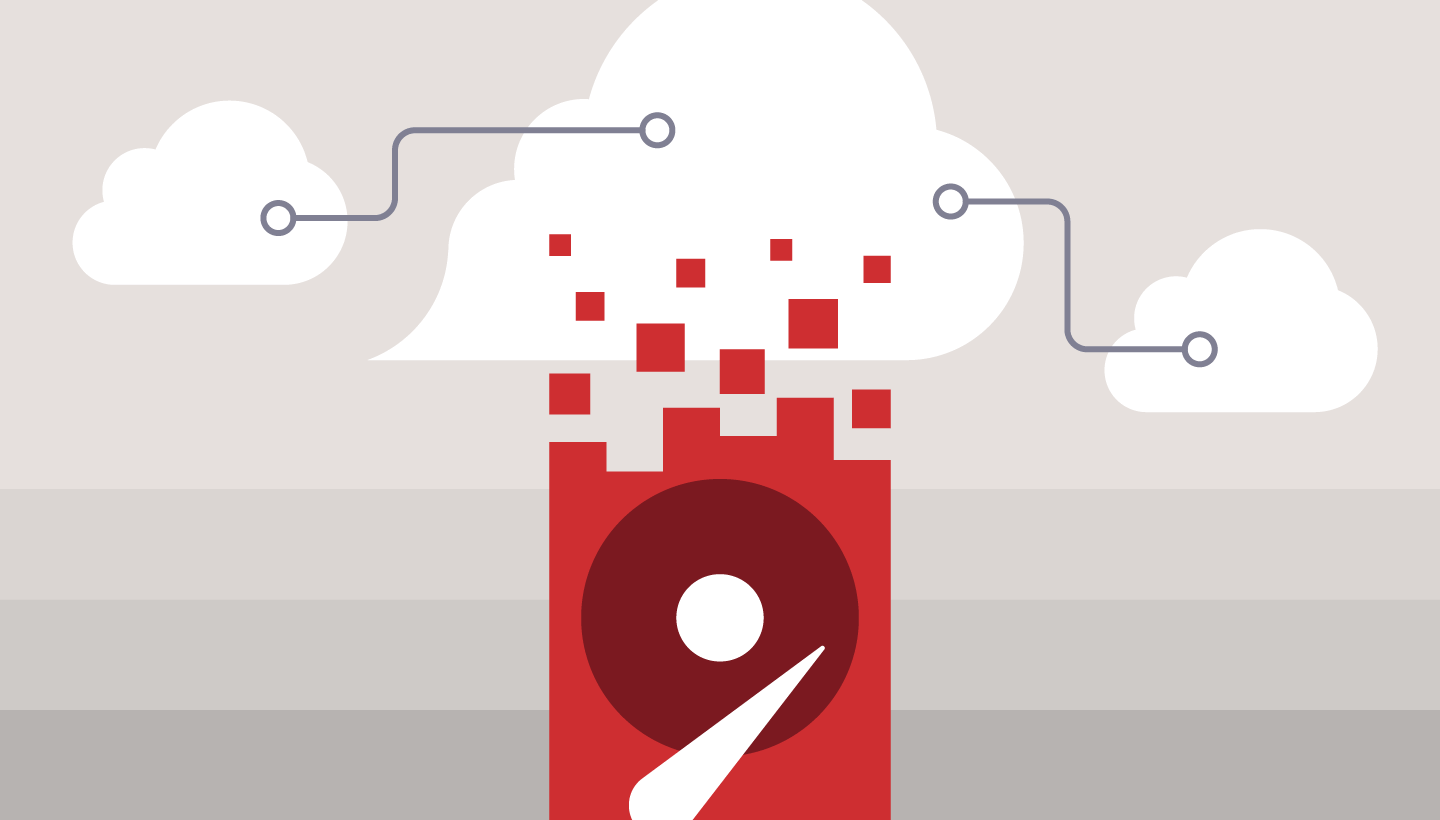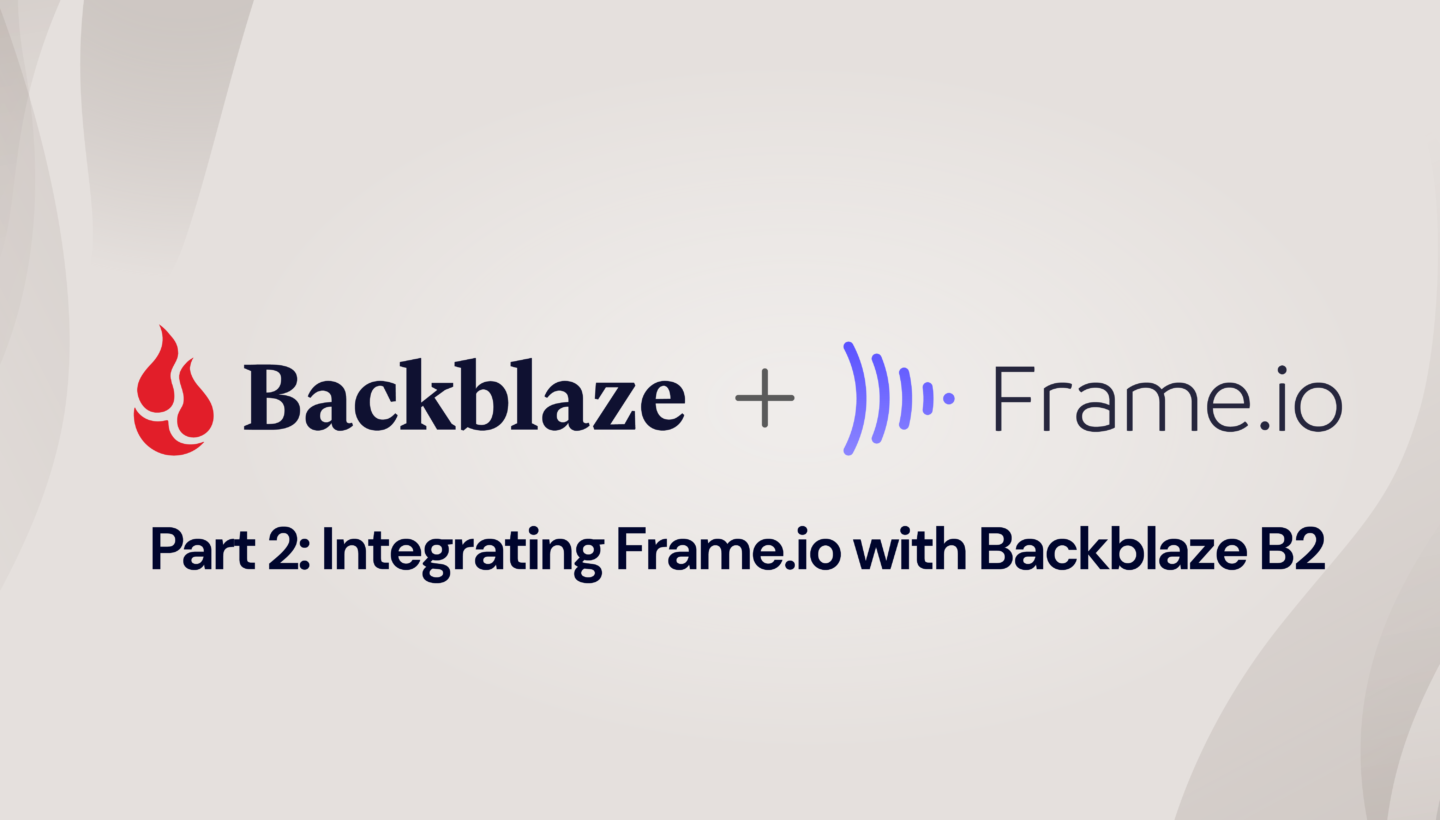
In Lights, Camera, Custom Action: Integrating Frame.io with Backblaze B2, we described a custom action for the Frame.io cloud-based media asset management (MAM) platform. The custom action allows users to export assets and projects from Frame.io to Backblaze B2 Cloud Storage and import them back from Backblaze B2 to Frame.io.
The custom action is implemented as a Node.js web service using the Express framework, and its complete source code is open-sourced under the MIT license in the backblaze-frameio GitHub repository. In this blog entry we’ll focus on how we secured the solution, how we made it deployable anywhere (including to options with free bandwidth), and how you can customize it to your needs.
What is a Custom Action?
Custom Actions are a way for you to build integrations directly into Frame.io as programmable UI components. This enables event-based workflows that can be triggered by users within the app, but controlled by an external system. You create custom actions in the Frame.io Developer Site, specifying a name (shown as a menu item in the Frame.io UI), URL, and Frame.io team, among other properties. The user sees the custom action in the contextual/right-click dropdown menu available on each asset:
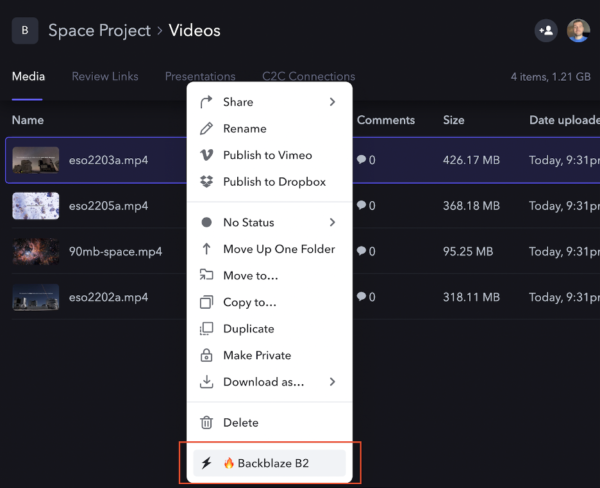
When the user selects the custom action menu item, Frame.io sends an HTTP POST request to the custom action URL, containing the asset’s id. For example:
{
"action_id": "2444cccc-7777-4a11-8ddd-05aa45bb956b",
"interaction_id": "aafa3qq2-c1f6-4111-92b2-4aa64277c33f",
"resource": {
"type": "asset",
"id": "9q2e5555-3a22-44dd-888a-abbb72c3333b"
},
"type": "my.action"
}
The custom action can optionally respond with a JSON description of a form to gather more information from the user. For example, our custom action needs to know whether the user wishes to export or import data, so its response is:
{
"title": "Import or Export?",
"description": "Import from Backblaze B2, or export to Backblaze B2?",
"fields": [
{
"type": "select",
"label": "Import or Export",
"name": "copytype",
"options": [
{
"name": "Export to Backblaze B2",
"value": "export"
},
{
"name": "Import from Backblaze B2",
"value": "import"
}
]
}
]
}
When the user submits the form, Frame.io sends another HTTP POST request to the custom action URL, containing the data entered by the user. The custom action can respond with a form as many times as necessary to gather the data it needs, at which point it responds with a suitable message. For example, when it has all the information it needs to export data, our custom action indicates that an asynchronous job has been initiated:
{
"title": "Job submitted!",
"description": "Export job submitted for asset."
}
Securing the Custom Action
When you create a custom action in the Frame.io Developer Tools, a signing key is generated for it. The custom action code uses this key to verify that the request originates from Frame.io.
When Frame.io sends a POST request, it includes the following HTTP headers:
X-Frameio-Request-Timestamp | The time the custom action was triggered, in Epoch time (seconds since midnight UTC, Jan 1, 1970). |
X-Frameio-Signature | The request signature. |
The timestamp can be used to prevent replay attacks; Frame.io recommends that custom actions verify that this time is within five minutes of local time. The signature is an HMAC SHA-256 hash secured with the custom action’s signing key—a secret shared exclusively between Frame.io and the custom action. If the custom action is able to correctly verify the HMAC, then we know that the request came from Frame.io (message authentication) and it has not been changed in transit (message integrity).
The process for verifying the signature is:
-
- Combine the signature version (currently “v0”), timestamp, and request body, separated by colons, into a string to be signed.
- Compute the HMAC SHA256 signature using the signing key.
- If the computed signature and signature header are not identical, then reject the request.
The custom action’s verifyTimestampAndSignature() function implements the above logic, throwing an error if the timestamp is missing, outside the accepted range, or the signature is invalid. In all cases, 403 Forbidden is returned to the caller.
Custom Action Deployment Options
The root directory of the backblaze-frameio GitHub repository contains three directories, comprising two different deployment options and a directory containing common code:
node-docker: generic Node.js deploymentnode-risingcloud: Rising Cloud deploymentbackblaze-frameio-common: common code
The node-docker directory contains a generic Node.js implementation suitable for deployment on any Internet-addressable machine–for example, an Optimized Cloud Compute VM on Vultr. The app comprises an Express web service that handles requests from Frame.io, providing form responses to gather information from the user, and a worker task that the web service executes as a separate process to actually copy files between Frame.io and Backblaze B2.
You might be wondering why the web service doesn’t just do the work itself, rather than spinning up a separate process to do so. Well, media projects can contain dozens or even hundreds of files, containing a terabyte or more of data. If the web service were to perform the import or export, it would tie up resources and ultimately be unable to respond to Frame.io. Spinning up a dedicated worker process frees the web service to respond to new requests while the work is being done.
The downside of this approach is that you have to deploy the custom action on a machine capable of handling the peak expected load. The node-risingcloud implementation works identically to the generic Node.js app, but takes advantage of Rising Cloud’s serverless platform to scale elastically. A web service handles the form responses, then starts a task to perform the work. The difference here is that the task isn’t a process on the same machine, but a separate job running in Rising Cloud’s infrastructure. Jobs can be queued and new task instances can be started dynamically in response to rising workloads.
Note that since both Vultr and Rising Cloud are Backblaze Compute Partners, apps deployed on those platforms enjoy zero-cost downloads from Backblaze B2.
Customizing the Custom Action
We published the source code for the custom action to GitHub under the permissive MIT license. You are free to “use, copy, modify, merge, publish, distribute, sublicense, and/or sell copies of the Software” as long as you include the copyright notice and MIT permission notice when you do so.
At present, the user must supply the name of a file when importing an asset from Backblaze B2, but it would be straightforward to add code to browse the bucket and allow the user to navigate the file tree. Similarly, it would be straightforward to extend the custom action to allow the user to import a whole tree of files based on a prefix such as raw_footage/2022-09-07. Feel free to adapt the custom action to your needs; we welcome pull requests for fixes and new features! Comment below or reach out if you find something interesting.