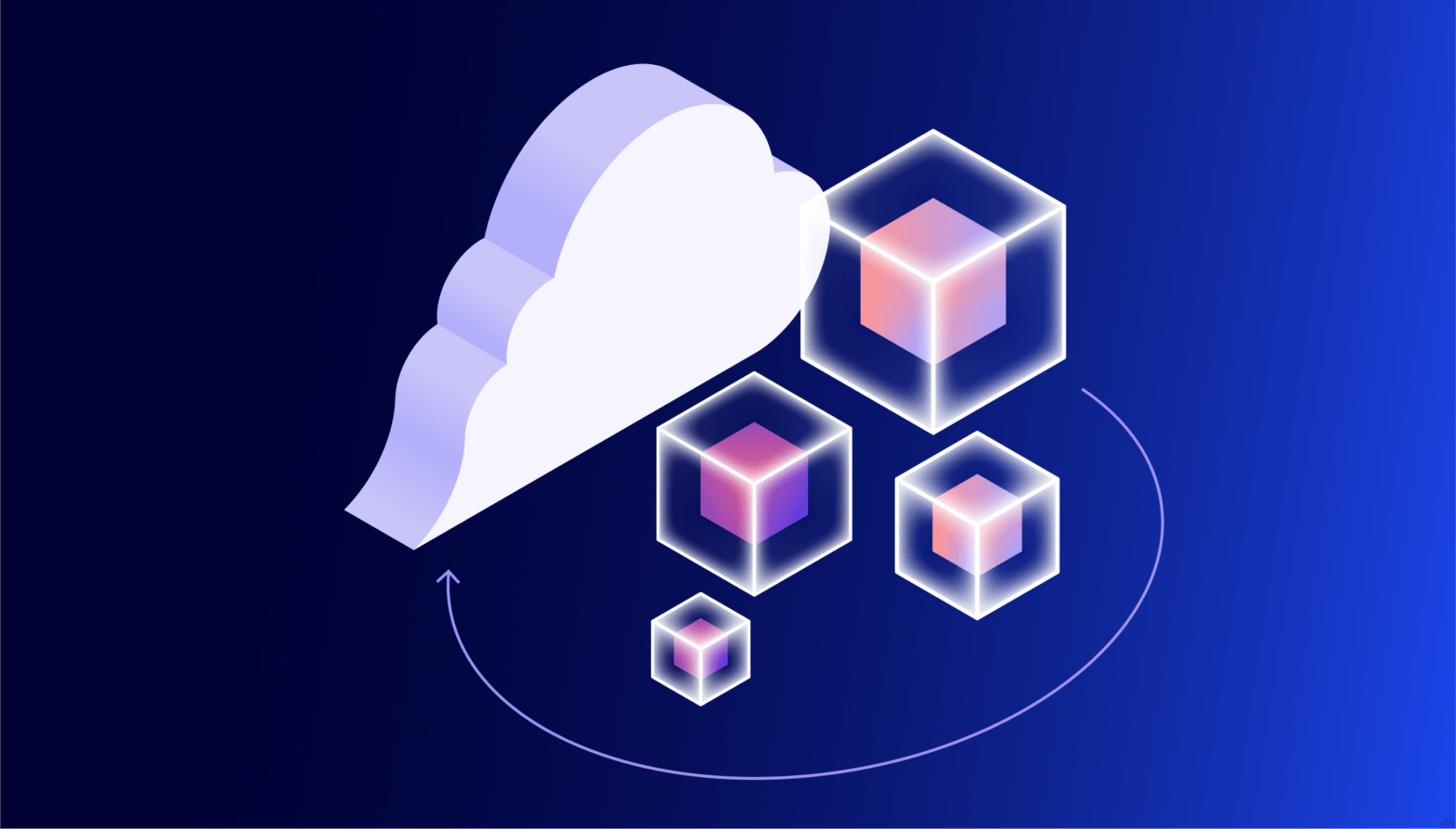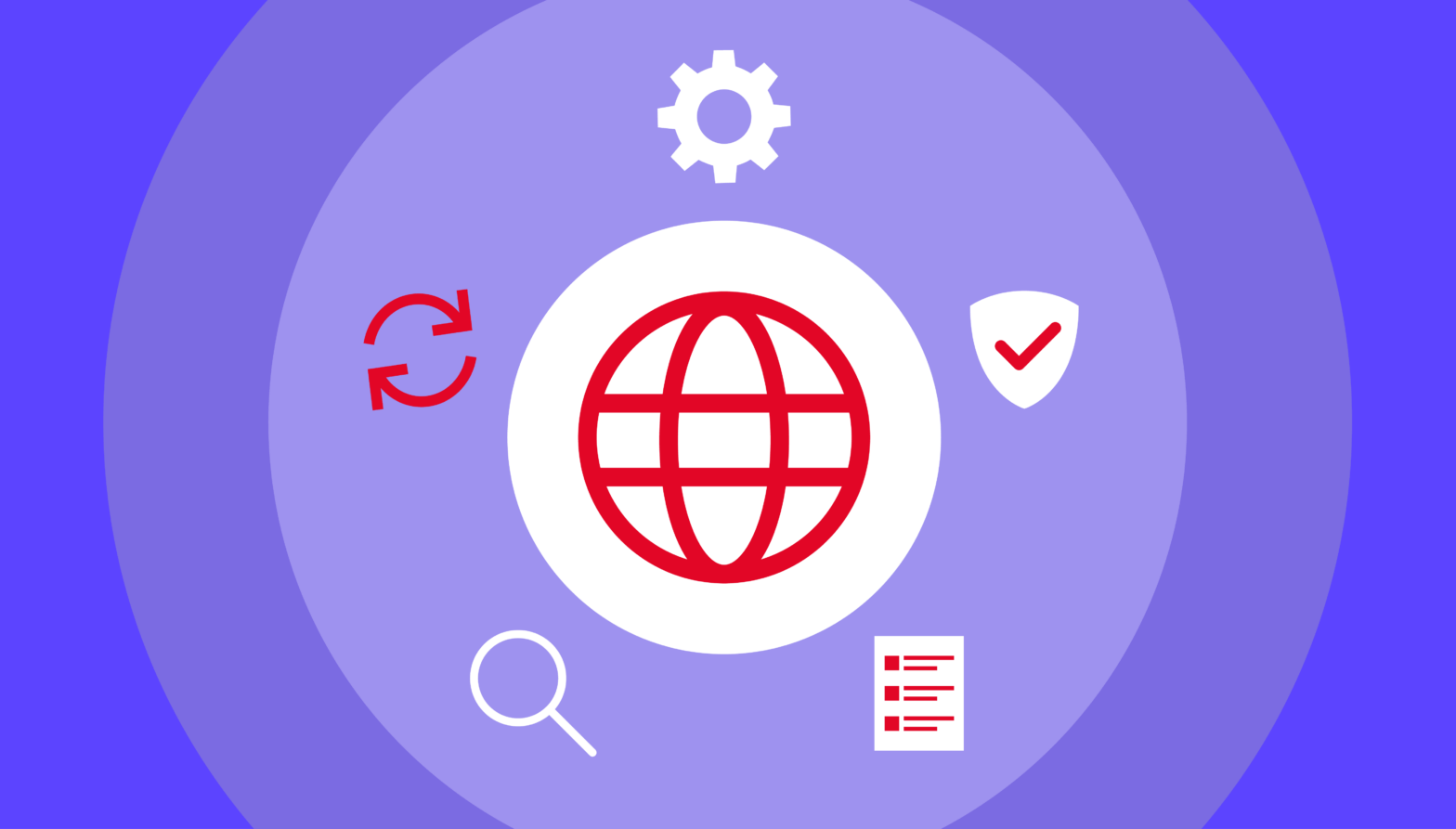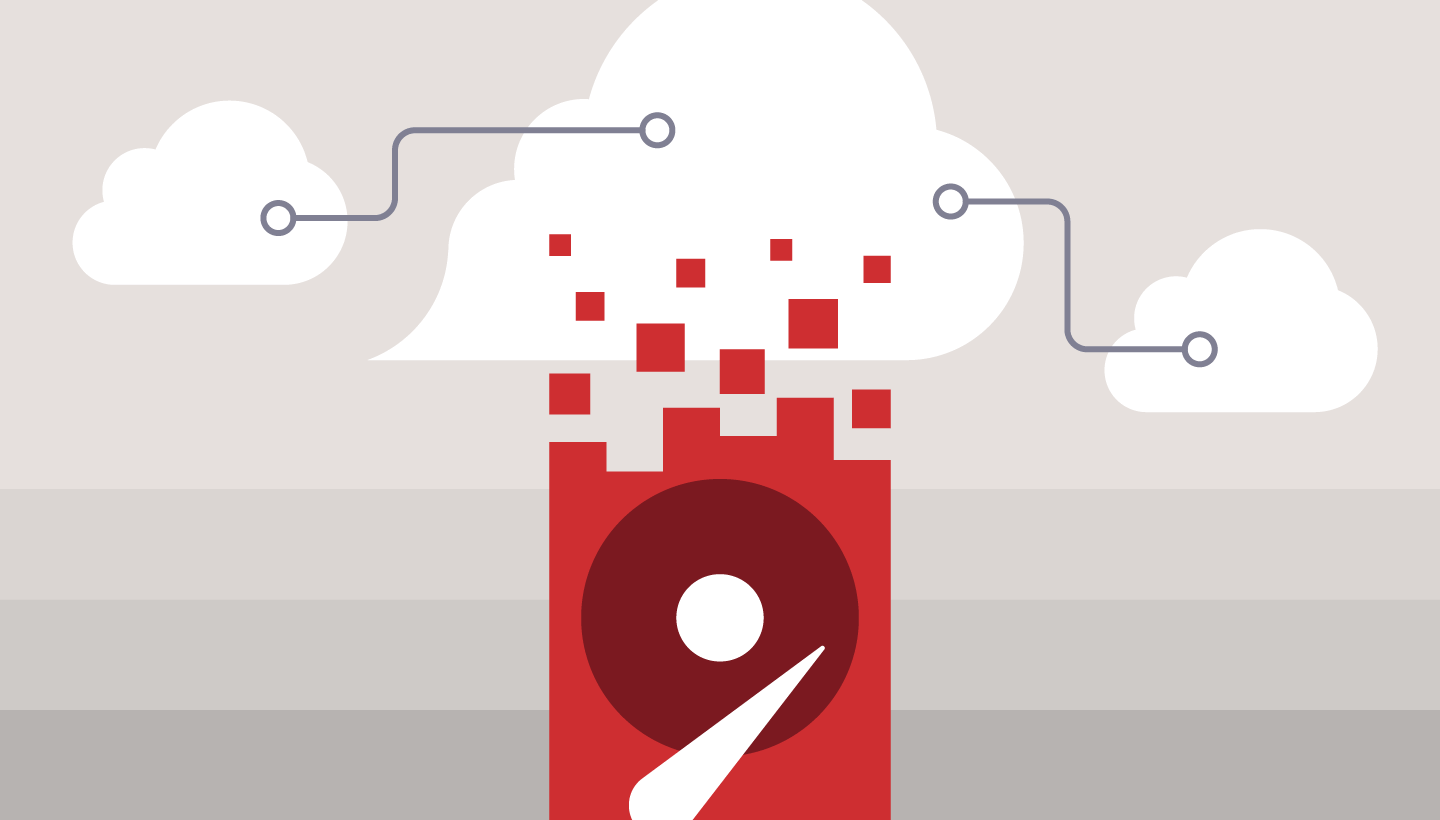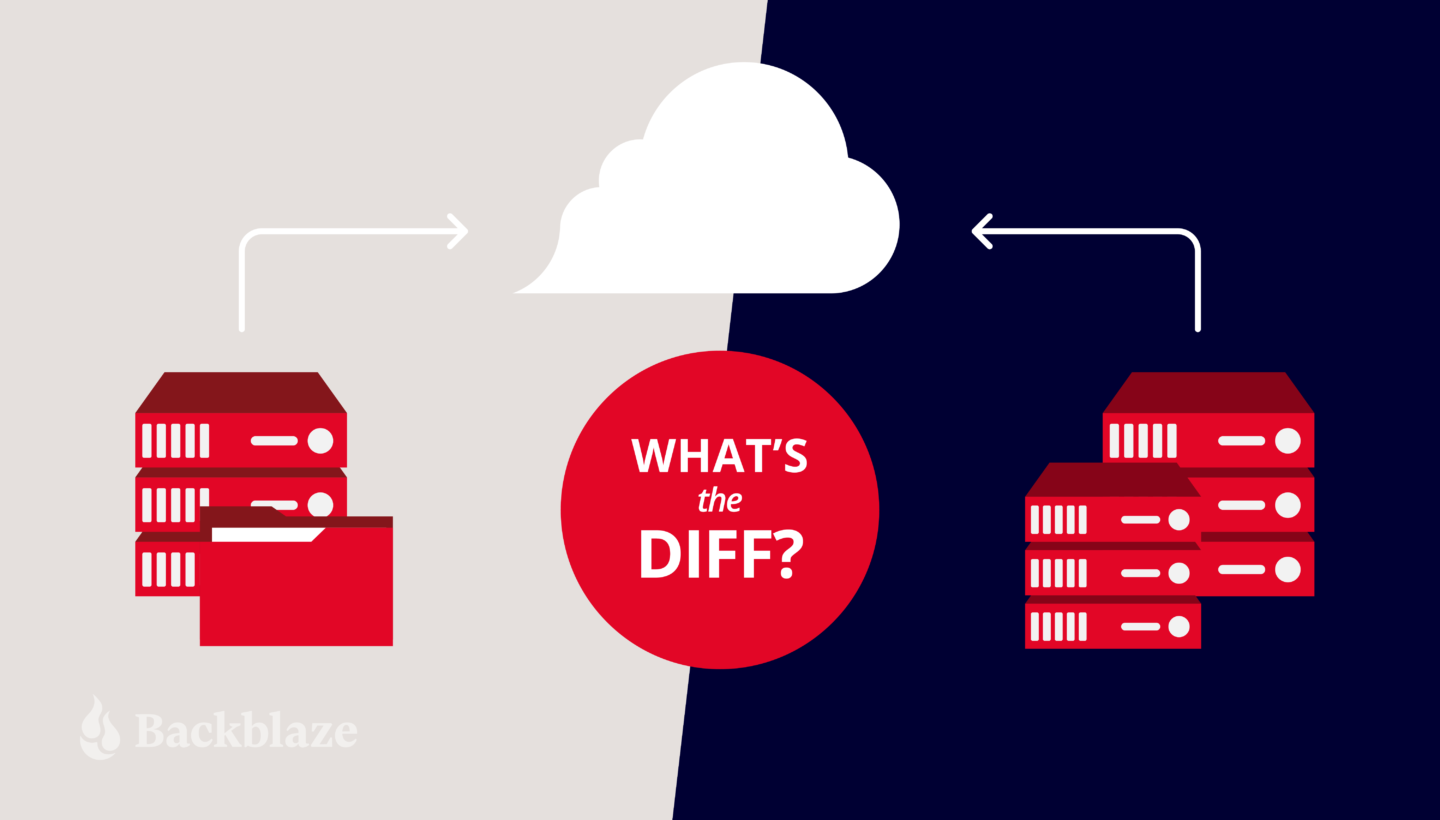
When you’re planning your backup strategy, one important decision to make is whether to use image-based or file-based backups. Both methods have pros and cons and both are useful in different situations. Think of it like packing for a trip: Sometimes you need to take everything plus the kitchen sink (image-based), and sometimes you only need the essentials (file-based). It’s not a perfect metaphor, but it will make more sense once you understand the differences between these two backup types. Let’s dig in.
The TLDR: What’s the Difference Between Image-Based and File-Based Backups?
The short answer is this: An image-based backup (also known as a bare metal backup, which is a deeply cool name) is a backup of an entire machine or server, including the operating system (OS) and applications as well as all of the files. A file-based backup only includes the files. We’ll dig deeper into the implications of each below, but that should give you a good base of knowledge to start.
First, Some Basic Backup Best Practices
In addition to understanding the difference between file-based and image-based backups and when to use them, there are a few key elements of a backup strategy you should have in your playbook:
- Setting up a 3-2-1 plan for your backups. A 3-2-1 strategy means keeping three copies of your data on two different media with one offsite and preferably geographically distanced from your other backups.
- Configuring frequency of full (or synthetic full) and incremental backups. Nailing this cadence can also help you optimize your cloud storage usage and costs.
- Organizing your backup plan according to grandfather-father-son. This approach helps you plan your approach to creating full and incremental backups to further optimize your costs.
Want a Deeper Dive?
Check out “Server Backup: A Comprehensive Guide to Protecting The Data on Your Servers” for an in-depth look at creating a bulletproof backup strategy.
Why Is Your Backup Configuration Important?
Properly configuring your backups, including when to use file-based versus image-based backups, is important for a couple reasons. First, it enables you to optimize your cloud storage usage and costs. Image-based backups are typically larger than file-based backups, so they’ll cost more to store. File-based backups are smaller and cost less to store, but they’re also not as robust. Finding the right mix is important as you’re planning your cloud storage strategy.
It’s also important to properly configure your backups so that you can recover more effectively in the case of a disaster. Restoring from an image-based backup will allow you to bring your entire operation back online. Understanding how each type of backup works will help you decide which to use when (and when you should use both).
What Is a File-Based Backup?
A file-based backup, sometimes called a file backup or a file-level backup, is a backup of a single file, multiple files, or even all the files on your system. The biggest distinction from an image-based backup is that it does not include a backup of the OS.
When configuring a file-based backup, you can choose which files you want to back up. For instance, you might choose to back up only certain file types, like Word documents or databases. Or you might choose to back up a particular set of files for one department, such as accounting files.
To understand when to use a file-based backup, it helps to know the pros and cons. We’ll dig into those next.
Advantages of File-Based Backup
File-based backups are simple and straightforward—you just need to back up files versus the entire system. Advantages of this type of backup include:
- More control over what gets backed up. You can choose specific files or folders that get backed up or sent to cloud storage.
- More control over what you recover. You can be more granular when it comes to choosing which files you need to restore should you need to.
- Less storage utilization and faster backups. Since file-based backups are typically smaller in size than image-based, they take up less storage space and can be faster to run.
- Ability to customize. Some backup applications allow you to set customized backup cadences for different types of files. For example, you could back up accounting files daily, but other project files weekly. Or, you could back up all files on a specific schedule.
Disadvantages of File-Based Backup
There are two main disadvantages of file-based backups:
- The files are saved, but not the applications that created them. If you need to restore files to a different machine, you need to make sure that machine has all of the appropriate applications to read and use the files.
- File-based backups are very limited in a disaster recovery scenario. If you need to restore an entire environment after a natural disaster or a ransomware attack, you would need to recover all of your files, then spend additional time reconstructing your OS, reinstalling all of your applications, reconfiguring them, etc.
What Is an Image-Based Backup?
An image-based backup, also known as a bare metal backup, disk backup, disk image backup, or mirror backup, allows you to back up all of the volumes on your server, creating a copy of your whole system.
As opposed to a file-based backup, an image-based backup backs up your entire OS, including settings, applications, configurations, and executable programs.
An image-based backup is more robust, which makes it larger. That comes with some advantages and disadvantages as well.
Advantages of Image-Based Backup
Image-based backups are comprehensive. Going back to our packing metaphor, this is the kitchen sink method. Advantages of this type of backup include:
- The ability to restore a server in its entirety. This is great when you need to protect your entire server, including the OS.
- The flexibility to restore individual files or the entire system. With an image-based backup, you get the same restore capabilities as a file-based backup, but with the added option to restore the entire disk if needed.
- Faster recoveries. If you need to meet specific recovery time objectives (RTOs), image-based backups can save you time. You don’t need to reinstall and patch the OS.
Disadvantages of Image-Based Backup
There are a few disadvantages of image-based backups, including:
- More time-consuming and bandwidth-hogging during backup. Since you’re backing up everything, image-based backups are going to take longer and use more internet bandwidth when you’re saving them to cloud storage. Backing up after work hours is typically recommended.
- More expensive to store. Image-based backups take up more cloud storage space and hence cost more to store.
- Could be overkill for day-to-day recovery needs. When you only need to recover a file that’s accidentally been deleted or corrupted, you don’t need a full image-based backup.
Image-Based vs. File-Based: How to Choose?
Now that you know the difference between image-based and file-based backups, how do you know when to use each type? Here are a few basic guidelines.
Choose a file-based backup for the following scenarios:
- If you have a virtualized environment. When you can reimage a new OS quickly in a virtualized environment, you may not want or need to back up the full OS.
- To back up employee workstations. Employees will most often need to restore individual files, and a file-based backup will cover this use case. If you ever needed to do a full restore, chances are good that you can just reinstall the OS easily.
Choose an image-based backup for the following scenarios:
- For servers with mission-critical data. If you can’t function without it, you should do a full image-based backup.
- For anything that would take a long time to configure. In a recovery situation, you don’t want to be spending time reconfiguring settings and reinstalling applications.
Why Not Use Both? Optimizing for Cost and Utility
Rather than choosing between file-based or image-based, you could design a backup strategy that employs both. This allows you to manage your storage usage and costs while maximizing your ability to recover quickly. For example, you could consider doing an image-based backup monthly and file-based backups more frequently. Or you could do an image-based backup of your mission critical servers and file-based backups of employee workstations. The right combination will help you to keep your costs low while maintaining the fidelity of your environment in a disaster scenario.
Storing Backups in the Cloud
Whether you choose image-based or file-based backups, you need somewhere safe to store them. According to the 3-2-1 backup strategy, one of those copies should live off-site in a geographically distant location, and cloud storage is a great fit. Check out server backup solutions from Backblaze B2 to learn more about storing your image-based and file-based backups in the cloud.