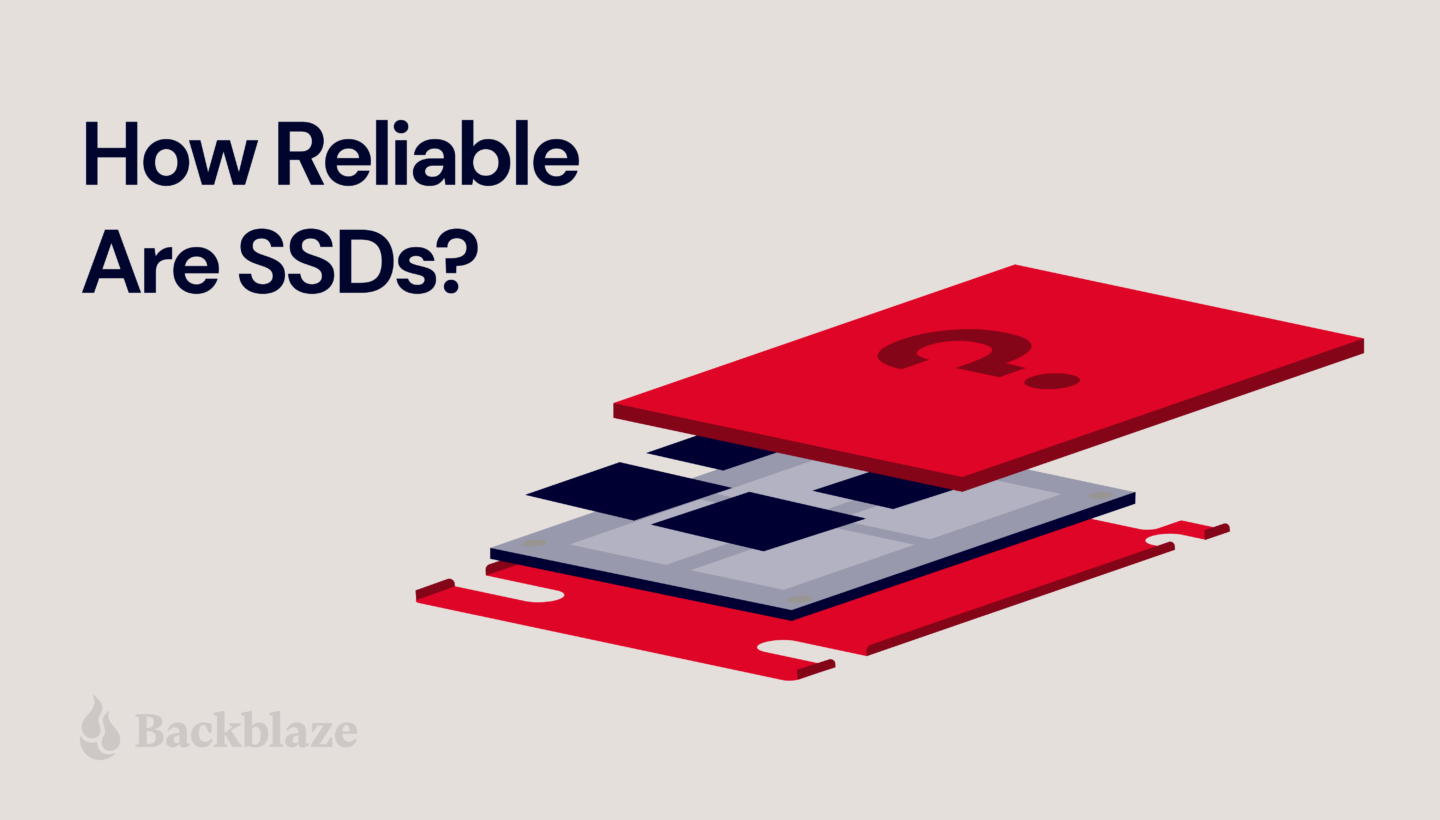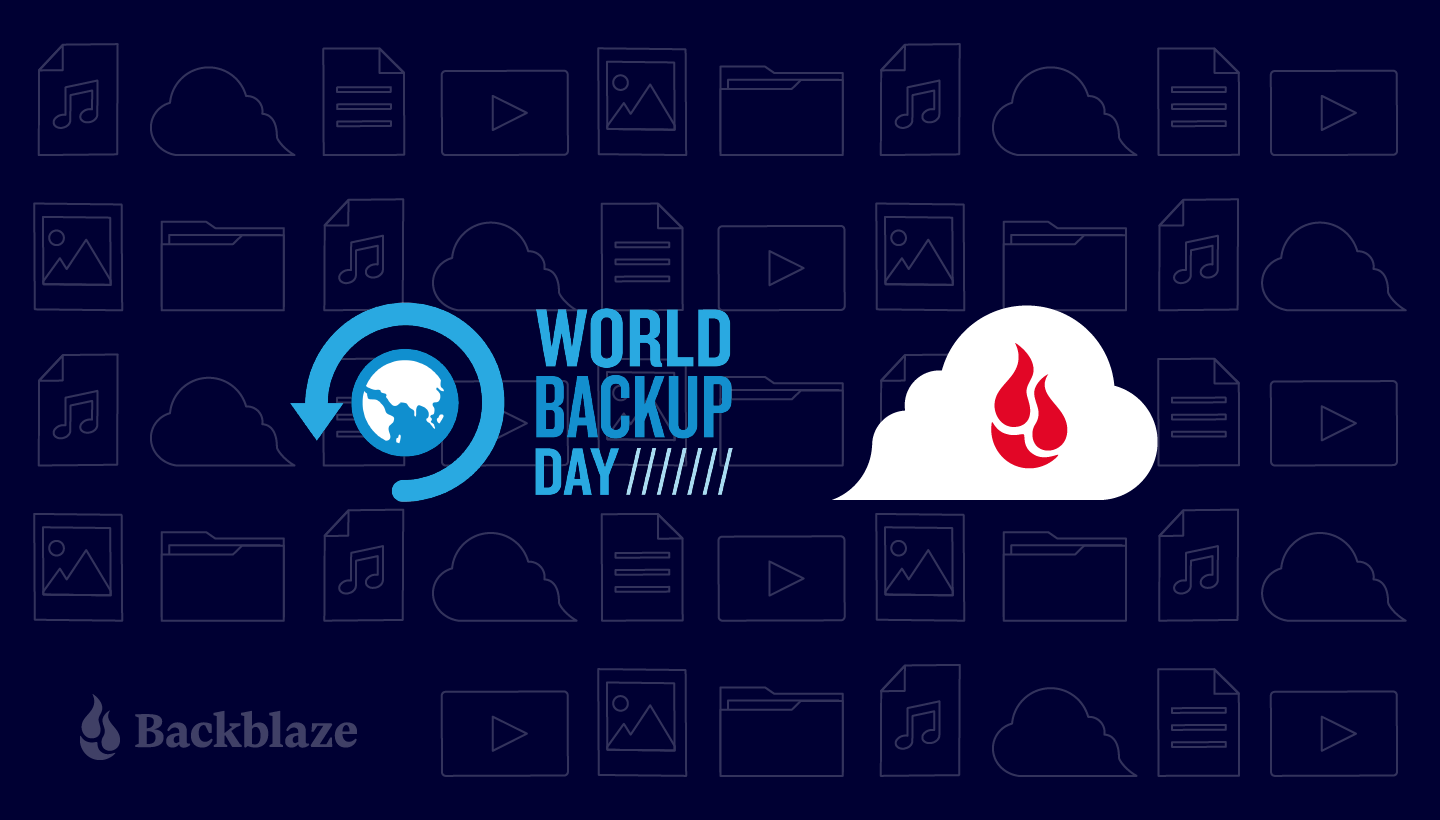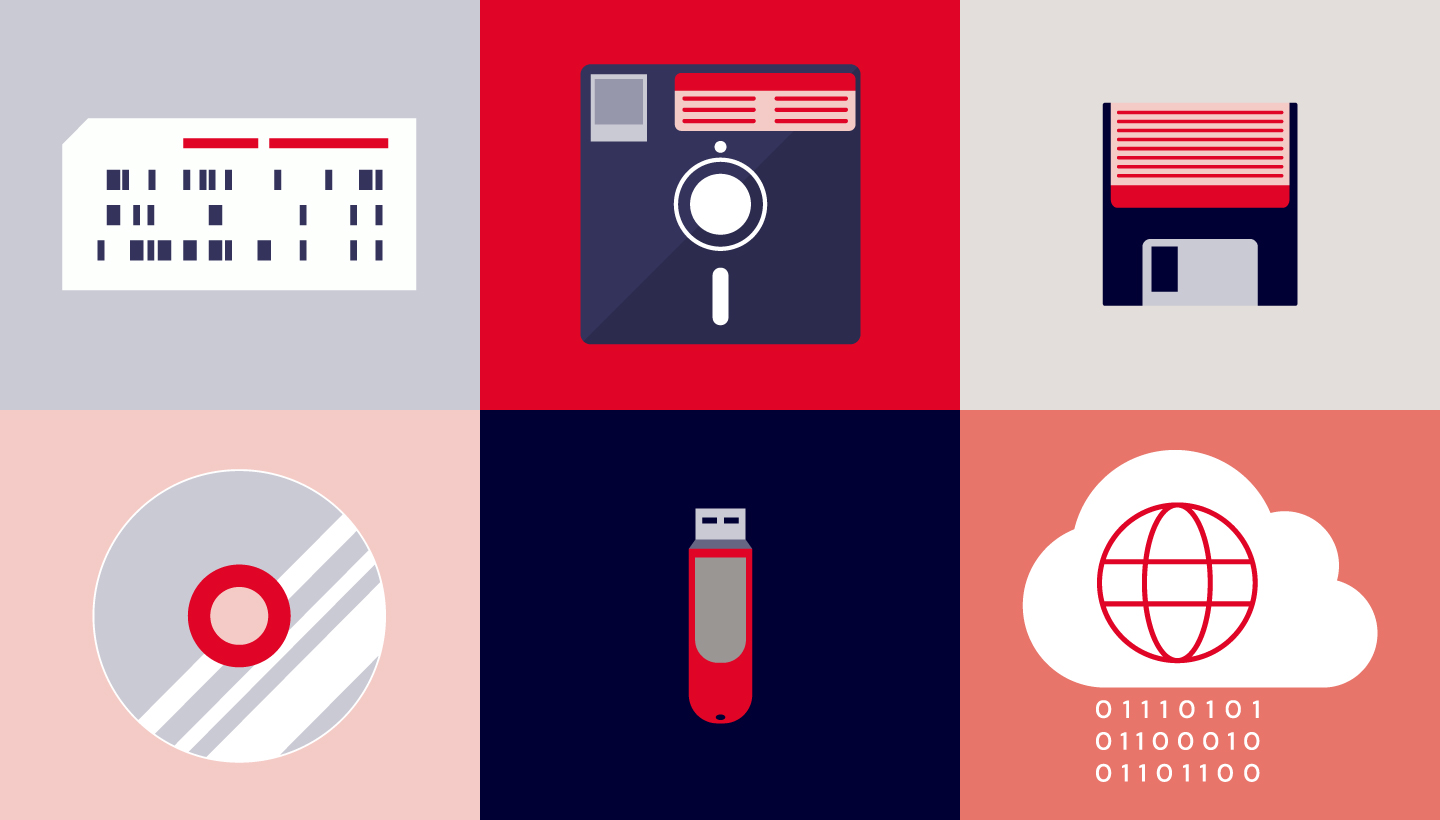If you’ve stumbled upon this blog, chances are you already know that you need to be backing up your data to protect your home or business. Maybe you’re a hobbyist with over 1,000 digital movies in your collection and you lie awake at night, worrying about what would happen if your toddler spills juice on your NAS (let’s face it, toddlers are data disasters waiting to happen). Or you’re a media and entertainment professional worried about keeping archives of your past projects on an on-premises device. Or maybe that tornado that hit your area last week caused you to think twice about keeping all of your data on-premises.
Whether you have a background in IT or not, the many different configuration options for your backup software and cloud storage can be confusing. Today, we’re hoping to clear up one common question when it comes to backup strategies—understanding the difference between file-level and block-level incremental backups.
Refresher: Full vs. Incremental Backups
First things first, let’s define what we’re dealing with: the difference between full and incremental backups. The first step in any backup plan is to perform a full backup of your data. Plan to do this on a slow day because it can take a long time and hog a lot of bandwidth. Of course, if you’re a Backblaze customer, you can also use the Backblaze Fireball to get your data into Backblaze B2 Cloud Storage without taking up precious internet resources.
You should plan on regularly performing full backups because it’s always a good idea to have a fresh, full copy of your entire data set. Some people perform full backups weekly, some might do them monthly or even less often; it’s up to you as you plan your backup strategy.
Then, typically, incremental backups are performed in between your full backups. Want to know more about the difference between full and incremental backups and the considerations for each? Check out our recent blog post on the different types of backups.
What’s the Diff: File-level vs. Block-level Incremental Backups
Let’s take it to the next level. Incremental backups back up what has been changed or added since your last full backup. Within the category of incremental backups, there are two standard options: file-level and block-level incremental backups. Many backup tools and devices, like network attached storage (NAS) devices, offer these options in the configuration settings, so it’s important to understand the difference. After you decide which type of incremental backup is best for you, check your backup software or device’s support articles to see if you can configure this setting for yourself.
File-level Incremental Backups
When a file-level incremental backup is performed and a file has been modified, the entire file is copied to your backup repository. This takes longer than performing a block-level backup because your backup software will scan all your files to see which ones have changed since the last full backup and will then back up the entire modified file again.
Imagine that you have a really big file and you make one small change to that file; with file-level backups, the whole file is re-uploaded. This likely sounds pretty inefficient, but there are some advantages to a file-level backup:
- It’s simple and straightforward.
- It allows you to pick and choose the files you want backed up.
- You can include or exclude certain file types or easily back up specific directories.
File-level backups might be the right choice for you if you’re a home techie who wants to back up their movie collection, knowing that those files are not likely to change. Or it could be a good fit for a small business with a small amount of data that isn’t frequently modified.
The diagram below illustrates this concept. This person performs their full backup on Sundays and Wednesdays. (To be clear, we’re not recommending this cadence—it’s just for demonstration purposes.) This results in a 100% copy of their data to a backup repository like Backblaze B2 Cloud Storage. On Monday, part of a file is changed (the black triangle) and a new file is added (the red square). The file-level incremental backup uploads the new file (the red square) and the entire file that has changed (the grey square with the black triangle). On Tuesday, another file is changed (the purple triangle). When the file-level incremental backup is performed, it adds the entire file (the grey square with the purple triangle) to the backup repository. On Wednesday, a new full backup is run, which creates a complete copy of the source data (including all your previously changed and added data) and stores that in the cloud. This starts the cycle of full backups to incremental backups over again.
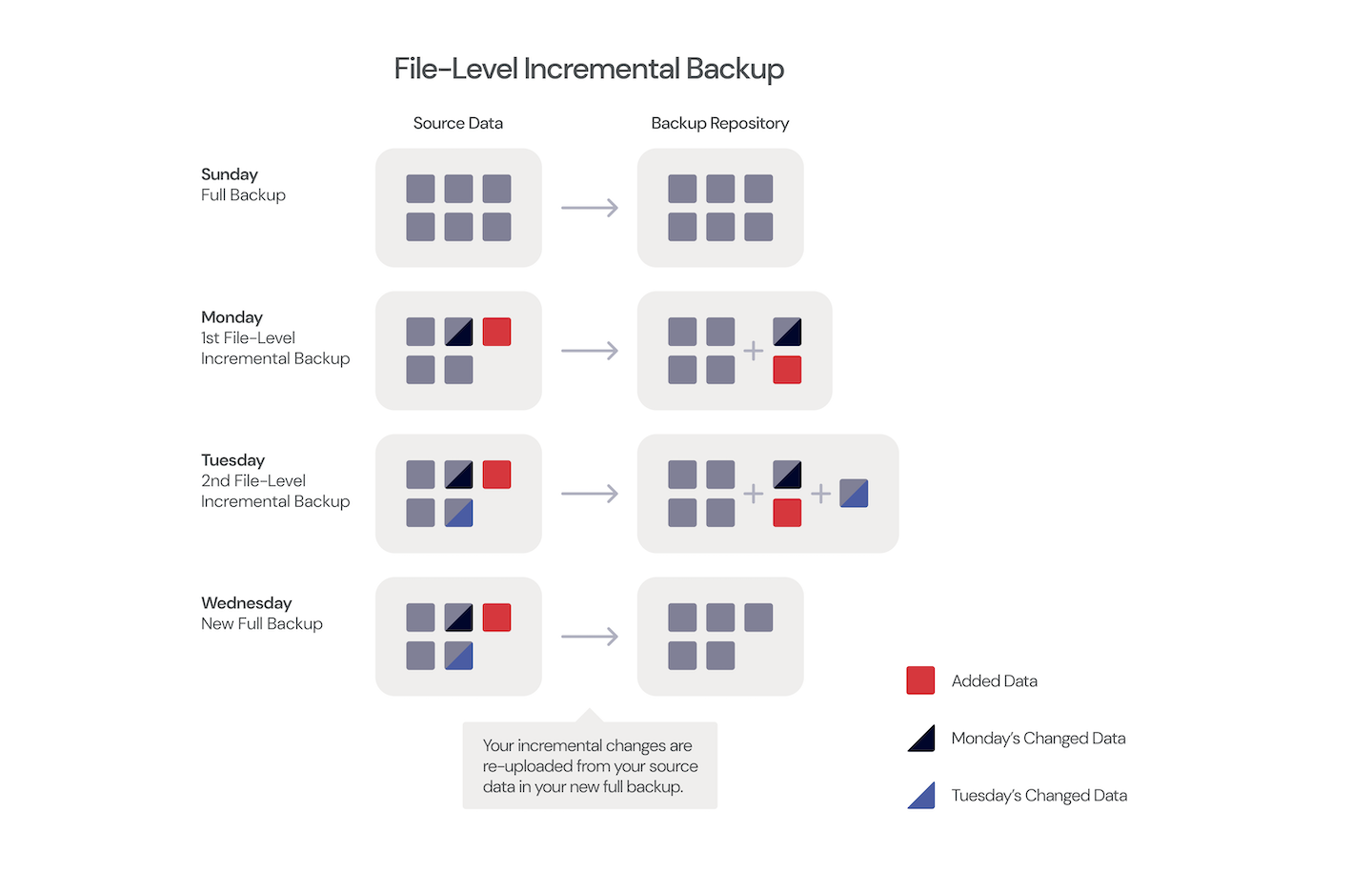
Block-level Incremental Backups
Block-level incremental backups do not copy the entire file if only a portion of it has changed. With this option, only the changed part of the file is sent to the backup repository. Because of this, block-level backups are faster and require less storage space. If you’re backing up to cloud storage, obviously this will help you save on storage costs.
Let’s return to our scenario where full backups are performed on Sundays and Wednesdays, but this time, block-level incrementals are being run in between. When the first block-level incremental backup is run on Monday, the backup software copies just the changed piece of data in the file (the black triangle) and the new data (the red square). In the Tuesday backup, the additional modified data in another file (the purple triangle) is also added to the backup repository. On Wednesday, the new full backup results in a fresh copy of the full data set to the cloud.
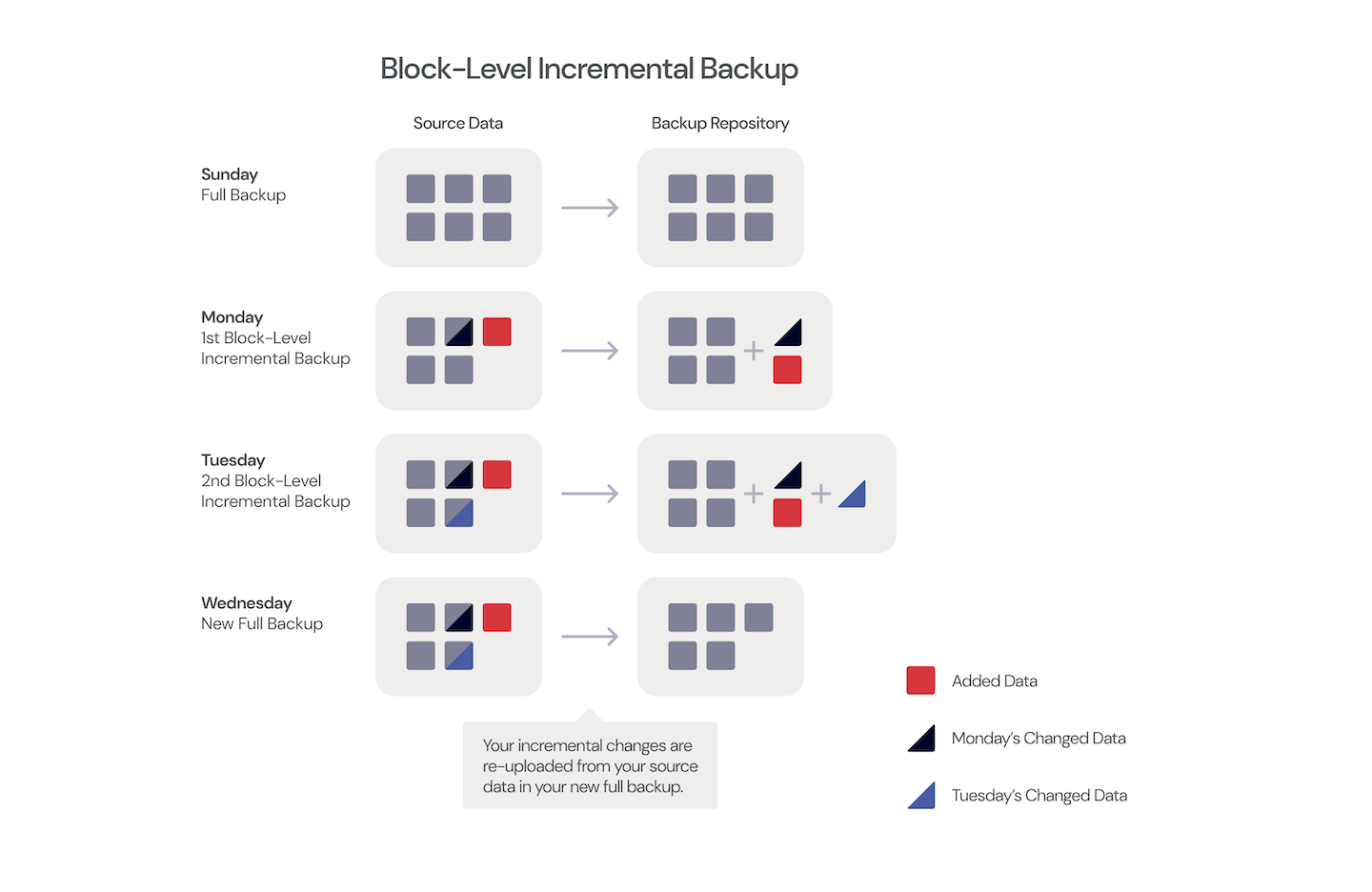
Block-level incremental backups take a snapshot of the running volume and data is read from the snapshot. This allows files to be copied even if they’re currently in use in a running software program, and it also reduces the impact on your machine’s performance while the backup is running.
This backup type works better than file-level incremental backups when you have a large number of files or files that often change. If you don’t need to pick and choose which files to specifically include or exclude in your backup, it’s generally best to use block-level incremental backups, as they’re more efficient.
The only drawbacks to block-level incremental backups are that recovery may take longer, since your backup software will need to recover each piece of modified data and rebuild the file. And, because this style of incremental backup uploads modified data in pieces and parts, if one of those pieces becomes corrupted or is unable to be recovered, it could affect your ability to recover the whole file. For this reason (and plenty of other good reasons), it’s important to regularly include full backups in your backup strategy and not just count on incremental backups perpetually.
Get Your Guide to Server Backup
There are lots of things to consider when you’re creating a solid server backup strategy. Use our guide to learn how to safeguard your server data with backups that preserve your information in case of disaster.
Ready to Get Started?
No matter which method of incremental backup you decide is right for you, you can take advantage of Backblaze’s extremely affordable B2 Cloud Storage at just $5/TB/month. Back up your servers or your NAS in a matter of minutes and enjoy the peace of mind that comes with knowing you’re protected from a data disaster.