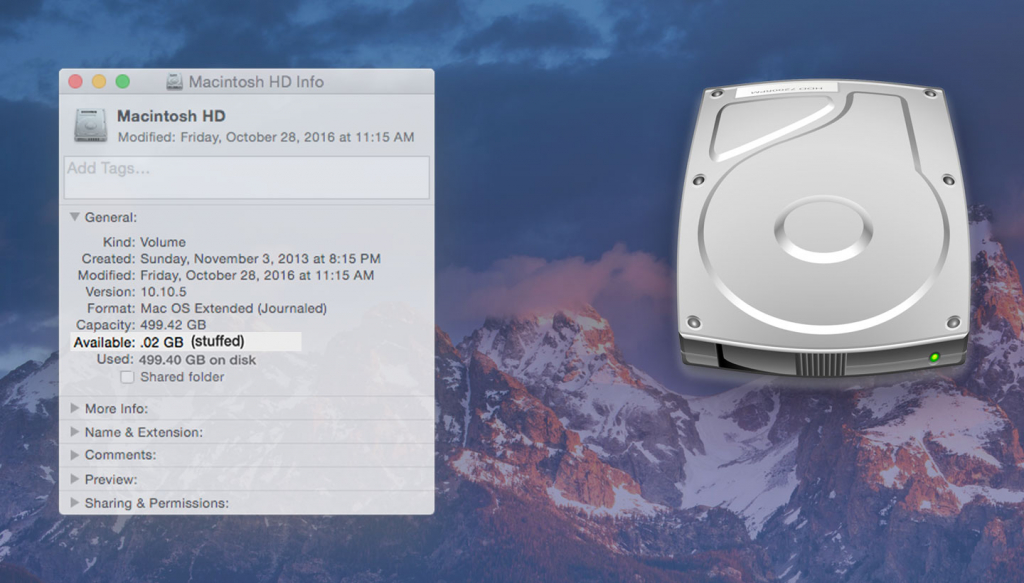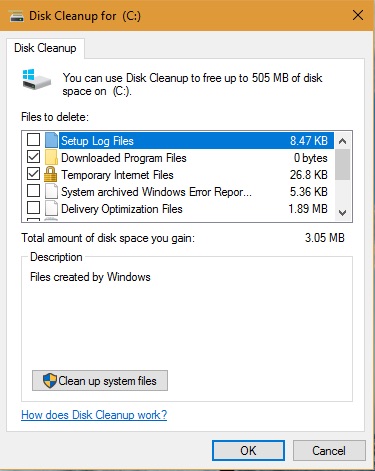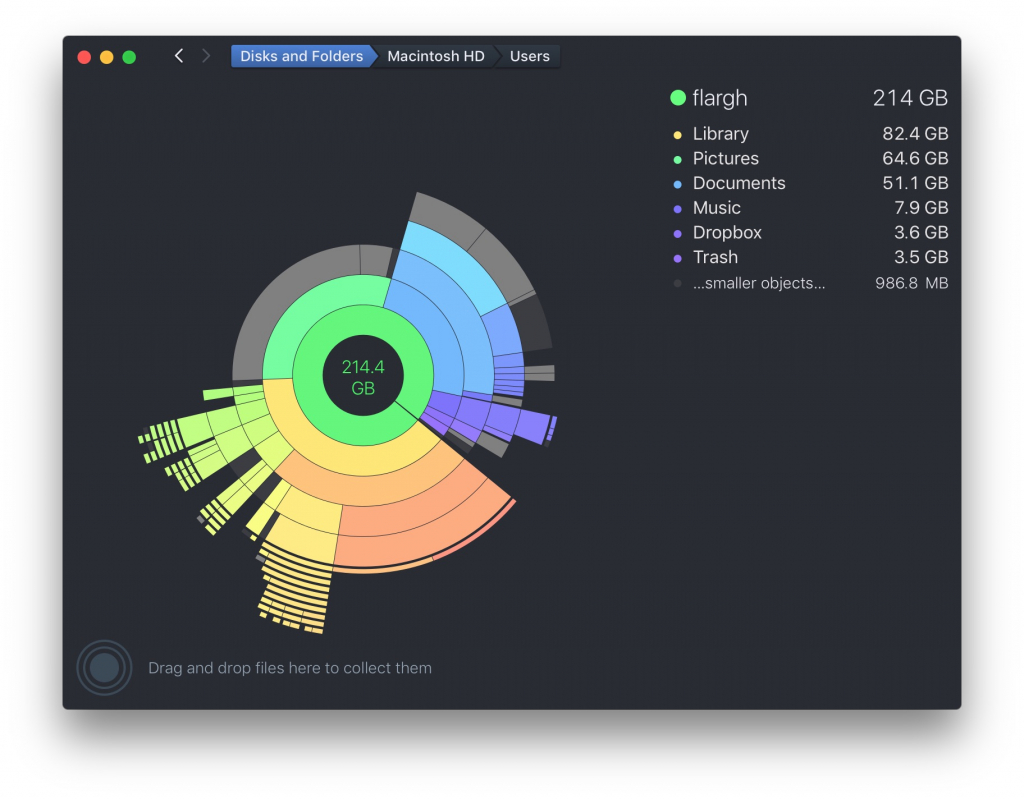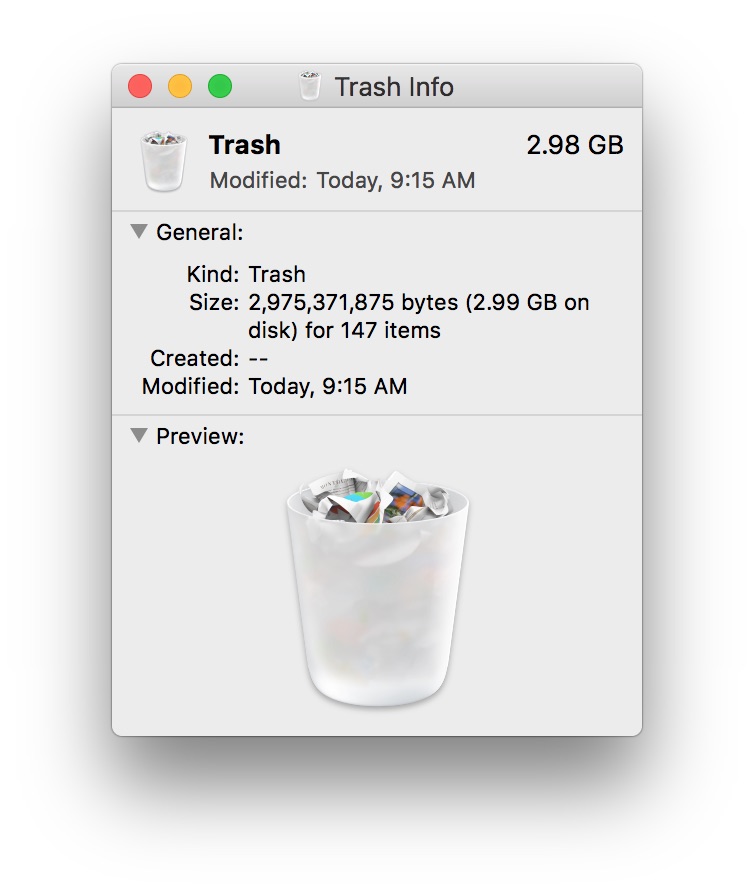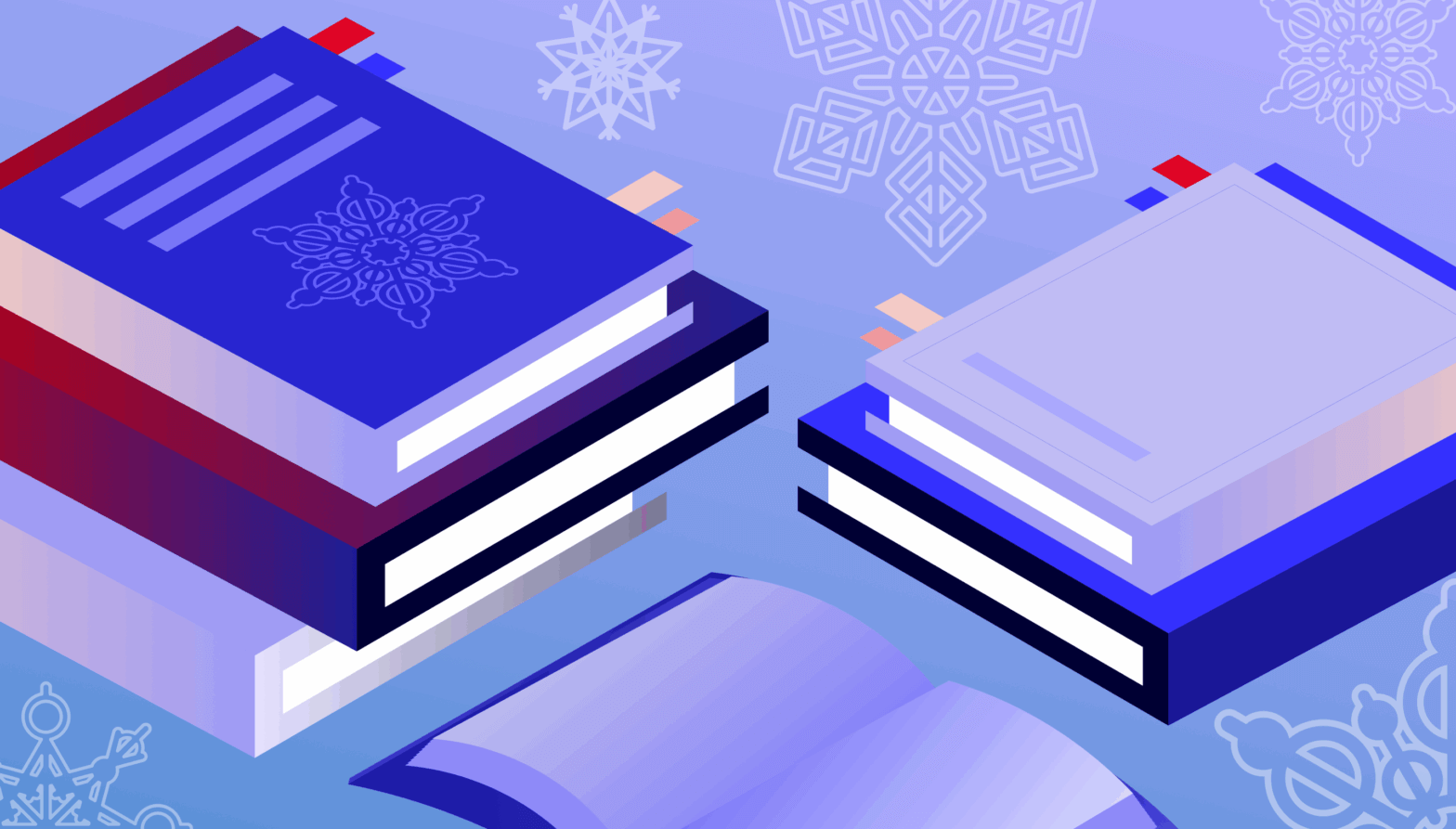Running out of disk space? You’re not the only one. We’ve all been there. You try to save a file or install a new app and get a message telling you there isn’t enough space. Here are five common mistakes that cost us extra hard drive space we don’t need to waste—and what to do about them.
Runaway Caches
Apps and the operating system often write data to temporary files which aren’t always cleaned up in the most efficient manner. To fix the problem, often all you have to do is to restart the computer. I’ve done this before and all of a sudden found a few extra gigabytes available. Enough to figure out what else is taking up space so I can remove it.
If restarting doesn’t fix it, there are various techniques you can use to flush cache files. It depends on what OS is installed. In macOS, for example, you can navigate to the /Library directory, then empty the Caches subdirectory manually. Windows users can use the Disk Cleanup app, which is built in. There are also third party utilities that can help, such as CleanMyMac 3 from MacPaw and CCleaner for Windows from Piriform.
Too Many Duplicate Files
Before you get started, make sure you have a full and complete backup of your hard drive!
If you routinely copy files between directories, you may inadvertently be leaving duplicate files that can choke your hard disk. Make sure to compare the files to make sure you’re not deleting a later version that may contain essential revisions.
This is another area where having a good utility can save the day. In addition to the ones I just mentioned, there’s Duplicate Cleaner for Windows and Gemini for Mac from MacPaw.
Unused Apps
How many times have you installed an app that you don’t end up using? Individual apps—and the many files needed to get them to work properly—can occupy hundreds of megabytes, even gigabytes. That’s space you can use for more important stuff.
Take a close look at your Applications folder and see if there’s unused junk you can safely delete. If the app comes from a service like the Windows Store or Mac App Store, you should be able to download it again for free if and when you actually need it. Apps you’ve acquired through other means—DVD installers or from third party stores whose policies may differ—may need their own archive. Make sure that you have a backup in case you need to restore. Also make sure you have registration or activation data stored in a safe place. You’ll need it if you reinstall the app.
Games are particularly egregious hard disk space waste offenders. Some games will grab dozens of gigabytes of space, especially if they have lots of levels or high-res artwork. What’s more, game management applications, like Steam, hide the game files from view. That can make it difficult to figure out how much space is used.
Dragging the app icon into the Trash may not delete all of the app. Many apps include an uninstaller utility, which you should use when given the choice. Some app developers offer custom uninstallers you can download from their website. Apps can leave a trail of supporting files and caches in hidden spots on your hard drive. These files can be hard to track down without an uninstaller tool. Some app makers also include step by step instructions for removing their app.
Again, disk maintenance utilities can come in handy here. As a Mac user, I’ve found a utility called DaisyDisk to be particularly helpful when it comes down to tracking disk space waste.
A Full Trash Can/Recycle Bin
Is your Trash Can or Recycle Bin overflowing? Maybe it’s time to empty it! You might be surprised how many files you “delete” only to find out that they aren’t deleted at all. Putting a file in the trash marks it for deletion, but unless you have your system set to automatically empty the trash when it hits a certain size threshold or when the files inside reach a certain age, it’s possible to waste gigabytes on files you simply don’t need anymore.
This also applies to applications that may queue up content for deletion without actually deleting the files. Some apps will move files marked for deletion to an in-app trash folder until they reach a size or age threshold. Depending on the app, these files can add up quick. So fire up your most used apps and see if they’re taking up space you could reclaim!
A Chunky Downloads Folder
If your computer is set to automatically download files to a specific folder, check that folder. You might be surprised by how much stuff is in there. This is especially true if you’ve downloaded app or utility installers that you’ve forgotten about, like Adobe Flash updates.
Before You Make Any Changes, Back Up!
Before you get started, make sure you have a full and complete backup of your hard drive! The last thing you want to do is to erase something in a momentary fit of pique only to discover that it’s your only copy.
To that end, we’re big believers in the triple backup—have three copies of your data, the “live” version on your computer’s hard disk, a local backup copy, and an off-site copy (using Backblaze, or another cloud service).
That way, no matter what changes you make, you’ll be able to restore files in a jiffy if you need to.
Have questions I didn’t cover? Fire ’em off in the comments!