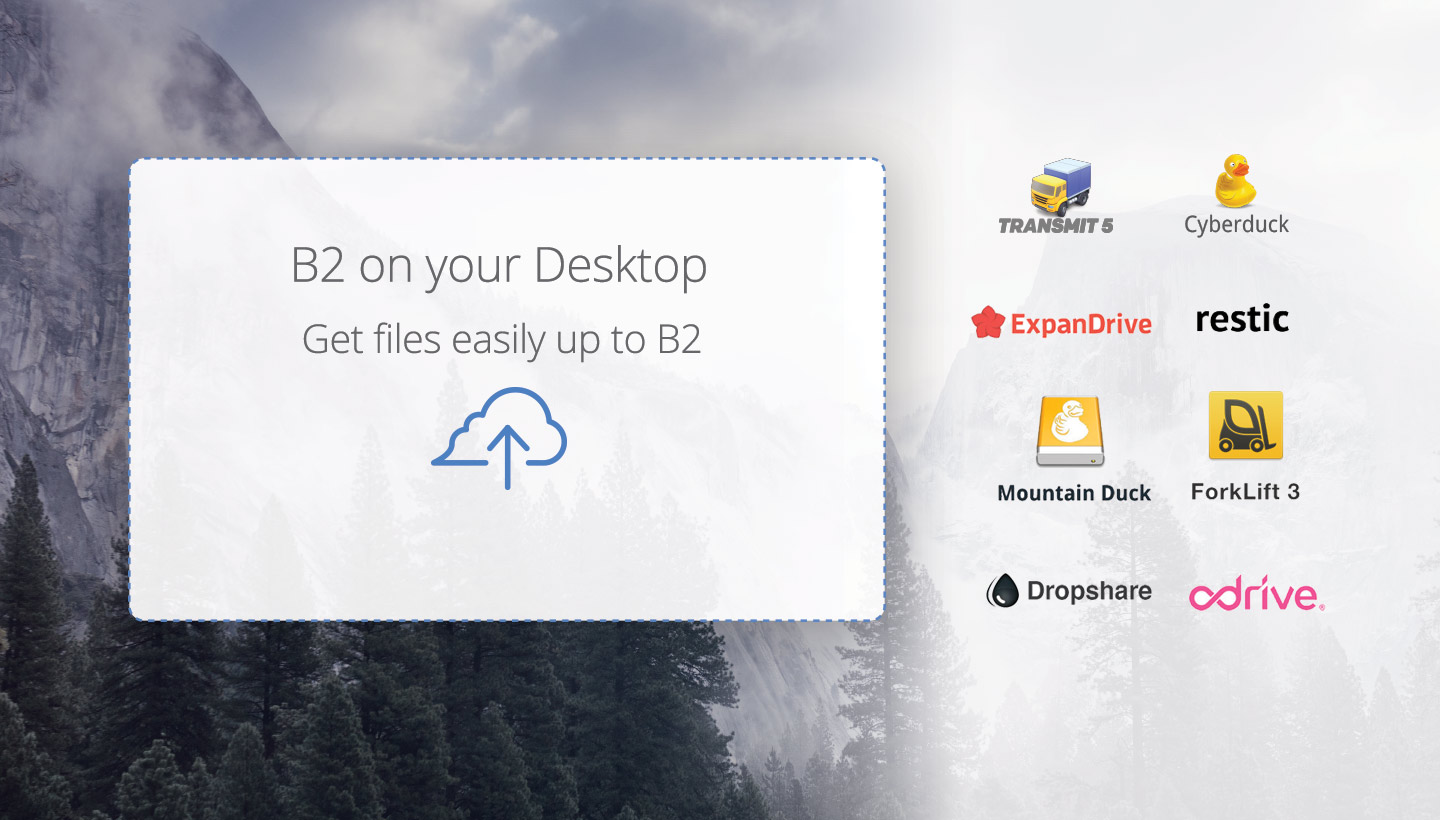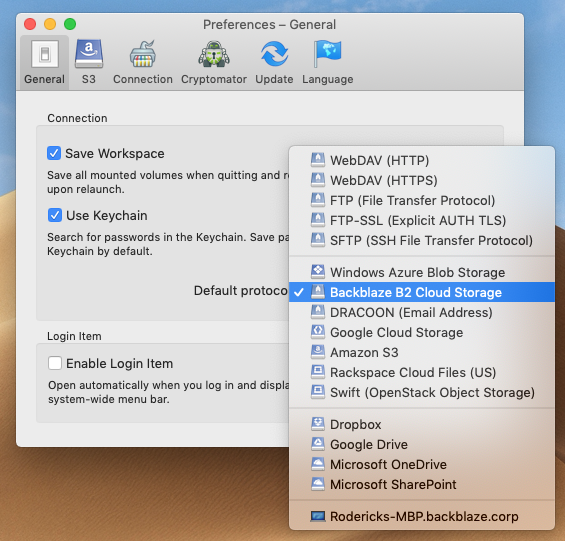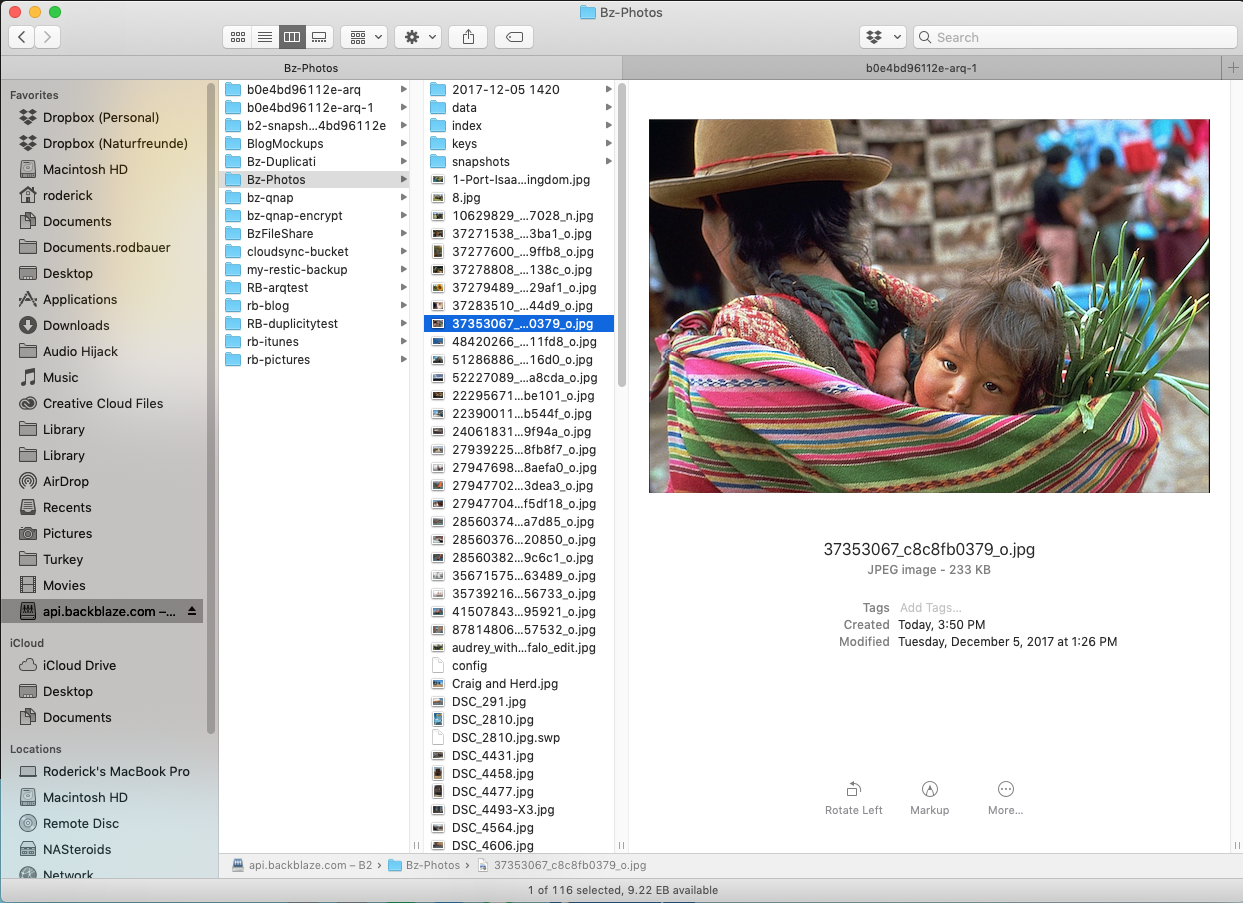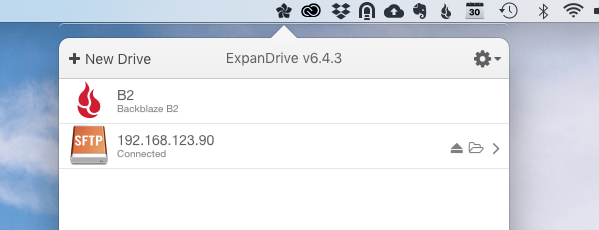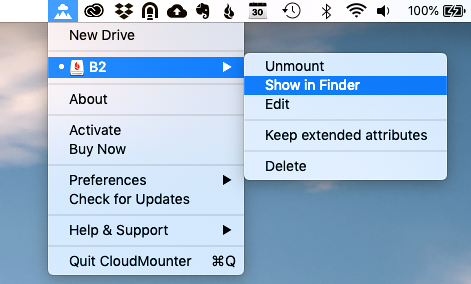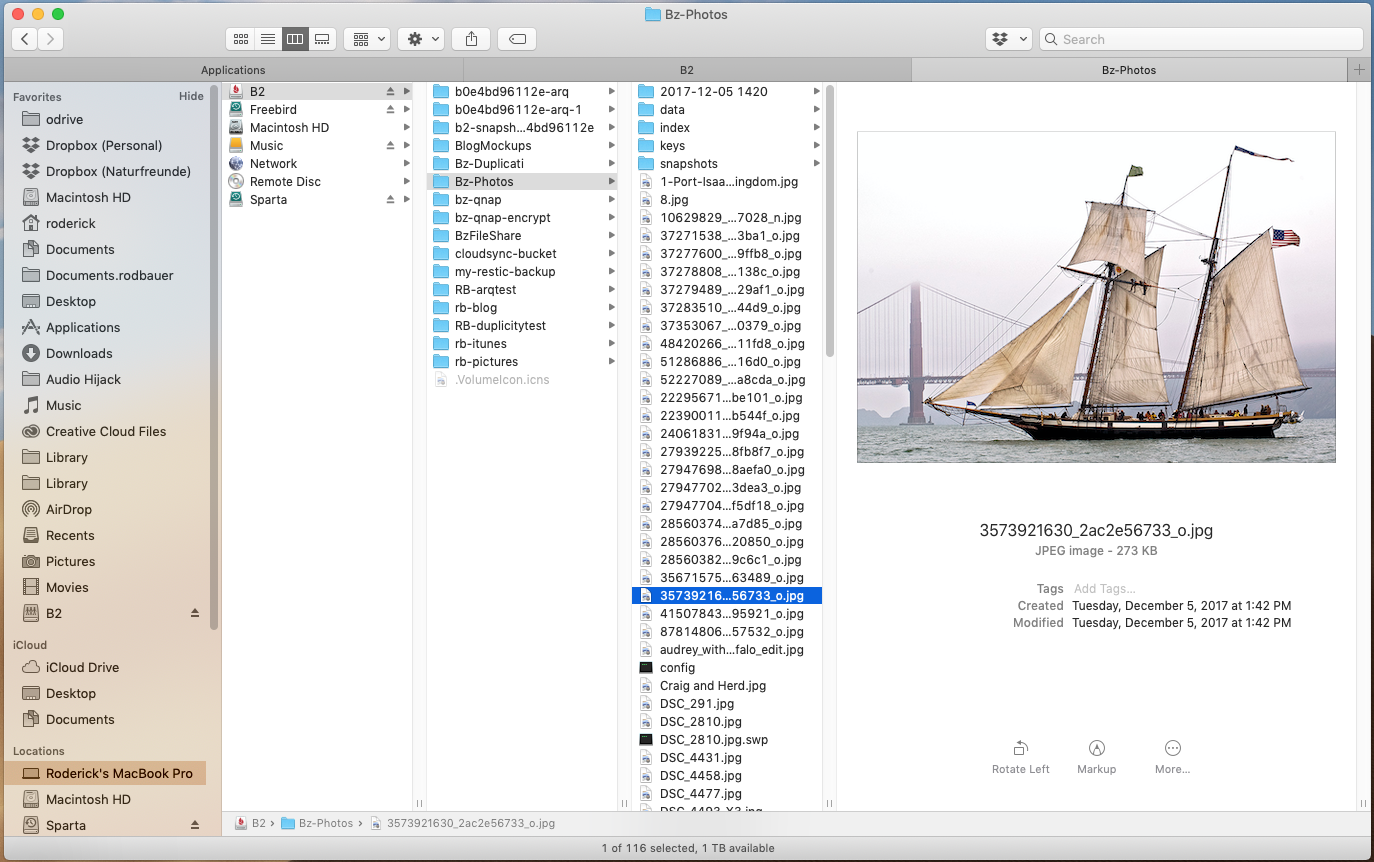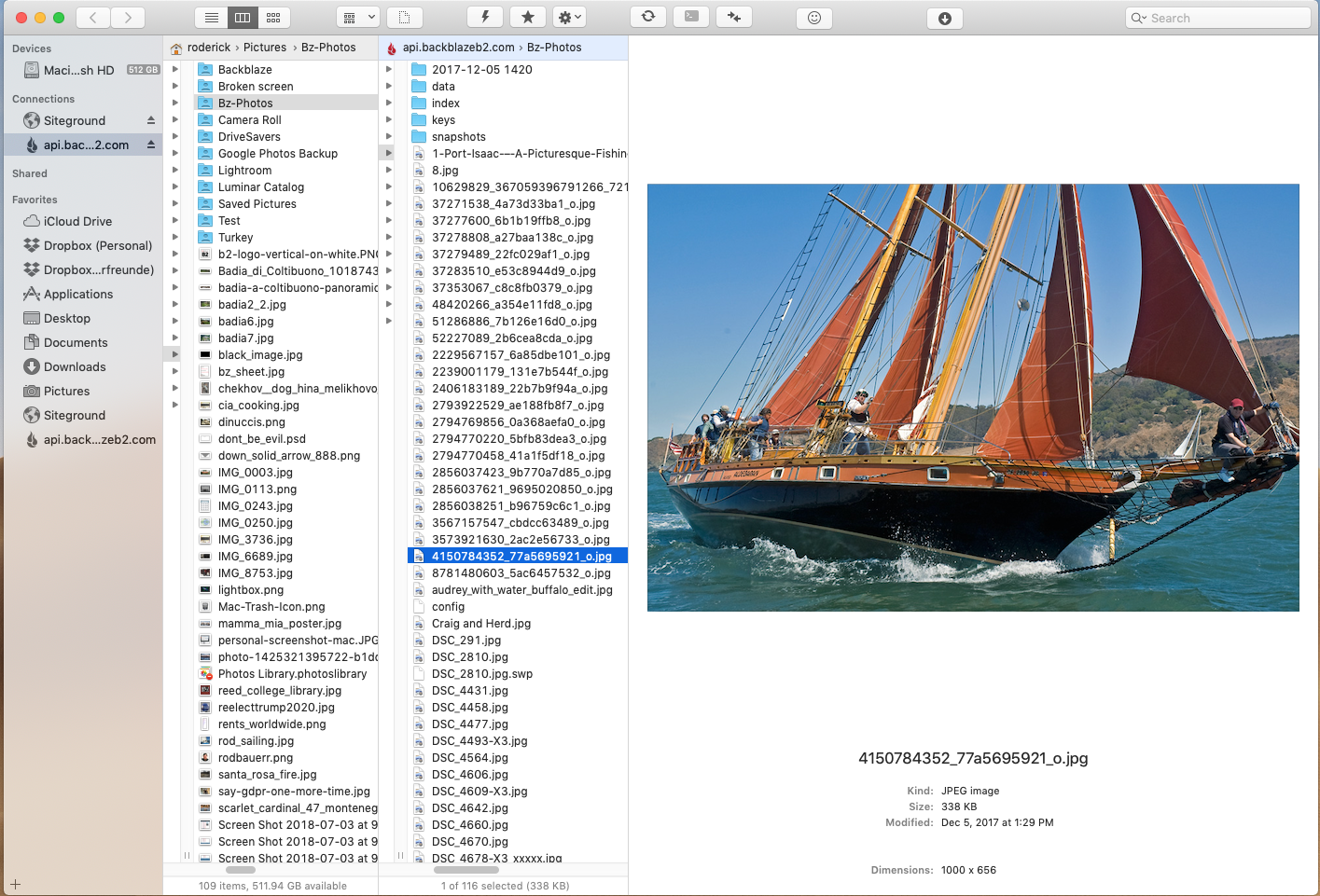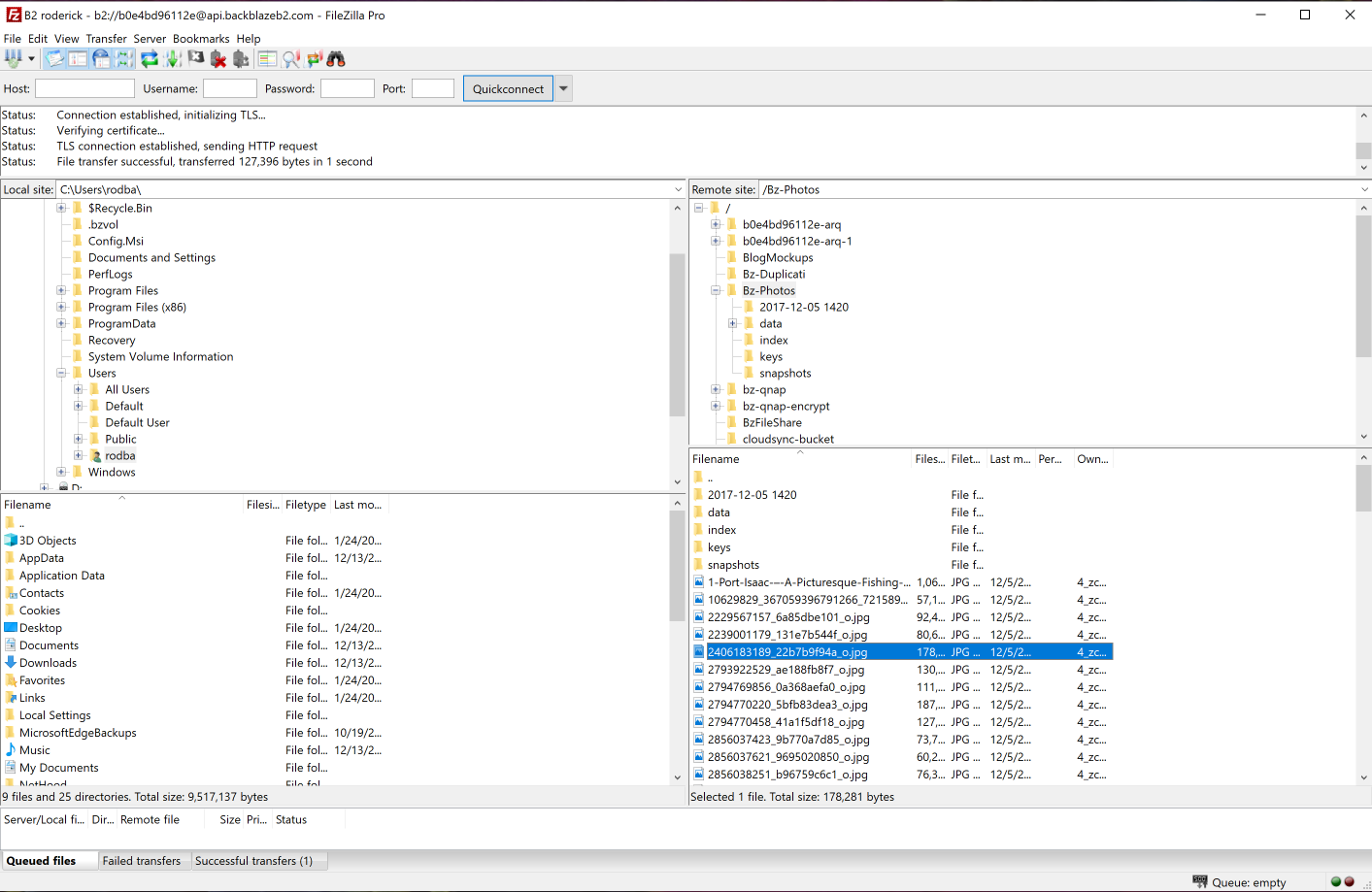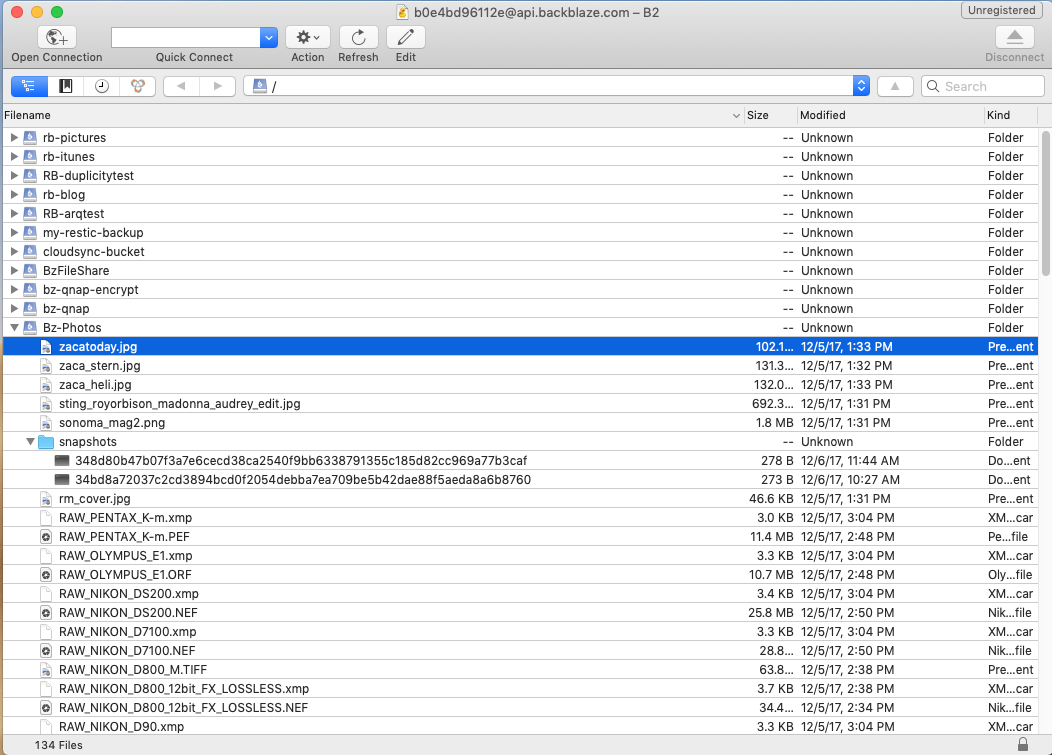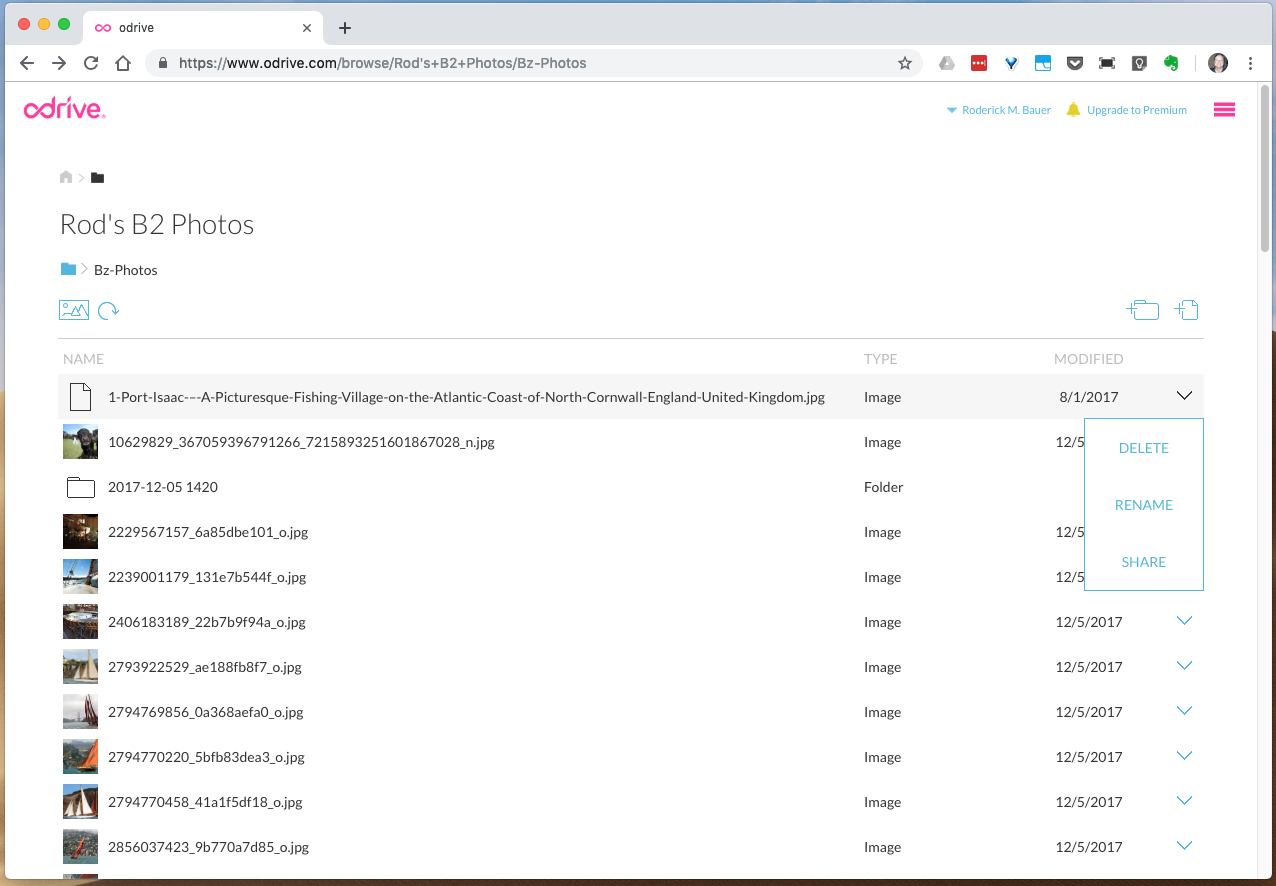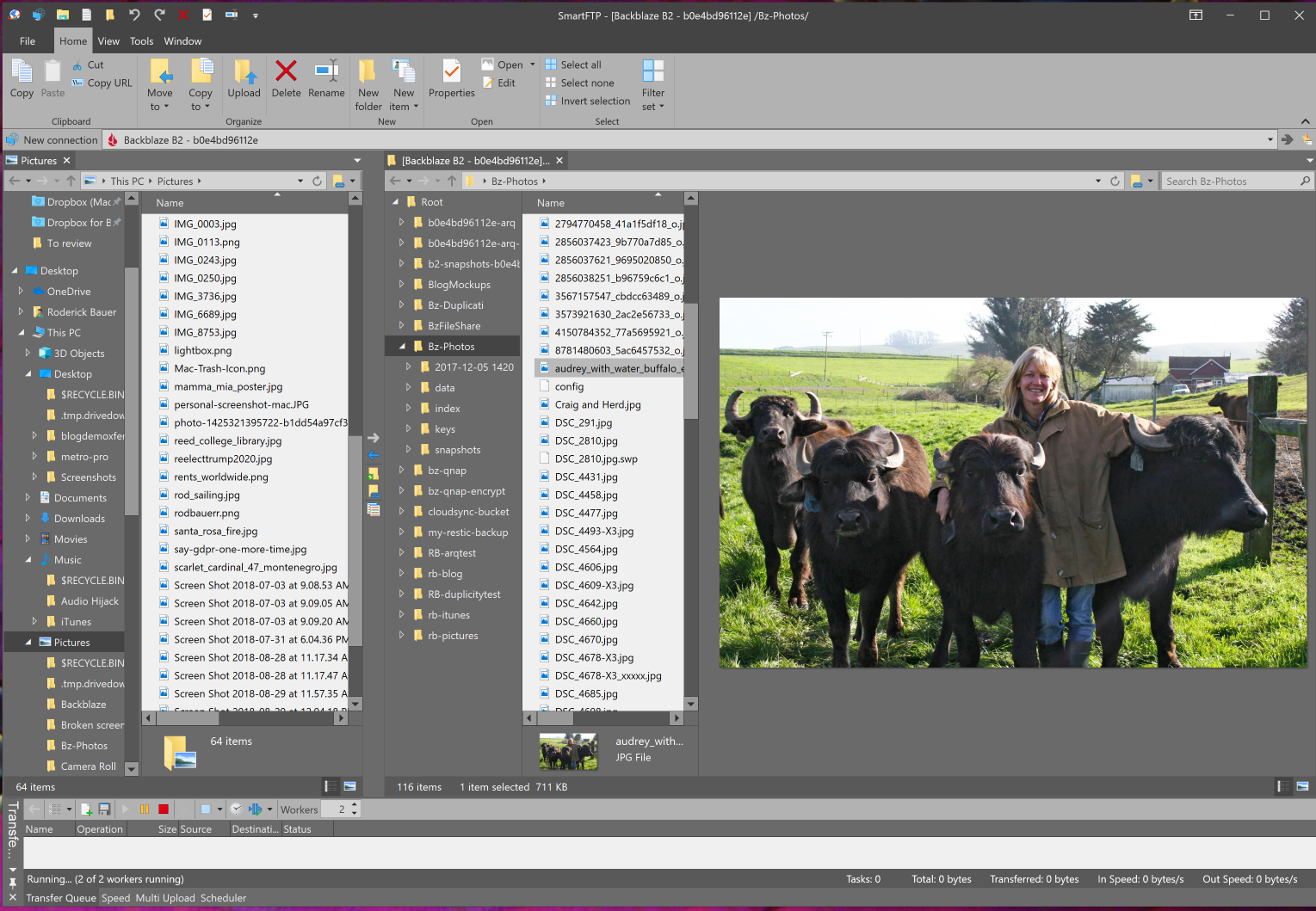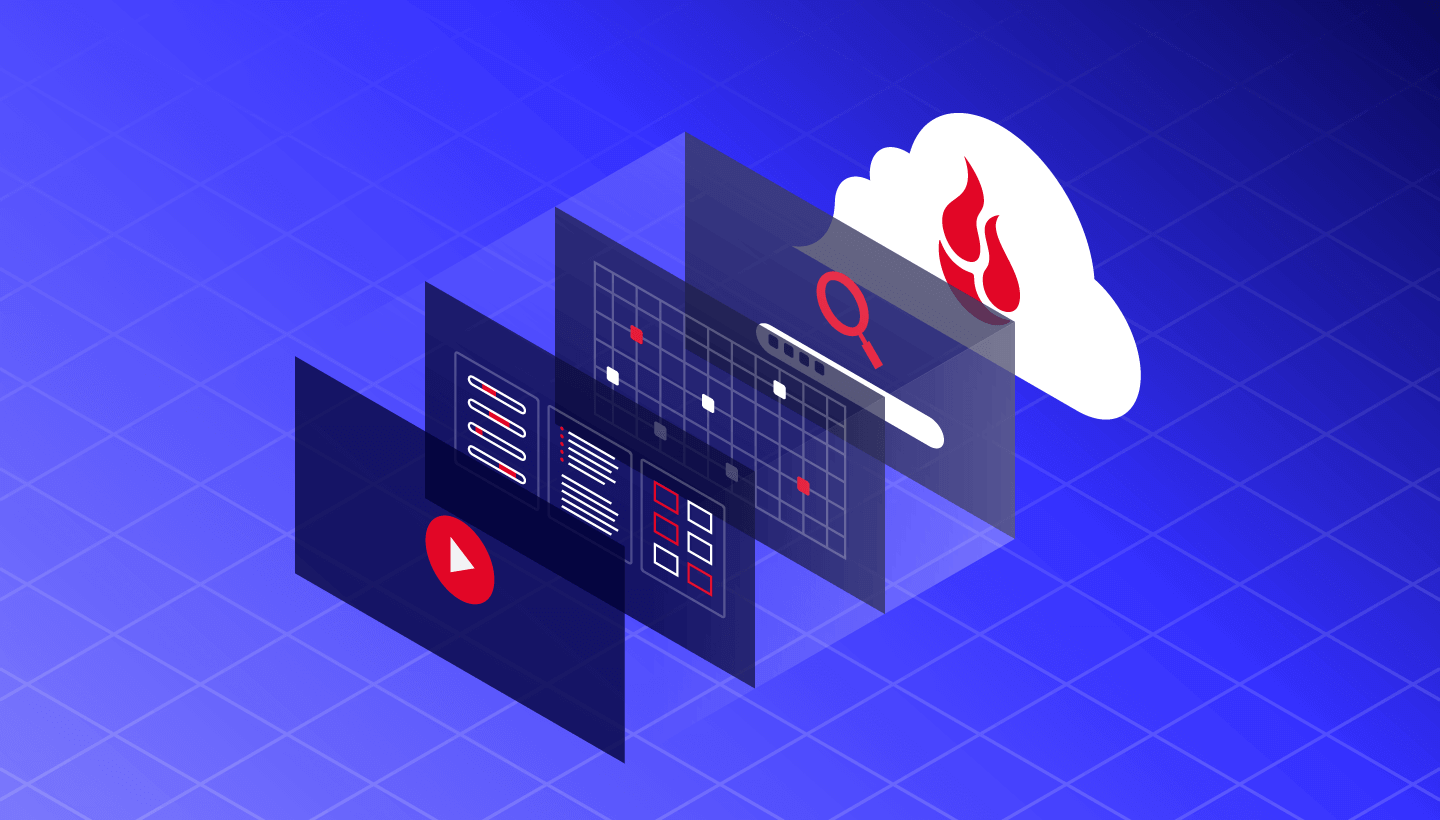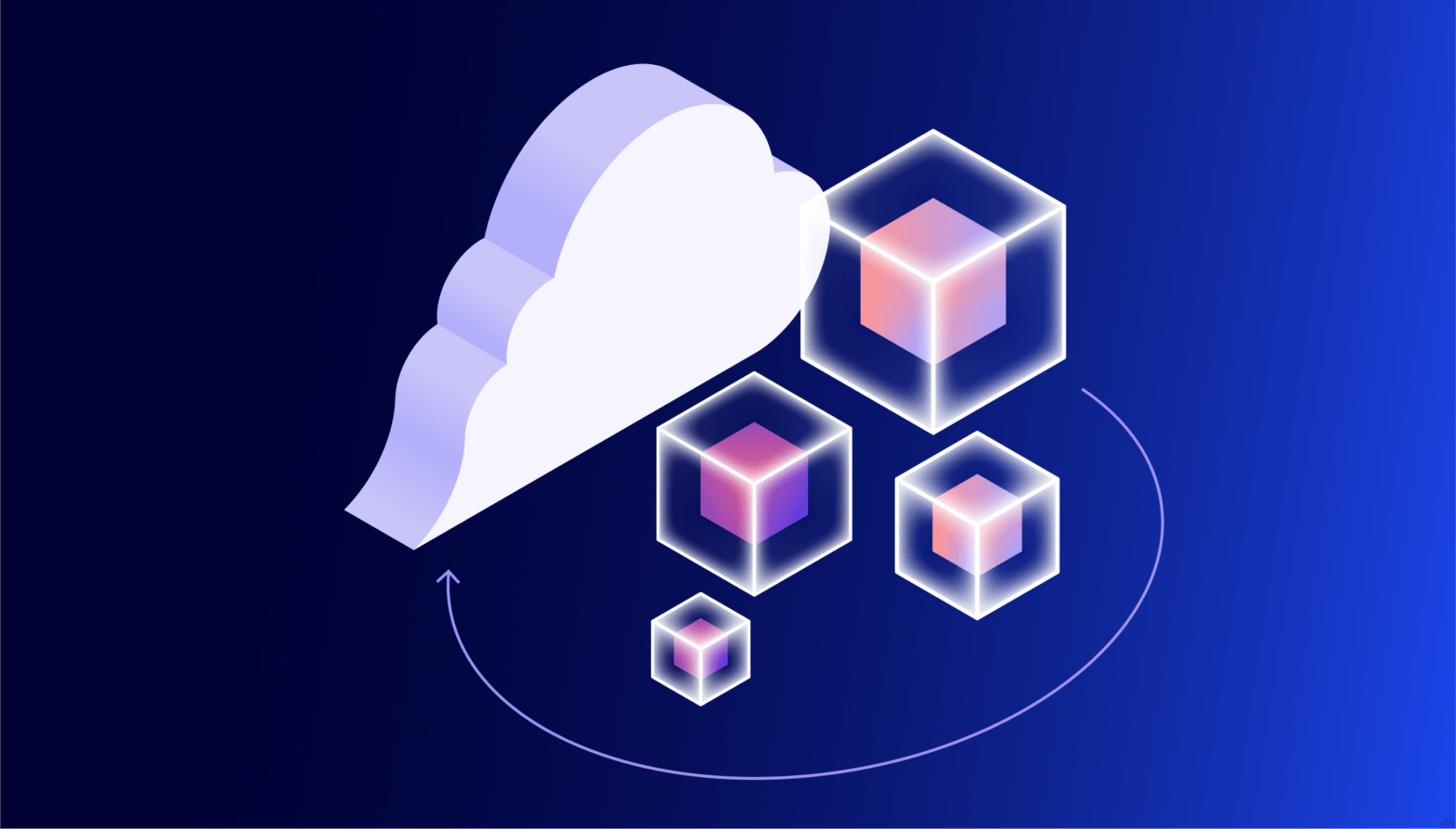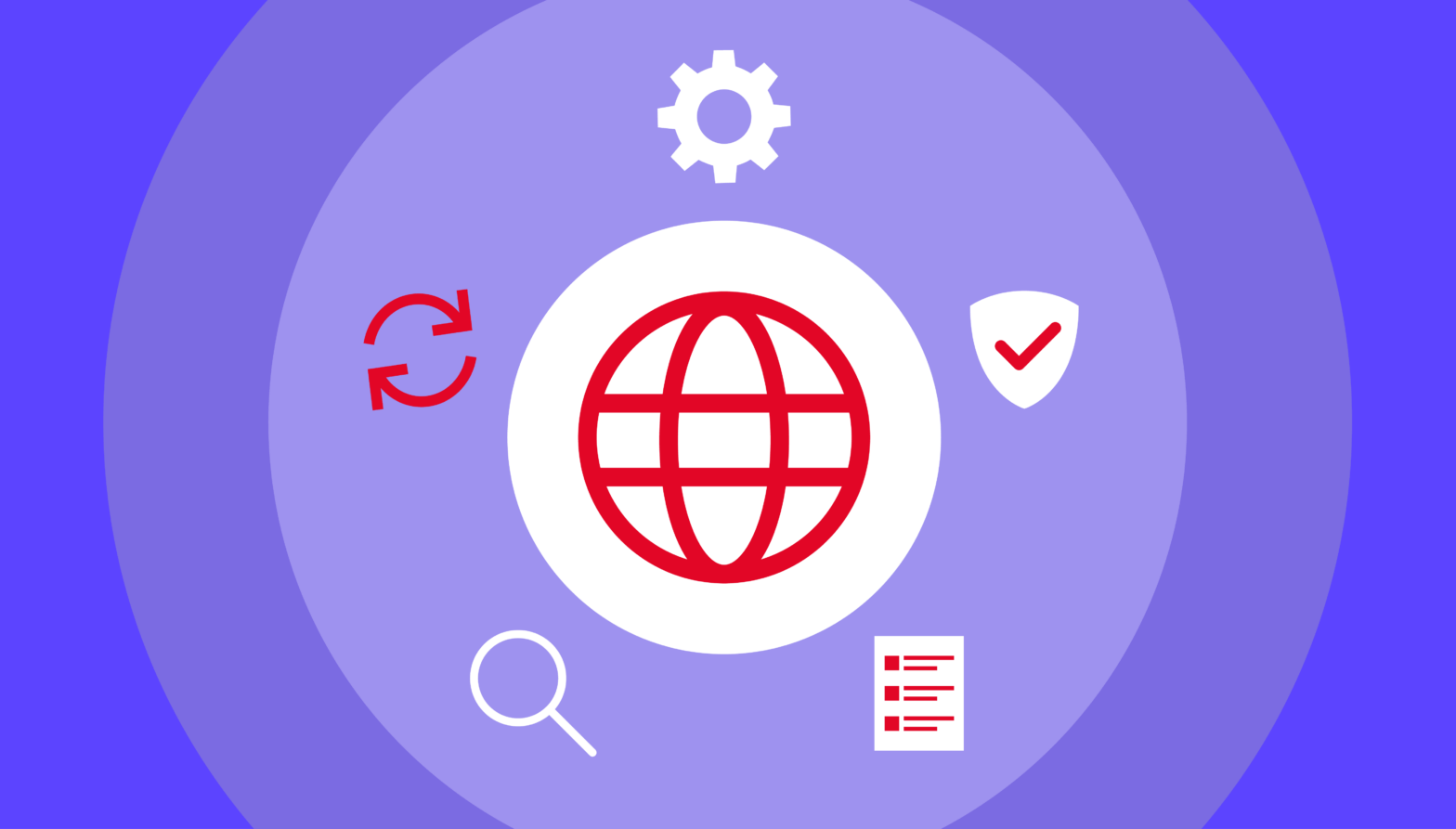People have lots of different ways that they work with files in B2 Cloud Storage, and there’s a wide range of integrations for different platforms and different uses.
Sometimes, though, being able to use B2 as if it were just another drive on your desktop is the easiest way to go. The applications we’ll be covering in this post make working with B2 as easy as dragging and dropping files from a file manager on your computer directly to B2, or from B2 to your computer. In other cases, you can drag files from a file manager to the application, or between panes inside the application. There’s something for every platform, too, whether you’re on Windows, Macintosh, or Linux. Some of these tools are even free.
Let’s take a look at the applications that make working with B2 a piece of cake! (Or, as easy as pie.)
Use B2 As a Drive on the Desktop
Our first group of applications let you use B2 as if it were a local drive on your computer. The files on B2 are available for you from (depending on platform) File Explorer on Windows, the Finder on Mac, or the File Manager on Linux (as well as the command-line). Some of the applications are free and some require purchase.
Most of these apps are simple for anyone to set up. If you are a more advanced user, and comfortable working with the command-line in your OS’s terminal, there are a number of free command-line tools for mounting B2 backups as a drive, including restic, Rclone, and HashBackup. These tools do not provide the range of capabilities of the full-featured apps, but if you just need to mount your saved backup for easy access, they might suit your needs. See their docs for how to use restic, Rclone, or HashBackup. We previously wrote about using restic with B2 in our Knowledge Base.
When would dragging and dropping files on the desktop be useful? If you just need to move one or a few files, this could be the fastest way to do that. You can load the application when you need to transfer files, or have it start with your computer so your B2 files and buckets are always just a click away. If you keep archived documents or media in B2 and often need to browse to find a file, this makes that much faster. You can even use shortcuts, search, and other tools you have available for your desktop to find and manage files on B2.
Some of the applications in this group support file synchronization, so you can keep a local drive in sync with files you have in the cloud. This lets you use files offline, if needed. Apps in this category that support sync include Mountain Duck, odrive, ExpanDrive, Rclone, and HashBackup.
We’ve grouped the applications by platform that let you use B2 as a drive.
Apps for Mounting B2 as a Drive
|
Macintosh |
Windows |
Linux |
| $ indicates that app requires purchase, though most have a free trial period. | ||
Some Screenshots Showing Applications That Let You Use B2 as a Drive
Mountain Duck
B2 mounted on the desktop with Mountain Duck
ExpanDrive
Cloudmounter
Cloudmounter with B2 open in Mac Finder
Use B2 From a Desktop Application
These applications allow you to use B2 from within the application, and also often work with the local OS’s file manager for drag and drop. They support not just B2, but other cloud and sync services, plus FTP, SFTP, Webdav, SSH, SMB, and other protocols for networking and transferring files.
Like some apps in the previous group, apps in this group also support file synchronization, which lets you keep a local drive in sync with your cloud storage and make files available when you’re offline. Apps in this category that support sync include Transmit, Forklift, and Cyberduck.
All of the applications below require purchase, but they have demo periods when you can try them out before you decide you’re ready to purchase.
Apps for Using B2 from the Desktop
|
Macintosh |
Windows |
Linux |
Screenshots of Using B2 From Desktop Applications
Transmit with B2 files
Forklift browsing photos on B2
FileZilla Pro on Windows 10 browsing photos on B2
Cyberduck
odrive
SmartFTP on Windows 10
The Cloud on Your Desktop
We hope these applications make you think of B2 as easy and always available on your desktop whenever you need to move files to or from cloud storage. Easy Peasy Lemon Squeezy, right?
If you’ve used any of these applications, or others we didn’t mention in this post, please tell us in the comments how they worked for you.