- Print
- DarkLight
Telestream Vantage Integration with Backblaze B2 Live Read
- Print
- DarkLight
Telestream Vantage supports Backblaze B2 Cloud Storage for Live Read as part of a Workflow.
At this time, Telestream provides Live Read support only for Windows.
Click here for more information about Backblaze B2 Live Read.
Enable Backblaze B2
Before you begin: You must have a Backblaze B2 Cloud Storage account. If you already have a Backblaze account and the left navigation menu contains a B2 Cloud Storage section, your account is already enabled for Backblaze B2.
- Sign in to the Backblaze web console.
- In the user menu in the upper-right corner of the page, select My Settings.
- Under Enabled Products, select the checkbox to enable B2 Cloud Storage.
- Review the Terms and Conditions, and click OK to accept them.
Create a Bucket
- Sign in to the Backblaze web console.
- In the left navigation menu under B2 Cloud Storage, click Buckets.
- Click Create a Bucket.
- Enter a name for your bucket. Bucket names must be at least six characters and globally unique.
A message is displayed if your bucket name is already in use. - Select a privacy setting: Private or Public.NoteYou can change a bucket's privacy settings at any time.
Files that are in a private bucket require authentication to perform an action, for example, downloading.
Public buckets do not require authentication so you can easily access files. If this is your first time creating a public bucket, complete the following tasks to ensure that you have the correct permissions to create a public bucket:
1. Verify your email address.
2. Have a payment history on file, or use the credit card form to pay a small fee that is credited to your account balance. - If applicable, enable a Backblaze B2 server-side encryption key.
- Enable Object Lock to restrict a file from being modified or deleted for a specified period of time.
- Click Create a Bucket, and copy the value that is in the Endpoint field; you may need this value later.
- Click Lifecycle Settings to control how long to keep the files in your new bucket.
Create an Application Key
- Sign in to the Backblaze web console.
- In the left navigation menu under B2 Cloud Storage, click Application Keys.
- Click Add a New Application Key, and enter an app key name.
You cannot search an app key by this name; therefore, app key names are not required to be globally unique. Key names are limited to 100 characters and can contain letters, numbers, and "-", but not I18N characters, such as é, à, and ü. - Select All or select a specific bucket in the Allow Access to Bucket(s) menu.
- Optionally, select your access type (Read and Write, Read Only, or Write Only).
- Optionally, select Allow List All Bucket Names.
This option is required for the B2 Native API b2_list_buckets and the S3-Compatible API S3 List Buckets operations. - Optionally, enter a file name prefix to restrict application key access only to files with that prefix.
Depending on what you selected in step #4, this limits application key access to files with the specified prefix for all buckets or just the selected bucket. - Optionally, enter a positive integer to limit the time, in seconds, before the application key expires.
The value must be less than 1000 days (in seconds). - Click Create New Key, and note the resulting keyID and applicationKey values.
Add Backblaze B2 to the Vantage Address Book
Before you begin: You must download and install the Vantage Management Console. Then, open the console.
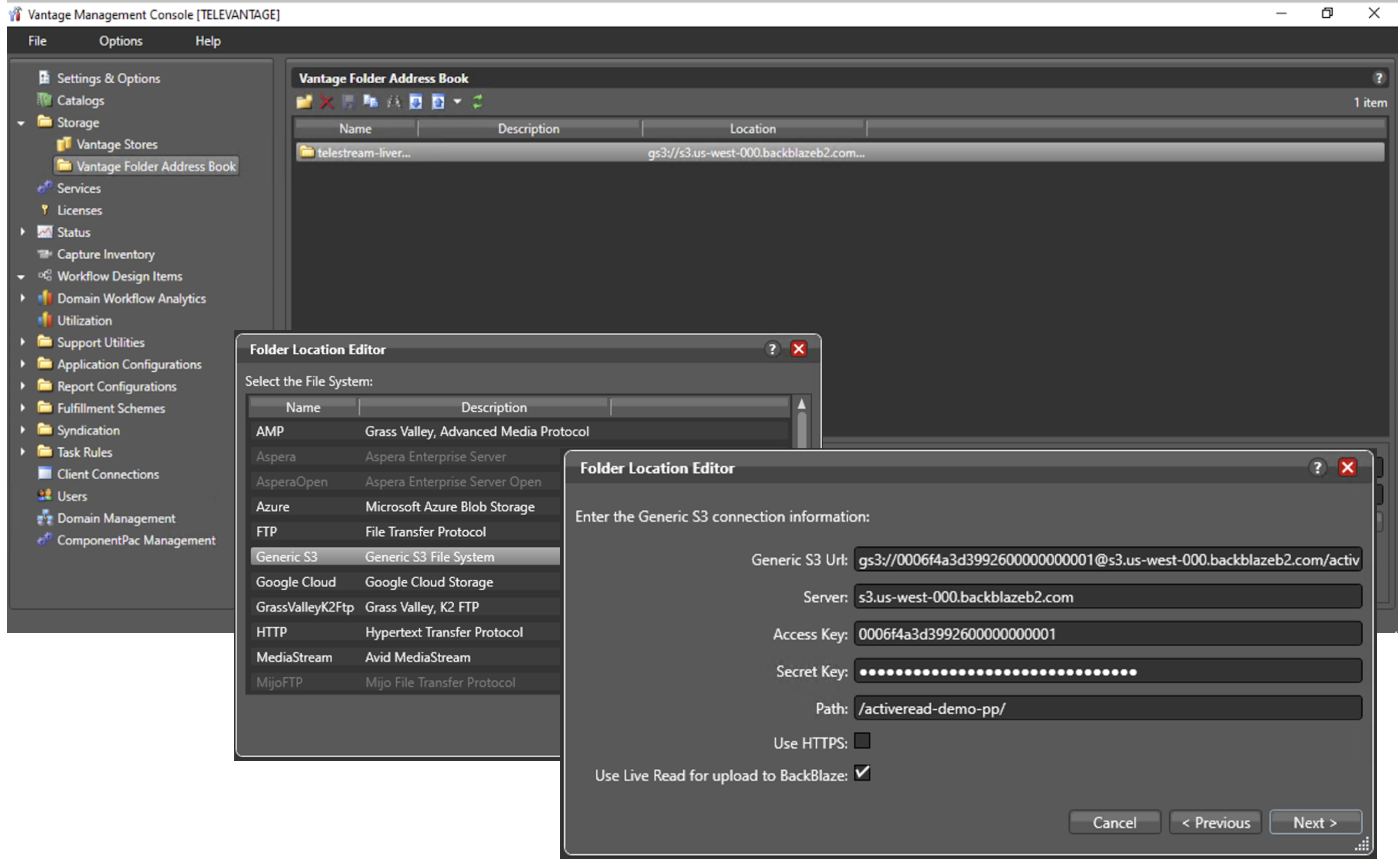
- In the left menu under Storage, click Vantage Folder Address Book.
- Click Add Folder(s), enter a name and location, and click OK.
- In the Folder Location Editor, select Generic S3 File System and click Next.
- Enter your Backblaze B2 environment variables.
- In the Server field, enter the endpoint that you copied when you created your bucket.
- In the Access Key field, enter your keyID.
- In the Secret Key field, enter your applicationKey.
- Optionally, enter the path to a specific folder in your bucket.
- Select the checkbox to enable the Use Live Read for upload to Backblaze option.
- Click Next.
- Optionally, select a specific folder on that server.
- Click Finish.
Your new address entry is displayed with a description and a location. The location begins with the prefix gs3 (generic S3).
Create a Workflow
Before you begin: You must download and install the Vantage Workflow Designer. Then, open the designer.
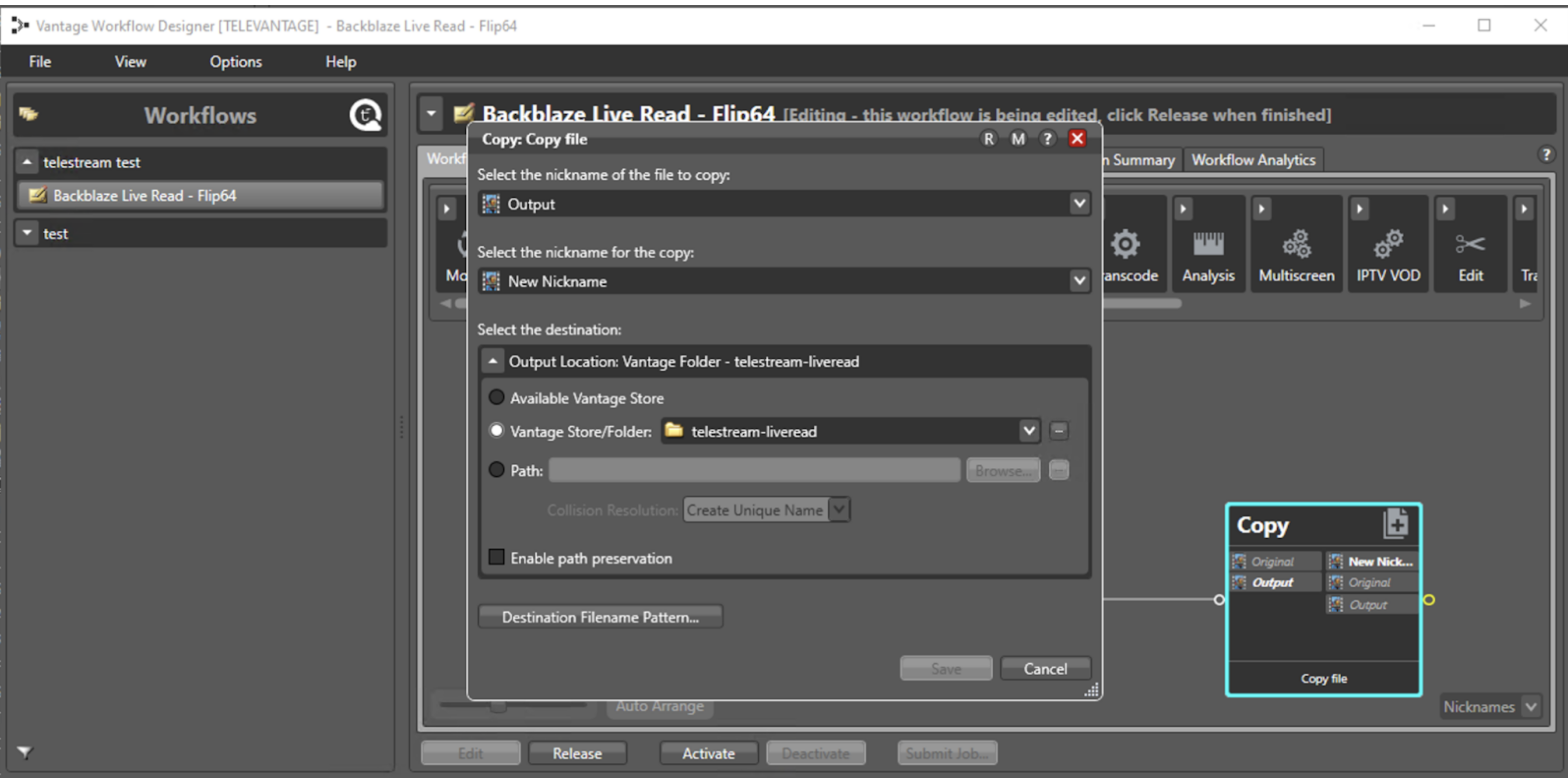
- Create a new category.
- Select the File menu, and select Create New Category.
- Enter a category name.
- Click OK.
- Create a new workflow.
- Select the File menu, and select Create New Workflow.
- Enter the name of the new workflow.
- Click OK.
- Configure the Copy workflow.
- In the Transport toolbar, drag the Copy option into your workflow.
- Right-click Copy, and select Inspect/Configure.
- In the Vantage Store/Folder field, select the folder that you added to the Vantage Address Book and click Save.
- Right-click Copy, and select Workflow Mode.
- Select Open.
- Use the various drag-and-drop options to design the rest of your workflow. For more information about these options, view the Vantage Documentation.
- Click Activate.
- Select the Monitor Status tab, and verify that your workflow is in process.
