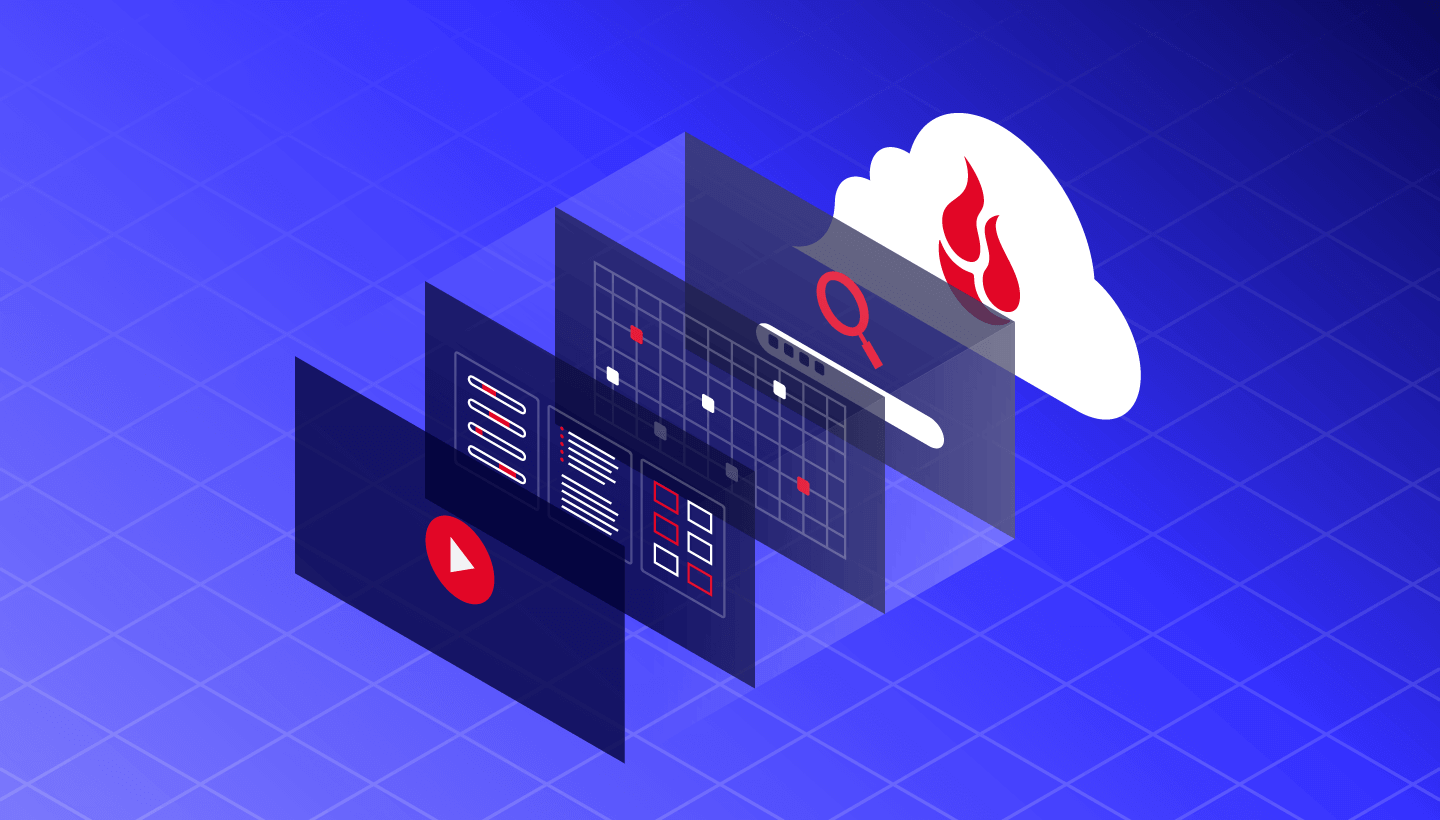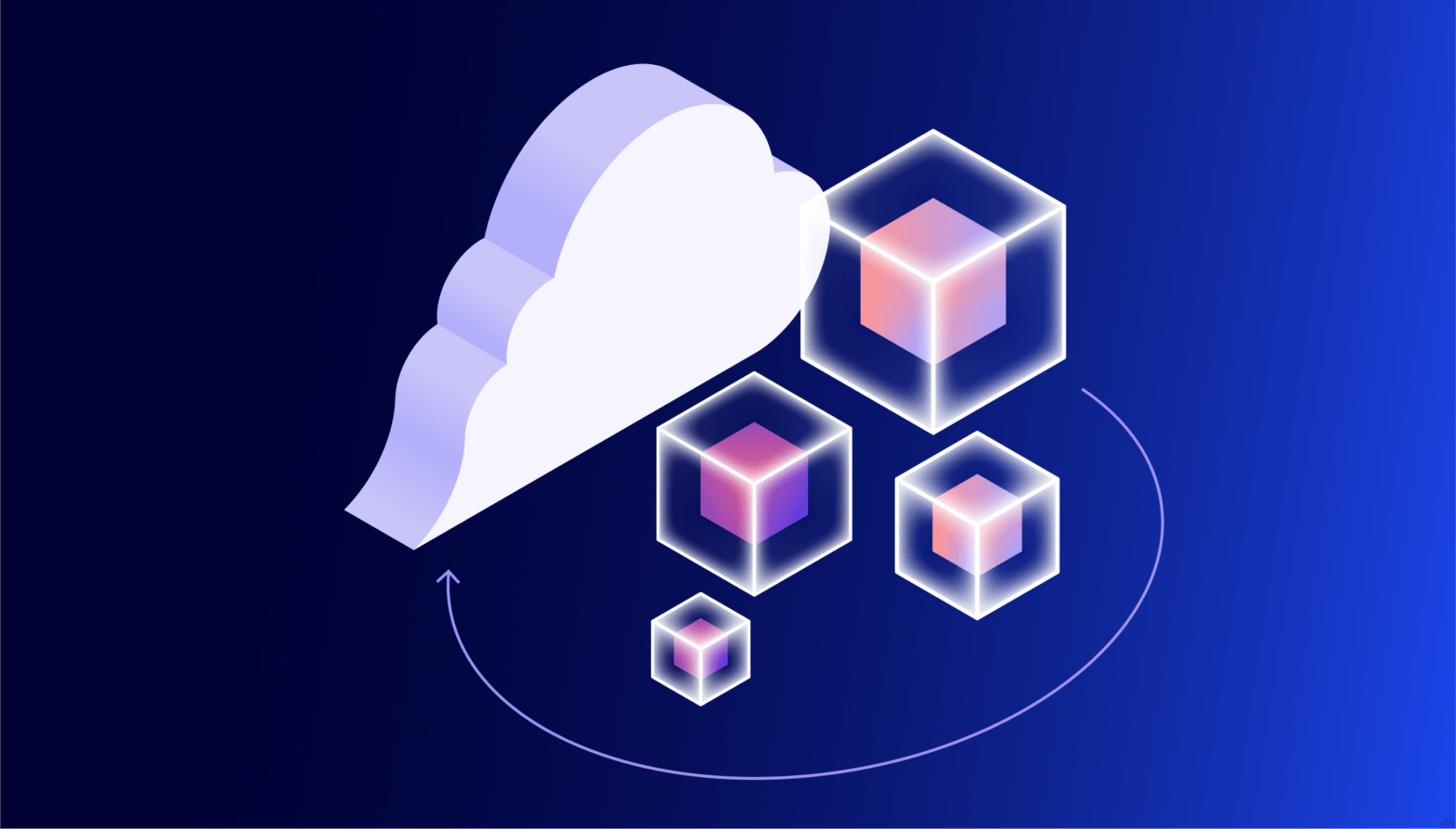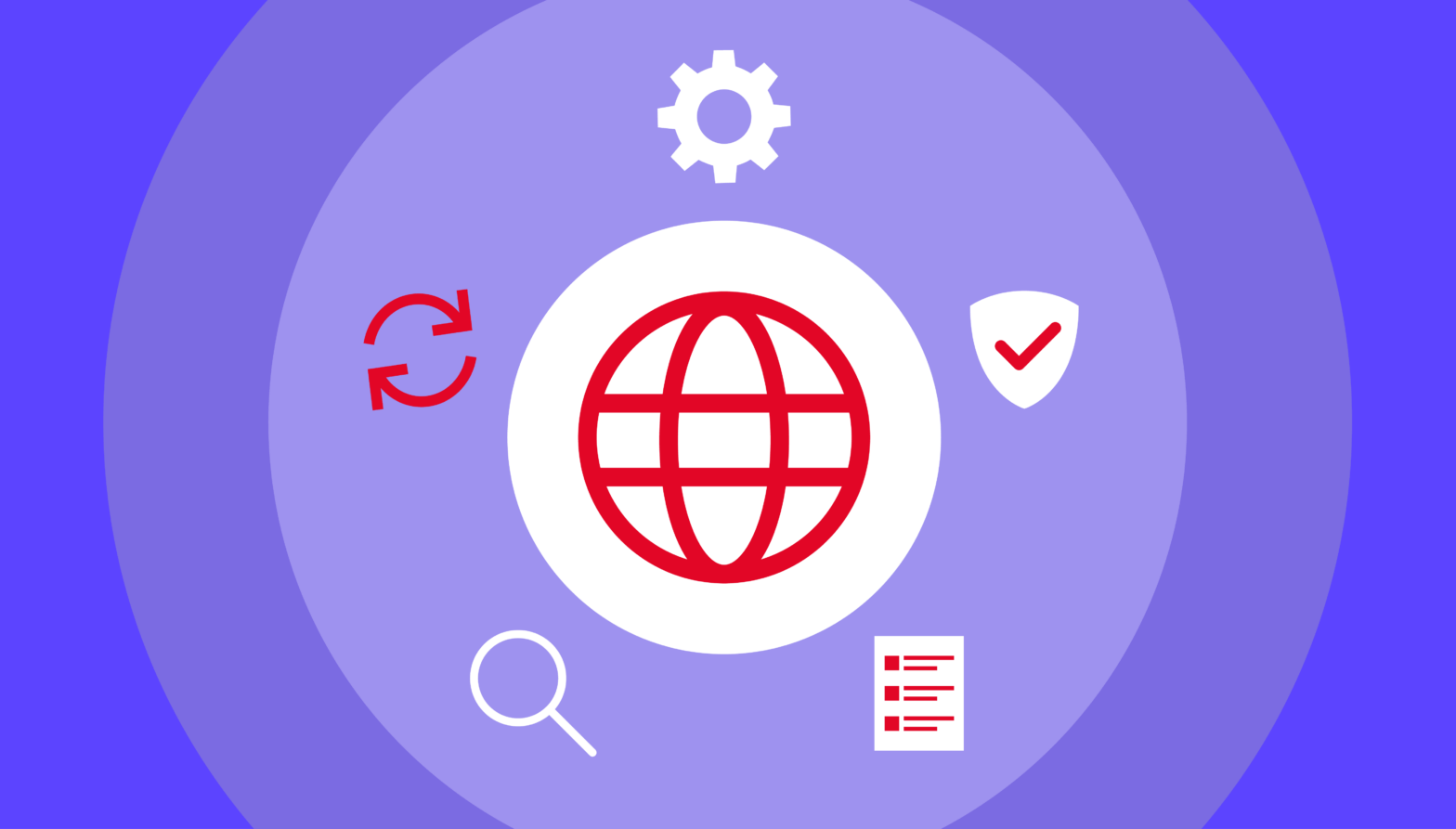Last month, Backblaze Principal Storage Cloud Storyteller, Andy Klein, and I presented a webinar, Leveraging your Cloud Storage Data in AI/ML Apps and Services, in which we explored the various ways AI/ML applications use and store data. In addition to sharing insights from our customers who leverage Backblaze B2 Cloud Object Storage for their AI/ML needs, we also demonstrated a simple AI use case: a retrieval-augmented generation (RAG) chatbot answering questions based on custom context downloaded from a private Backblaze B2 Bucket. After the webinar, I posted the demo source code to a GitHub repository: https://github.com/backblaze-b2-samples/ai-rag-examples.
In this blog post, I’ll recap a little of the webinar, and explain how you can use the demo source code as a basis for your own experiments with RAG and large language models (LLMs).
But why, Pat?
You might be asking yourself, why build a chatbot when multiple online services, such as ChatGPT, are just a click away? It’s a good question. The main motivation is privacy. Suppose you want your chatbot to use confidential data in generating its responses. By running an LLM on your own machine, whether on-premises or on a virtual machine (VM) under your control in a public cloud provider’s infrastructure, you eliminate the risks of that data surfacing in response to a question from a user outside your organization.
In the webinar, I showed two Python apps running on a GPU-equipped VM at Vultr, one of Backblaze’s compute partners. The first app used the GPT4All Python SDK to create a very simple conversational chatbot running a local instance of a large language model (LLM), which it used in answering general questions. Here’s an example from the webinar:
Ask me a question: What were the causes of the First World War?
The causes of the First World War are complex and varied, but some key factors include nationalism, imperialism, militarism, alliances between nations, and the assassination of Archduke Franz Ferdinand. Nationalism led to tensions between ethnic groups and their respective governments, while imperialism saw countries competing for territories and resources around the world. Militarism also played a role as many European powers built up large armies and navies in preparation for potential conflicts. The complex web of alliances between nations meant that any conflict could quickly escalate into a latIer war, and the assassination of Archduke Franz Ferdinand by a Serbian nationalist was the spark that ignited the powder keg of tensions already present in Europe at the time.
Now, I’m not a history scholar, but that looks like a pretty good answer to me! (History scholars, you are welcome to correct me.)
The second app used the Langchain framework to implement a more elaborate chatbot, again running on my own machine at Vultr, that used PDF data downloaded from a private bucket in Backblaze B2 as context for answering questions. As much as I love our webinar attendees, I didn’t want to share genuinely confidential data with them, so I used our Backblaze B2 Cloud Storage documentation as context. The chatbot was configured to use that context, and only that context, in answering questions. From the webinar:
Ask me a question about Backblaze 82: What's the difference between the master application key and a standard application key?The master application key provides complete access to your account with all capabilities, access to all buckets, and has no file prefix restrictions or expiration. On the other hand, a standard application key is limited to the level of access that a user needs and can be specific to a bucket.Ask me a question about Backblaze B2: What were the causes of the First World War?The exact cause of the First World War is not mentioned in these documents.
The chatbot provides a comprehensive, accurate answer to the question on Backblaze application keys, but doesn’t answer the question on the causes of the First World War, since it was configured to use only the supplied context in generating its response.
During the webinar’s question-and-answer session, an attendee posed an excellent question: “Can you ask [the chatbot] follow-up questions where it can use previous discussions to build a proper answer based on content?” I responded, “Yes, absolutely; I’ll extend the demo to do exactly that before I post it to GitHub.” What follows are instructions for building a simple RAG chatbot, and then extending it to include message history.
Building a simple RAG chatbot
After the webinar, I rewrote both demo apps as Jupyter notebooks, which allowed me to add commentary to the code. I’ll provide you with edited highlights here, but you can find all of the details in the RAG demo notebook.
The first section of the notebook focuses on downloading PDF data from the private Backblaze B2 Bucket into a vector database, a storage mechanism particularly well suited for use with RAG. This process involves retrieving each PDF, splitting it into uniformly sized segments, and loading the segments into the database. The database stores each segment as a vector with many dimensions—we’re talking hundreds, or even thousands. The vector database can then vectorize a new piece of text—say a question from a user—and very quickly retrieve a list of matching segments.
Since this process can take significant time—about four minutes on my MacBook Pro M1 for the 225 PDF files I used, totaling 58MB of data—the notebook also shows you how to archive the resulting vector data to Backblaze B2 for safekeeping and retrieve it when running the chatbot later.
The vector database provides a “retriever” interface that takes a string as input, performs a similarity search on the vectors in the database, and outputs a list of matching documents. Given the vector database, it’s easy to obtain its retriever:
retriever = vectorstore.as_retriever()The prompt template I used in the webinar provides the basic instructions for the LLM: use this context to answer the user’s question, and don’t go making things up!
prompt_template = """Use the following pieces of context to answer the question at the end.
If you don't know the answer, just say that you don't know, don't try to make up an answer.
{context}
Question: {question}
Helpful Answer:"""
prompt = PromptTemplate(
template=prompt_template, input_variables=["context", "question"]
)
The RAG demo app creates a local instance of an LLM, using GPT4All with Nous Hermes 2 Mistral DPO, a fast chat-based model. Here’s an abbreviated version of the code:
model = GPT4All(
model='Nous-Hermes-2-Mistral-7B-DPO.Q4_0.gguf',
max_tokens=4096,
device='gpu'
)
LangChain, as its name suggests, allows you to combine these components into a chain that can accept the user’s question and generate a response.
chain = (
{"context": retriever, "question": RunnablePassthrough()}
| prompt
| model
| StrOutputParser()
)
As mentioned above, the retriever takes the user’s question as input and returns a list of matching documents. The user’s question is also passed through the first step, and, in the second step, the prompt template combines the context with the user’s question to form the input to the LLM. If we were to peek inside the chain as it was processing the question about application keys, the prompt’s output would look something like this:
Use the following pieces of context to answer the question at the end. If you don't know the answer, just say that you don't know, don't try to make up an answer. <Text of first matching document> <Text of second matching document> Question: What's the difference between the master application key and a standard application key? Helpful Answer:
This is the basis of RAG: building an LLM prompt that contains the information required to generate an answer, then using the LLM to distill that prompt into an answer. The final step of the chain transforms the data structure emitted by the LLM into a simple string for display.
Now that we have a chain, we can ask it a question. Again, abbreviated from the sample code:
question = 'What is the difference between the master application key and a standard application key?' answer = chain.invoke(question)
Adding message history to the simple RAG chatbot
The first step of extending the chatbot is to give the LLM new instructions, similar to its previous prompt template, but including the message history:
prompt_template = """Use the following pieces of context and the message history to answer the question at the end. If you don't know the answer, just say that you don't know, don't try to make up an answer.
Context: {context}
History: {history}
Question: {question}
Helpful Answer:"""
prompt = PromptTemplate(
template=prompt_template, input_variables=["context", "question", "history"]
)
The chain must be modified slightly to accommodate the message history:
chain = (
{
"context": (
itemgetter("question")
| retriever
),
"question": itemgetter("question"),
"history": itemgetter("history")
}
| prompt
| model
| StrOutputParser()
)
Now, we define a very simple in-memory message store that uses a session_id parameter to manage multiple simultaneous conversations:
store = {}
def get_session_history(session_id: str) -> BaseChatMessageHistory:
if session_id not in store:
store[session_id] = InMemoryChatMessageHistory()
return store[session_id]
LangChain provides a wrapper, RunnableWithMessageHistory, that combines the message store with the above chain to create a new chain with message history capability:
with_message_history = RunnableWithMessageHistory(
chain,
get_session_history,
input_messages_key="question",
history_messages_key="history",
)
Now we can feed a series of related questions into the new chain:
questions = [
'What is the difference between the master application key and a standard application key?',
'Which one would I use to work with a single bucket?',
'Can you tell me anything more about this topic?'
]
for question in questions:
print(f'\n{question}\n')
answer = with_message_history.invoke(
{"question": question},
config={"configurable": {"session_id": "abc123"}},
)
print(f'{answer}\n')
I have to admit, I was pleasantly surprised by the results:
What is the difference between the master application key and a standard application key?A master application key grants broad access privileges, while a standard application key is limited to the level of access that a user needs.Which one would I use to work with a single bucket?You would use a standard application key to work with a single bucket as it has limited access and only grants permissions needed for specific tasks, unlike the master application key which provides broad access privileges.Can you tell me anything more about this topic?Sure! The master application key is typically used by developers during development or testing phases to grant full access to all resources in a Backblaze B2 account, while the standard application key provides limited permissions and should be used for production environments where security is paramount.
Processing this series of questions on my MacBook Pro M1 with no GPU-acceleration took three minutes and 25 seconds, and just 52 seconds with its 16-core GPU. For comparison, I spun up a VM at Ori, another Backblaze partner offering GPU VM instances, with an Nvidia L4 Tensor Core GPU and 24GB of VRAM. The only code change required was to set the LLM device to ‘cuda’ to select the Nvidia GPU. The Ori VM answered those same questions in just 18 seconds.

Go forth and experiment
One of the reasons I refactored the demo apps was that notebooks allow an interactive, experimental approach. You can run the code in a cell, make a change, then re-run it to see the outcome. The RAG demo repository includes instructions for running the notebooks, and both the GPT4All and LangChain SDKs can run LLMs on machines with or without a GPU. Use the code as a starting point for your own exploration of AI, and let us know how you get on in the comments!