Use a USB Restore Drive
- Print
- DarkLight
Use a USB Restore Drive
- Print
- DarkLight
Article Summary
Share feedback
Thanks for sharing your feedback!
Your Backblaze restore drive arrives encrypted. You must unlock it before you can access the data that is stored on the drive.
Note
All restore drives are formatted to the operating system of the computer from which the restore was created.
For the drives that contain backups of Mac computers, Mac OS X 10.9 or newer is required.
For the drives that contain backups of Windows computers, Windows 7 or newer is required.
For the drives that contain backups of Windows computers, Windows 7 or newer is required.
Install the Western Digital Security Application
- Download the Western Digital (WD) Security Software for your specific operation system.
- Navigate to the Downloads folder of your computer, and double-click the installer.
- Double-click the WD Security icon.
- Read and confirm the End User License Agreement and Privacy Statement.
- Click Install.
If you are on a Mac computer, you are prompted to enter your password before you continue. - Click Finish.
Connect the USB Restore Drive
- Open the WD Security application.
- Attach the hard drive to your computer.
The drive appears in the WD Security application.
Unlock the USB Restore Drive
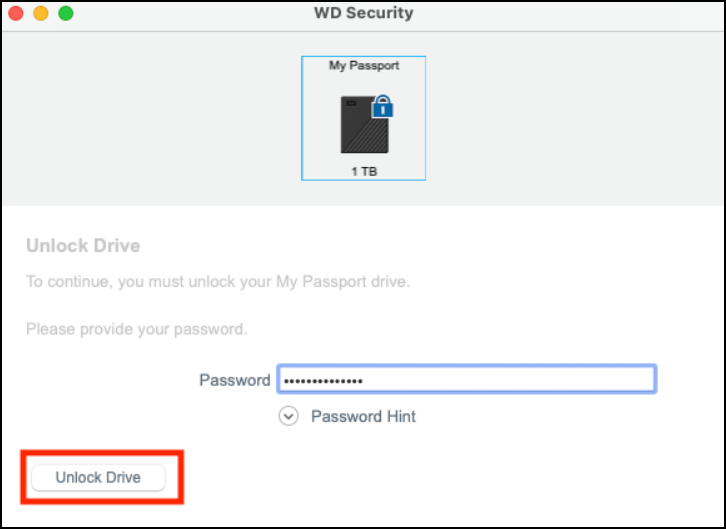
- Sign in to your Backblaze account.
- In the left navigation menu under Computer Backup, select My Restores.
- Copy the Drive Unlock Code.
- Paste the Drive Unlock Code into the password field of the WD Security application.
- Click Unlock Drive.
If the process is successful, the option to remove or change the password on the hard drive is displayed. - To disable encryption on the drive, select Remove password, enter the drive's password, and click Update Security Settings.
- Open Finder, and locate the drive.
Your files and folders are displayed in the same structure as they appeared on your computer.
Was this article helpful?

