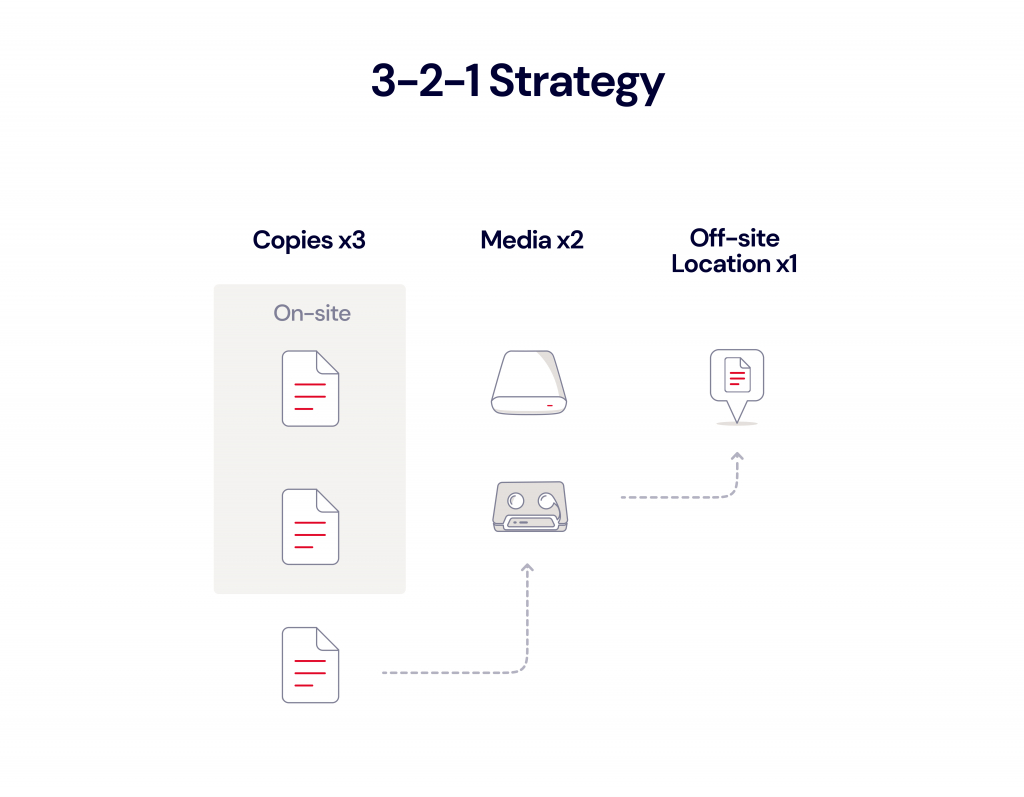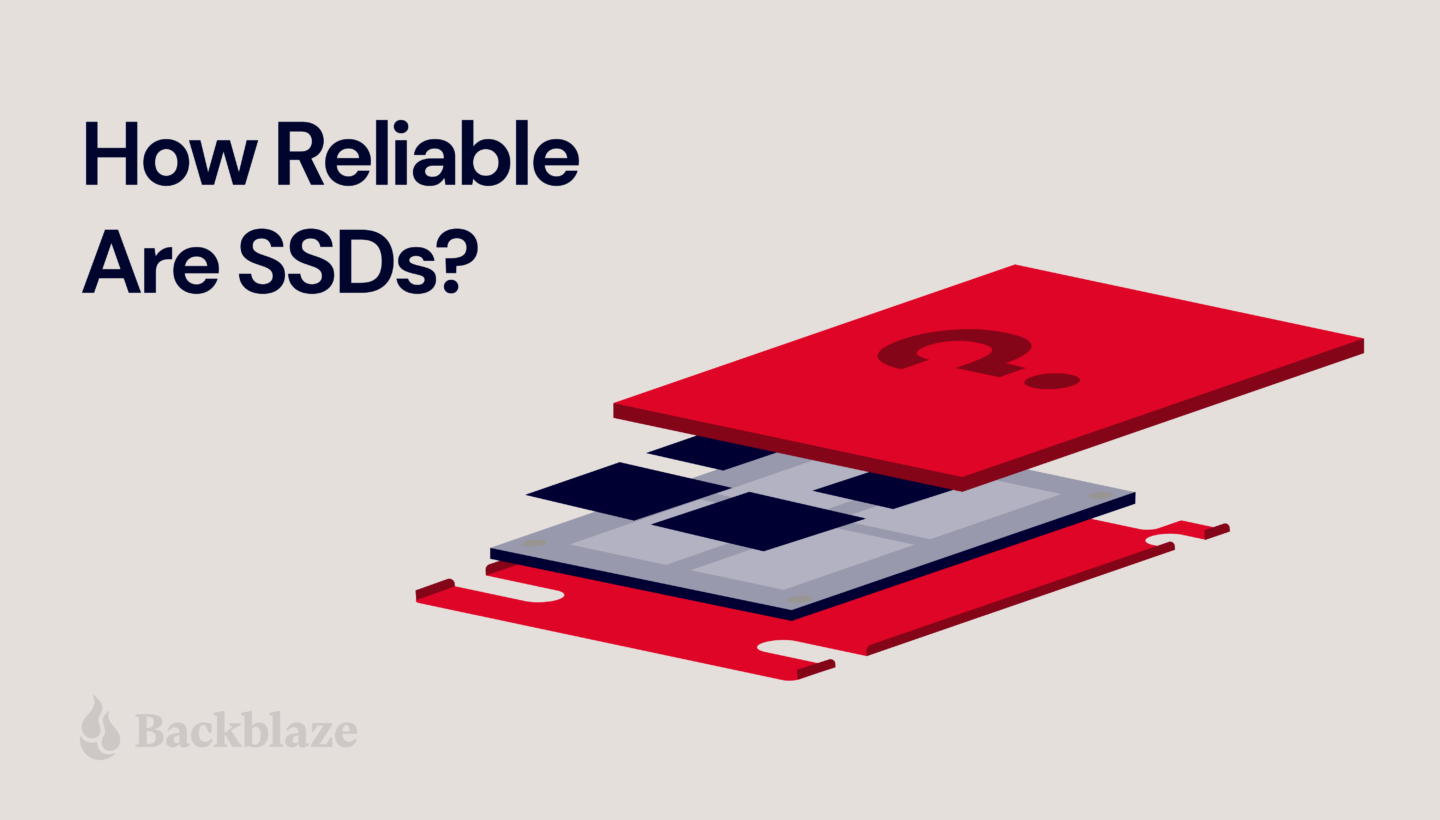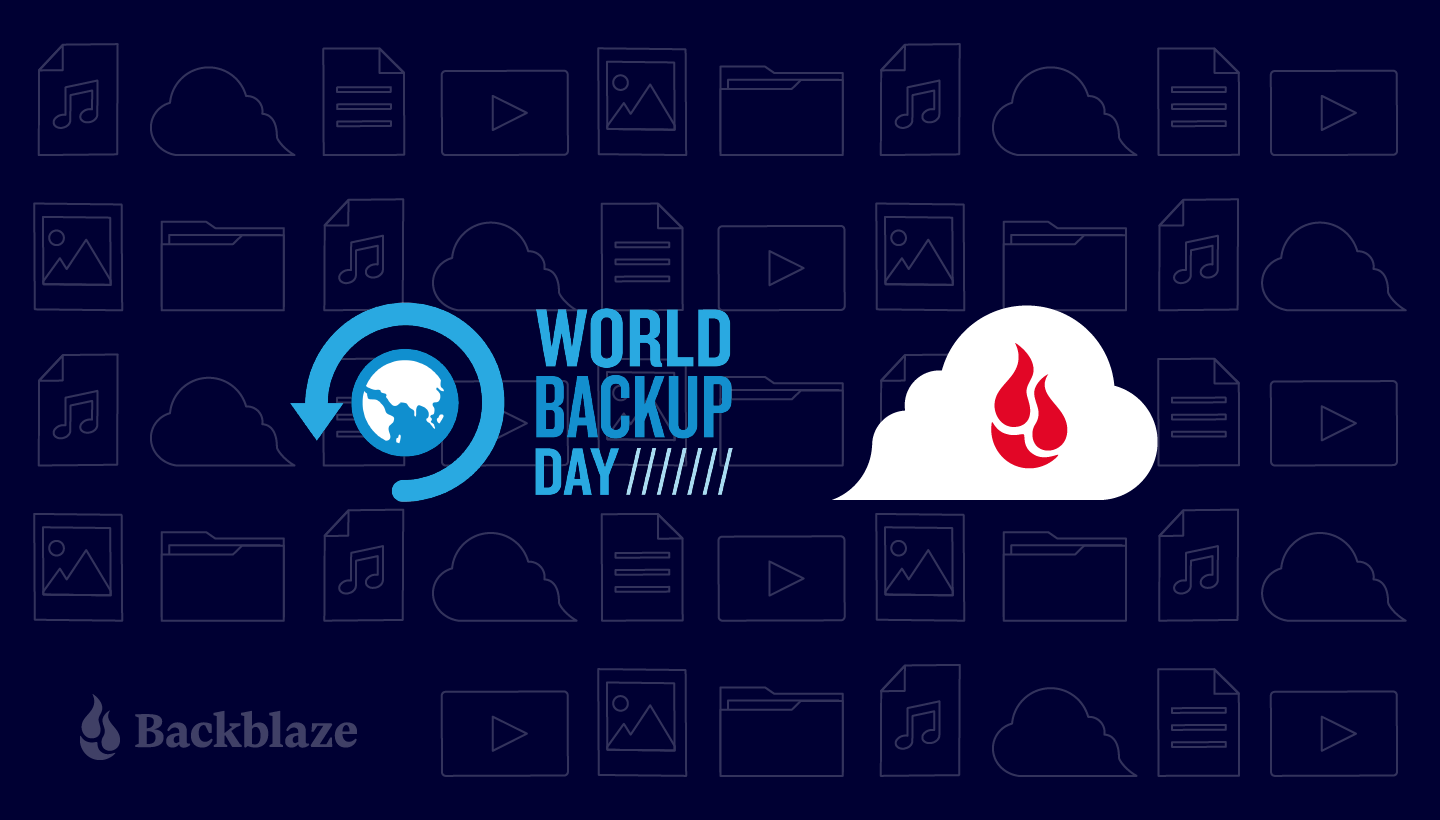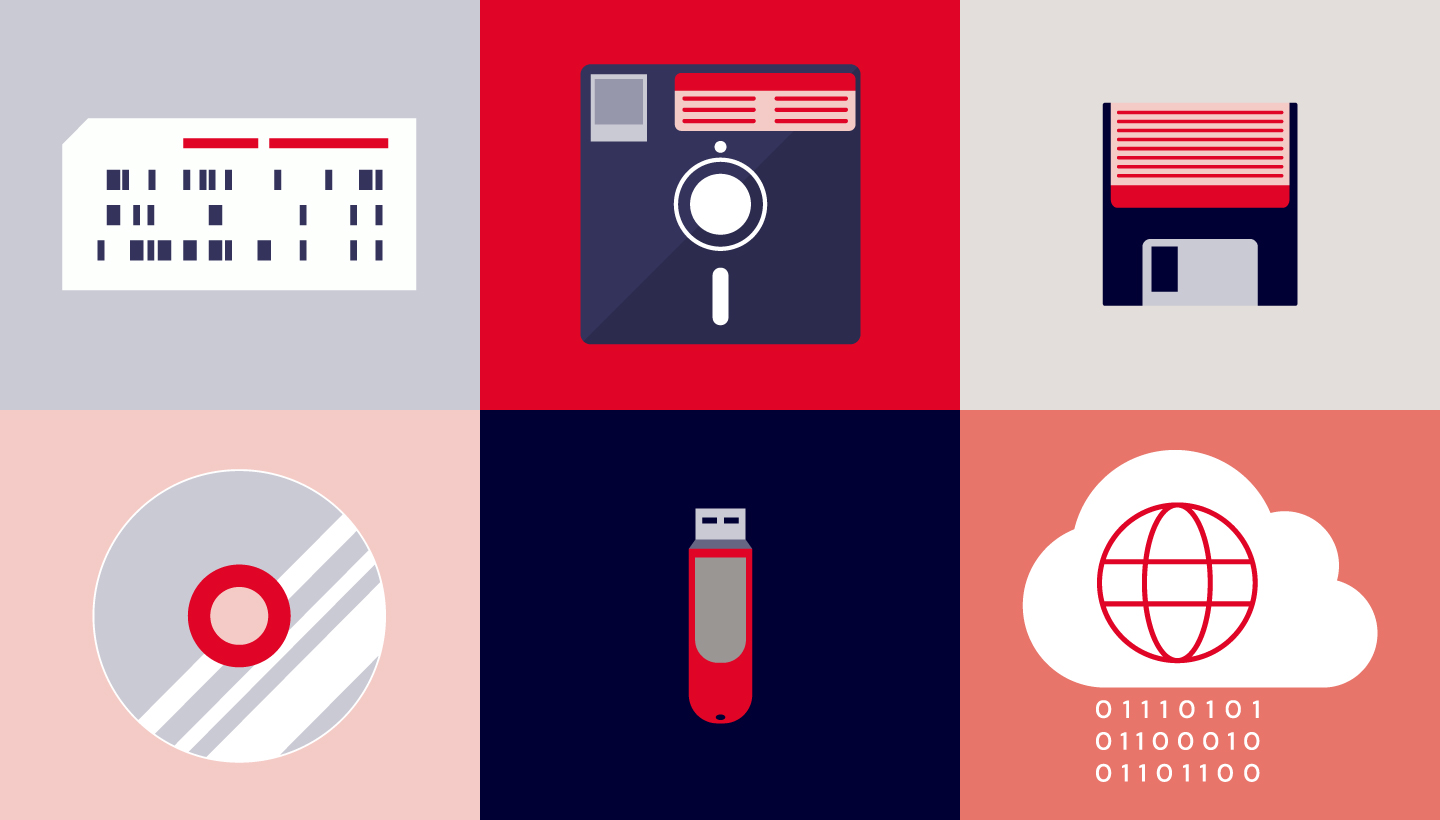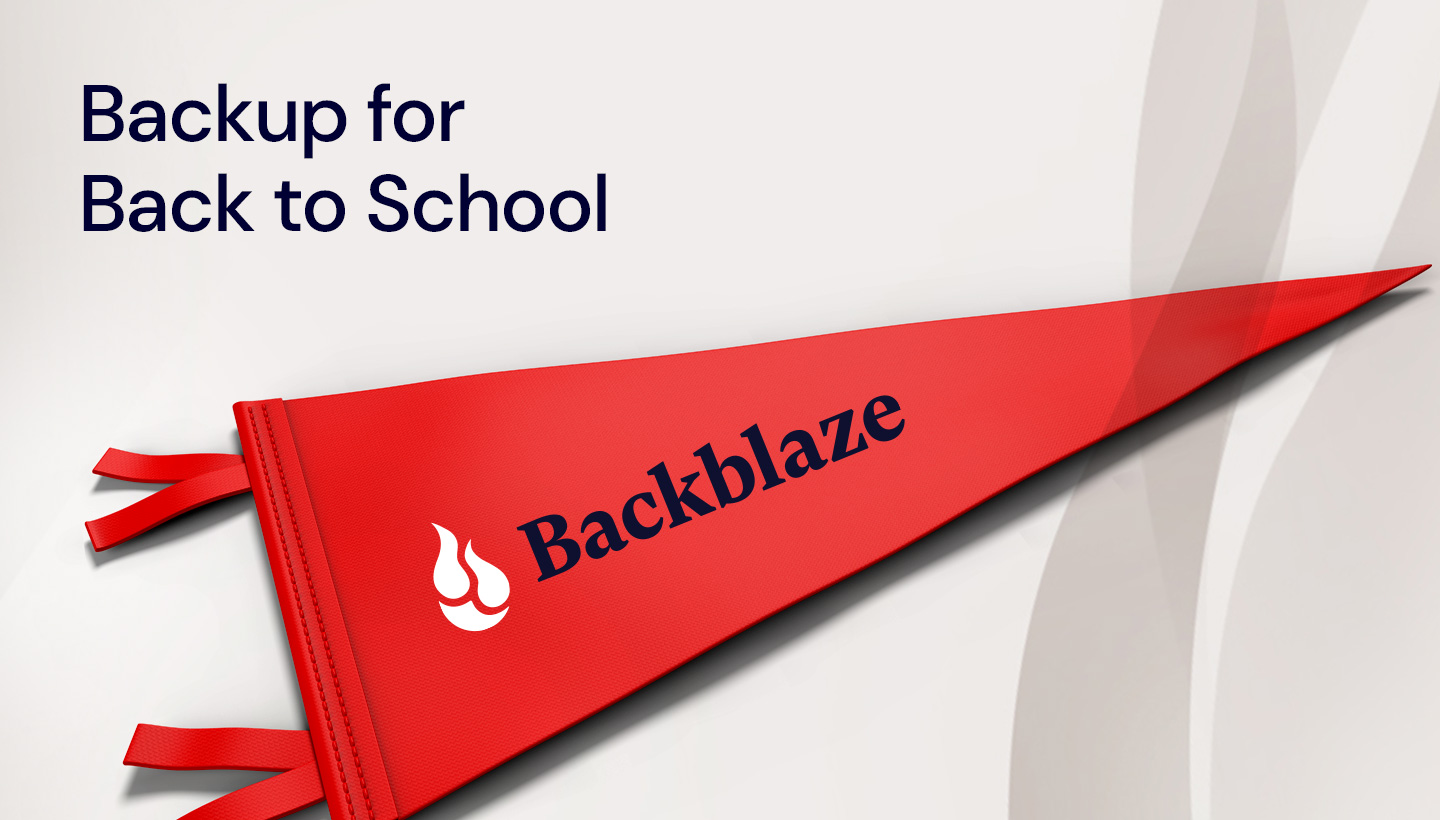
Students are starting to head back to the classroom all over the world and, while the timing might be the same, the way we’re thinking about school has changed a lot recently. Schoolwork and projects that previously would have been printed out and handed in have moved online along with classrooms and collaboration. The amount of flexibility this has allowed teachers, parents, students, and childcare professionals is great, but it also means that more schoolwork than ever is at risk of data loss.
As young folks are heading back to classrooms, especially those heading off to college farther afield, now is a great time to help teach the value of backing up their data.
Whether they are in person, online, or on a hybrid system, students will still be creating, collaborating, and consuming files on their computers. Setting them up with a backup service, or helping them install one can prevent them from calling you late at night in a panic after spilling Redbull or coffee on the machine they’re diligently (we’re sure) doing schoolwork on.
Backup Basics: The 3-2-1 Approach
Spilling something and frying the electronics inside of a computer is not the only way to lose data, so having an all-encompassing view to data care is important. At Backblaze, we recommend the 3-2-1 backup approach. That means keeping:
- Three copies of your data.
- Two copies of your data on-site but on different devices. (For example, on your computer and an external hard drive.)
- One copy of your data off-site. (For example, in the cloud.)
Best Practices for Students
In addition to your basic 3-2-1 approach, there are a few best practices students can follow (and parents can encourage) to help them avoid scrambling to find their term paper the night before the final, including:
- Instituting naming conventions.
- Keeping data in a central repository.
- Automating backups.
- Creating archives.
Institute Naming Conventions
One common way of losing data is simply forgetting where it was created or saved, similar to misplacing a pair of keys. The easiest way to combat that is to have clear naming conventions for your folders and files and to use them consistently. Having a folder for every year of study, then semester, or quarter inside of it, then class inside of that, helps categorize data and is a great way to start building up good data hygiene.
Keep Data in a Central Repository
A typical student’s data is scattered across a variety of devices, apps, clouds, and computers—we call this “data scatter.” Even if they are using good data hygiene when naming and organizing these various locations, having a central repository—even if just for final documents—is important.
When they have their data in one centralized location, students can back it up frequently, so that even if work is lost from a collaborative place (like someone deleting a file or presentation from a shared folder), they’ll still have a copy locally and in an accessible location.
Automate Backups
Once the data is saved to the new location, the next best thing to do is make sure that there are automated backups running, so that—should anything happen to that machine or device—the data will still be accessible somewhere else (all part of the 3-2-1 strategy).
When selecting a backup tool, you want to look for something simple, affordable, and most importantly, accessible. That’s where apps like Backblaze really shine when it comes to computer backup, since they are designed to be unobtrusive, and the backed up data can be accessed anywhere in the world via web or mobile apps.
Create Archives
Creating archives is another tool in the fight to combat data loss and maintain good data hygiene. Archives differ from backups in that they tend to be permanent. Backups tend to be on a rolling basis (similar to an alarm system keeping a certain amount of video before it gets recycled—the thought being, if something happens you can recover the video for a certain period of time, but if nothing occurs it’s better to get that space back).
Archives, on the other hand, are more immutable in nature. Once you have an archive, it’s rare to remove it, unless you want to get rid of everything associated with it. There are many methods that people employ to archive their data, including having hard drives for every month or year that they create an archive for, but there are online tools as well. Backblaze B2 Cloud Storage has an Object Lock feature which allows users to upload data and have it stay there until expressly deleted by the user.
Backing Up Your Student’s Social Life
It’s probably not your top priority, but your student is likely just as concerned with backing up their social profiles and photos as they are with backing up their Econ 101 homework. Fortunately, we’ve got both covered. To help your student back up their digital social life, we put together a few handy guides:
How to Get Started
The best time to start backing up is now. If Backblaze is a good choice for your family and school-aged kiddos, there’s a few ways to get started:
- Here’s how to set up Backblaze on your kid’s computer before they head off to college:
- Sign up for an account, and install Backblaze on your student’s computer. You can find our guides to installing on Mac here, and on Windows here.
- Once you have installed the software, you can select what hard drives should be backed up, set your backup schedule, or change your performance settings. For more on how to do that, you can check out our Mac Settings Overview and Windows Settings Overview.
- You can set up payment in the Billing section under My Account when you sign in to Backblaze.
- If your student needs to restore a file, they can follow the steps here.
- If your kid is more of a self-starter, send them a gift code—that way you’ll cover their first year, and after that it’s on them to handle the payment and maintenance (good for those who value their independence but maybe just need a jump-start): https://backblaze.com/gift.htm.
- Consider using a Backblaze Group! A few years ago we wrote about how our Groups feature can help families maintain their digital lives, and you can read it here. This option is great if you have many family members, or if you just want one central place to manage billing for multiple accounts.
- If you are a Backblaze customer, simply log in to Backblaze.com, go to the Settings page, and enable Business Groups. Once done, you can navigate to the Groups Management page and get started. More information on creating a Group can be found here.
- If you are not yet a Backblaze customer and like the Groups approach, you can create a new Backblaze account with Groups enabled here.
Just like developing good habits for anything else, a strong understanding of data, where it lives, how it can be lost, and how to save it can be an incredibly important skill to develop. As the amount of data in the world increases and it increasingly becomes the digital world’s most precious resource, maintaining it will become one of the more important habits we can instill in our younger generations!